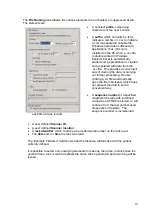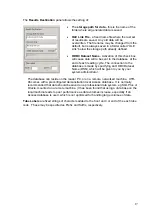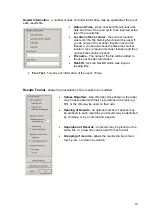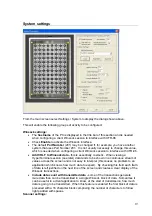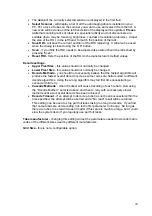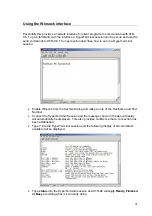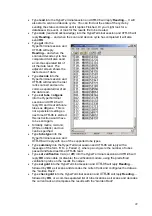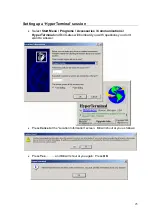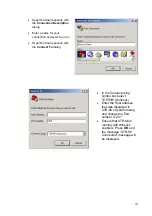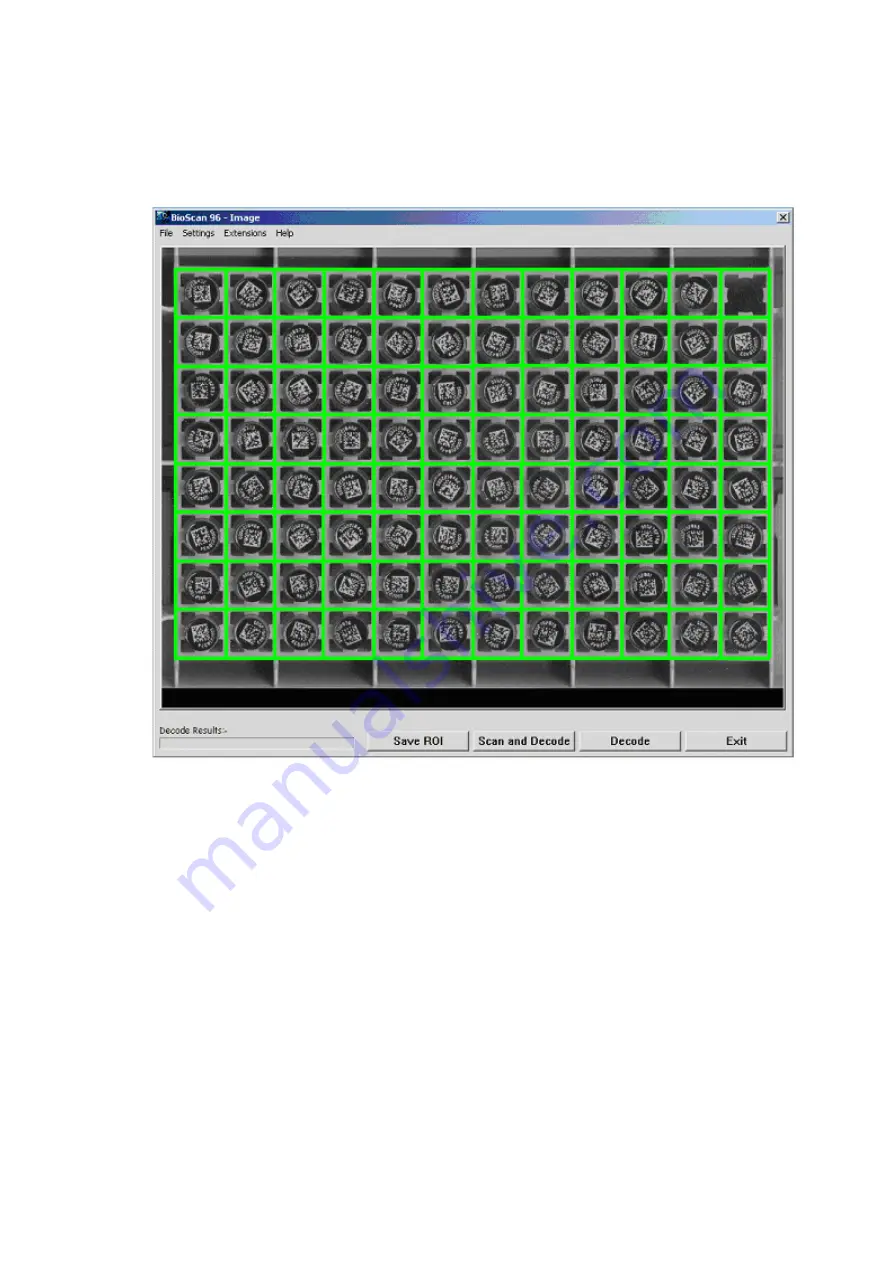
The system will now scan again, this time it will only scan the area that was within the yellow
box that you have just configured.
Once the scan has completed the screen display should look like this:
The green boxed grid of 12 columns and 8 rows should surround each of the 96 coded
tubes. If the grid is not correctly aligned then in the same way that we moved the yellow box,
move the green grid by
left mouse clicking and dragging
it by its corners. Once each tube
is located centrally in its own box you can then
left mouse click
the
Save ROI button
.
ROI is an acronym for Region of Interest.
Once the ROI has been saved we can select one of the other functions from this dialog. If
we
left mouse click
the
Decode button
the software will decode the 96 coded tubes from
the image that is currently displayed.
Alternatively we can
left mouse click
the
Scan and Decode
button, this will start a new
scan and when the scan had finished it will have decoded the 96 coded tubes.
9