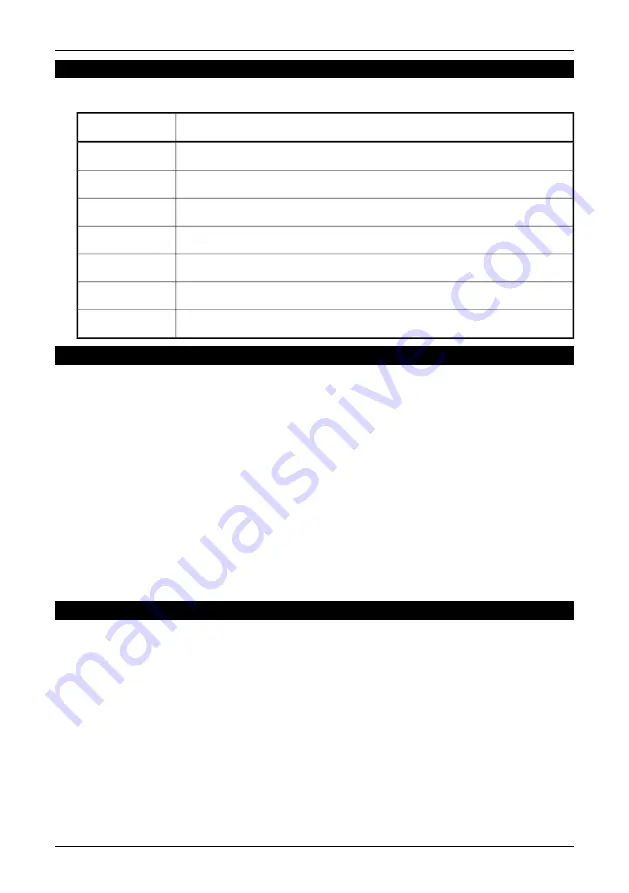
7.4.2.3.2
Giving a user rights to load/unload device drivers
You need to be logged in as administrator (or as user with administrator rights)
Action
Step
Open the Control Panel by selecting
Start Menu
→
Settings
→
Control Panel
.
1
Double-click
Administrative Tools
.
2
Double-click
Local Security Policy
.
3
Open
Local Policies
by double-clicking it.
4
Select
User Rights Assignment
.
5
Find
Load and Unload Device Drivers
and double-click it.
6
Add the relevant users, or the name of a group containing the right users.
7
7.4.2.4
Problems when connecting the IR camera using serial communication
If there are one or more applications using the same serial communication port
(COM 1–9) as the camera which is connected to the PC, ThermaCAM Connect 3
fails to set up a successful connection.
If the transfer application fails to setup a serial connection it will display the error
message:
Cannot connect to camera
. Make sure the camera is connected to your
computer. If you are using serial communication make sure the COM port is
available. If this error message is encountered, you have to find an application
that uses the COM port and disable it.
ActiveSync, used for synchronizing data between a PDA (Personal Digital Assistant)
and Windows, is an example of such an application that may cause the problem
mentioned above.
7.4.2.5
Camera icon not visible on system tray
When resuming from a password protected screensaver, or if you switch user on
your Windows XP/2000 computer, it could happen that the camera icon on the
system tray will not be visible. Disconnect and connect the USB / FireWire cable
will make the icon visible.
7.4 – Support
Publ. No. 1 557 536 Rev. a35 – ENGLISH (EN) – January 20, 2004
31






























