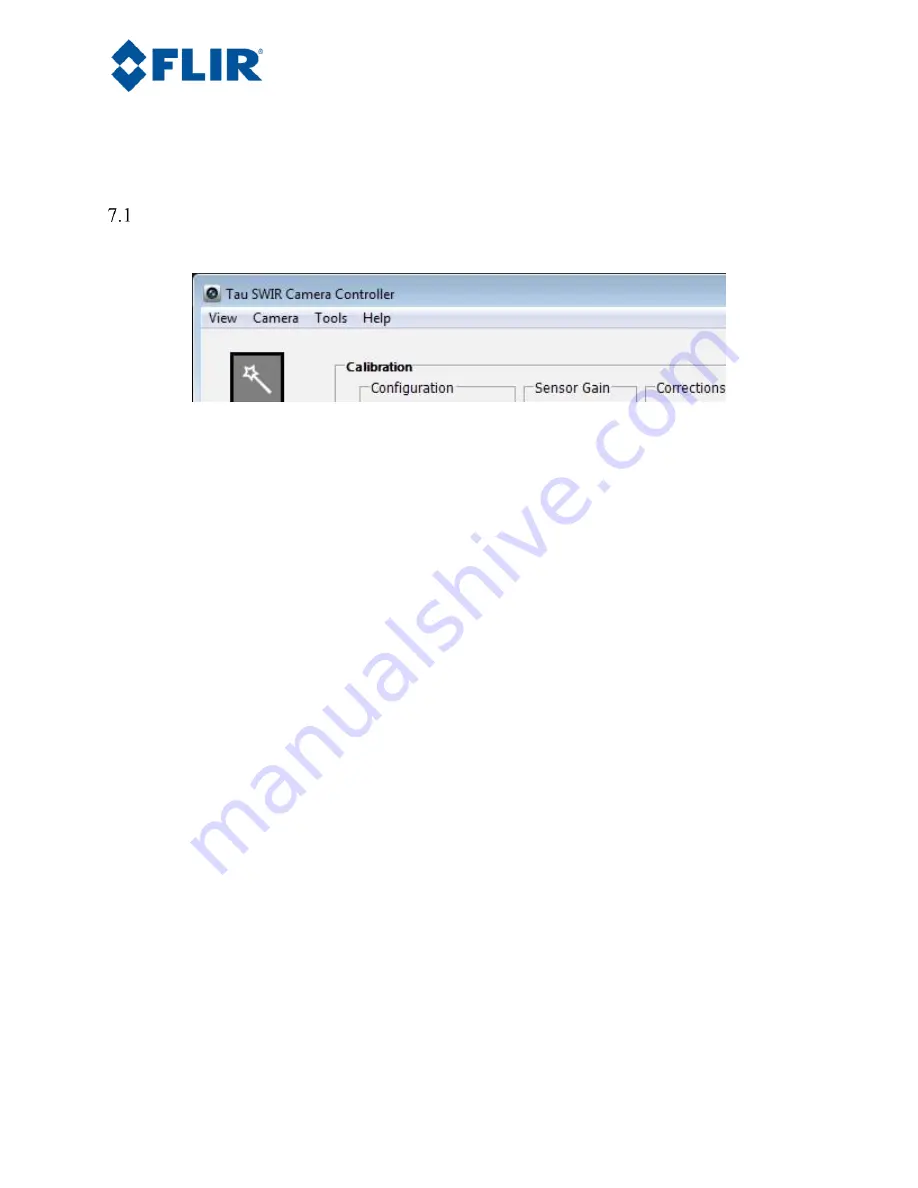
Page 29
The information contained in this document pertains to a dual use product controlled for export by the Export Administration
Regulations (EAR). Diversion contrary to US law is prohibited. US Department of Commerce authorization is not required prior to
export or transfer to foreign persons or parties unless otherwise prohibited.
7.0
Operation of the FLIR Camera Controller GUI
This section describes operation of the FLIR Camera Controller GUI and explains adjustments that can be
made to the camera.
Menu Bar
The FLIR Camera Controller GUI has a classic menu bar where drop down menus are displayed.
Figure 22. FLIR Camera Controller GUI – Menu Bar
View
: Select Log to display a log at the bottom of the GUI. This does not display all commands
sent to the camera, but rather displays connection information and possible error messages. This
Logger pane is displayed in some of the screen shots below. Click Refresh to refresh the GUI. This
can also be done with the F5 function key on a keyboard.
Camera
: Select Connect to connect to a camera using the same communications parameters that
were used previously. If connection cannot be established, it will ask to retry or open the connection
wizard.
Select Disconnect to open the COM port that the GUI is occupying and disconnect from the camera.
This can be useful if using other software to communicate with the camera.
The Select submenu allows selection of different camera types. The type “LWIR-MWIR” can be
used for Tau SWIR, Quark, Tau 2, Tau, and Photon.
Tools
: Select Clear Log to clear the log that can be displayed using the View menu.
Select Connection to open the connection wizard. This allows the ability to configure
communication settings such as COM Port and baud rate.
Select Settings to configure the GUI. It is possible to configure the GUI to automatically connect
at startup using the previous settings, allow multiple instances to be open at once, or change
communication timing parameters.
Help
: Open the Camera Controller User Guide in the default pdf viewer. The latest version of this
document installs in the Program Files directory.
Note: This selection is not enabled as of
the release date for this manual.
Select About Camera Controller to open a separate window with version information for the GUI
and the camera.






























