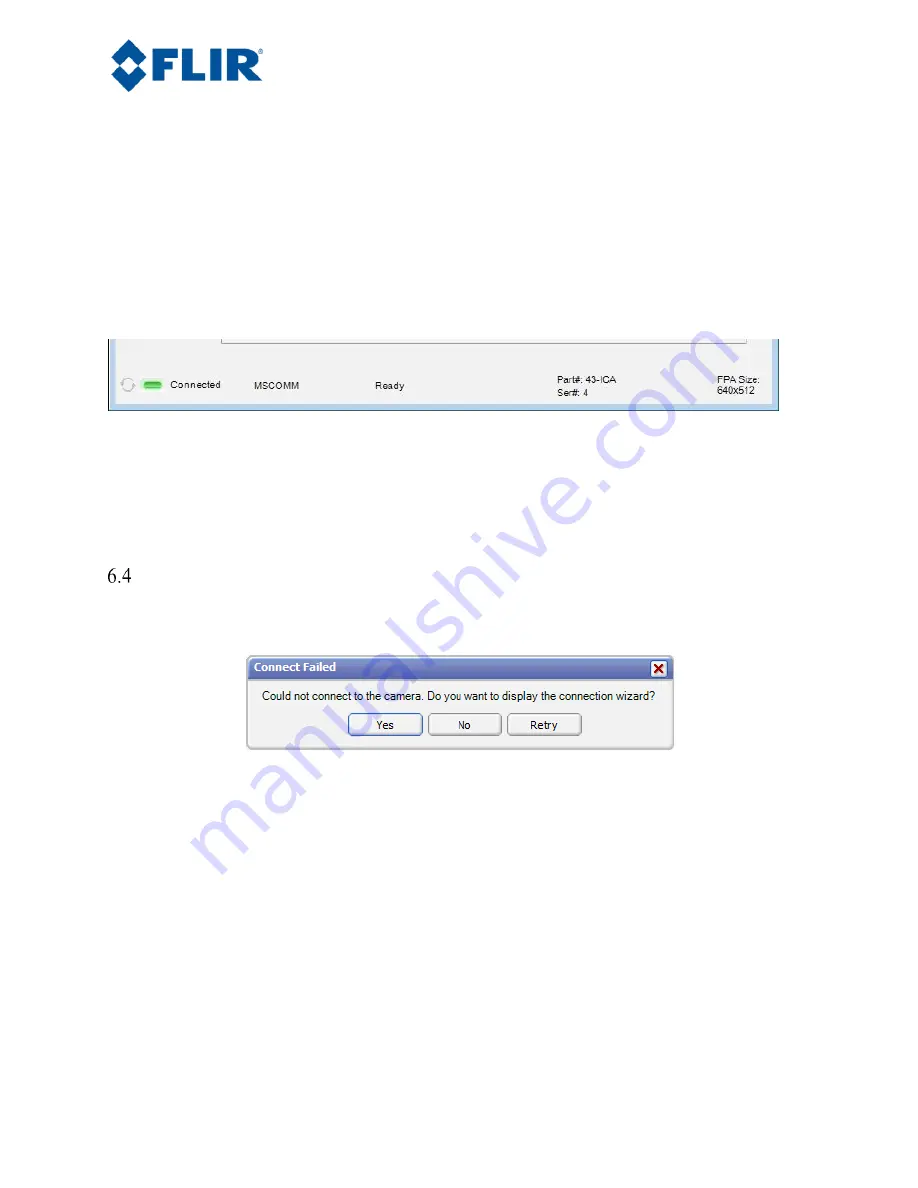
Page 27
The information contained in this document pertains to a dual use product controlled for export by the Export Administration
Regulations (EAR). Diversion contrary to US law is prohibited. US Department of Commerce authorization is not required prior to
export or transfer to foreign persons or parties unless otherwise prohibited.
Figure 19. Camera Type Selection
6.
The GUI will now automatically connect to the camera and refresh information in the software.
The software will automatically identify the camera type and display “Tau SWIR Camera
Controller” in the upper left of the Status screen. The status LED will turn green and it will display
“Connected” on the bottom left. It is also possible to retrieve the part number and serial number of
the camera from this screen.
Figure 20. FLIR Camera Controller GUI Status Tab – Connected
Note: The connection status, Camera status, Camera Part #, Serial # and FPA Size are displayed
at the bottom of all tabs.
Troubleshooting the FLIR Camera Controller GUI
If the FLIR Camera Controller GUI does not link with the camera, there will be a popup shown below
which indicates that the GUI has not been able to communicate with the camera.
Figure 21. FLIR Camera Controller Error Message
If this is the case, verify the following:
•
The USB Cable is properly connected to both the computer and the Accessory Module so that there
is a green LED illuminated on the accessory.
•
Verify the proper port was selected if it was not detected automatically. Select Advanced, then Next
in the Tools→Connection dialog box. Also, try disconnecting and then re-connecting the cable to
the PC. If the GUI was launched before the cable was connected, close the GUI, connect the cable,
and then re-launch the GUI.
•
The Baud rate must be set in the Tools→Connection dialog box. The FLIR camera supports Baud
rates of 57600 and 921600. The FLIR camera automatically detects if the Baud Rate of the first
incoming message is either 57600 or 921600 and will communicate at that Baud Rate until reset.






























