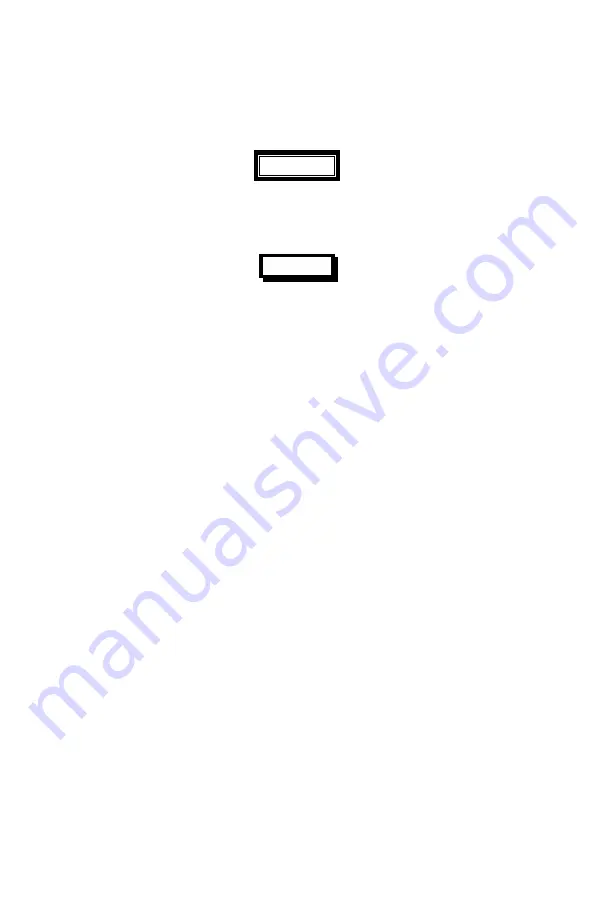
WARNINGS, CAUTIONS, NOTES
WARNING
Used to indicate a location, equipment or system where a
potential hazard exists capable of producing injury to
personnel if approved procedure is not followed.
CAUTION
Used to indicate an operating or maintenance procedure,
practice, condition, statement, etc., which, if not strictly
observed, could result in damage to or destruction of
equipment or loss of mission effectiveness or long term
health hazards to personnel.
NOTE:
Used to indicate an essential operating or maintenance
procedure, condition, or statement.
Commercial in Confidence
Export Level 2
Issued to: AgustaWestland
CM Ref:4049
Valid on Day of Issue only.
Document will not be updated
Uncontrolled : 4256
Retrieval Date:07-Dec-10
Requested by Bower, Richard






































