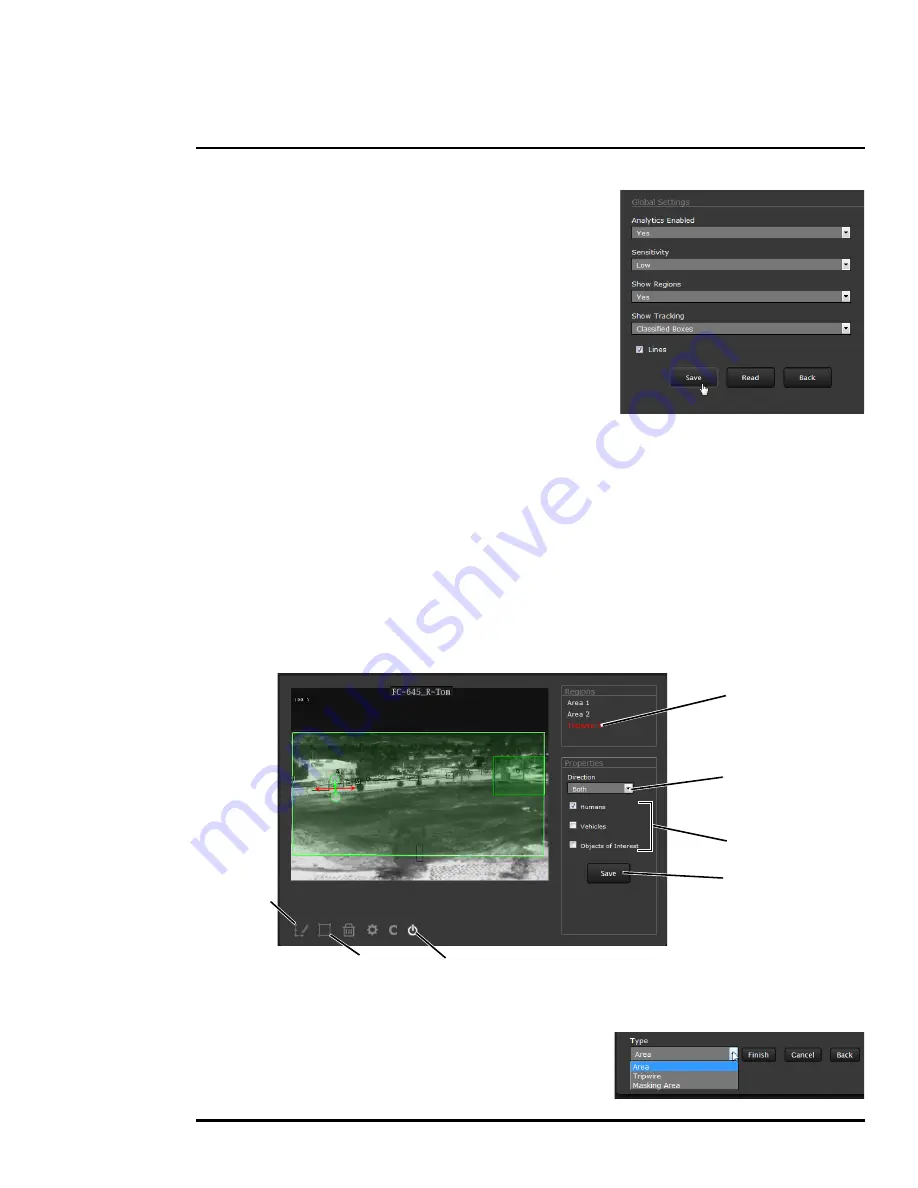
427-0089-00-12 Version 100
July 2016
46
3
Advanced Configuration
Click the gear icon below the image to access Global
Settings.
There are three settings for sensitivity which control the
threshold for detection (as well as false alarms):
Low
,
Medium
, and
High
. When set to low, the analytics will
detect fewer objects (also fewer false alarms) than when
set to high.
Set
Show Regions
to
Yes
to show any detection areas
as black boxes and tripwires as black lines in the video.
There are three tracking display options:
All Boxes
,
Classified Boxes
, and
No Boxes
. If either option to
show boxes is selected, a check box enables a tracking
line with each detection box.
•
All Boxes
—every detected motion is shown with a box around it
•
Classified Boxes
—detected motion classified as vehicle, human, or object of interest is shown
with a box around it labeled “H”, “V”, or “O”.
•
No Boxes
—detected motion is not shown with a box
•
Lines
—show the track of an object based on its position from prior frames. This helps to visually
represent speed and direction of motion (only available if All or Classified Boxes is selected).
When done, click
Save
, and then click the gear icon to return to the Analytics Setup page.
Creating Analytics Regions:
To create a detection area, click the add region icon and a new four corner area will appear on the
image. Drag any of the highlighted circles to expand and define the detection area.
To create a more complex area with more than four
corners, a Tripwire, or to mask an area of the video from
motion detection, select the manual selection icon.
Selected Region
Select Direction
Select targets
Save
(Alarm Id 3)
Add Region
Manual
Selection
Analytics On/Off





























