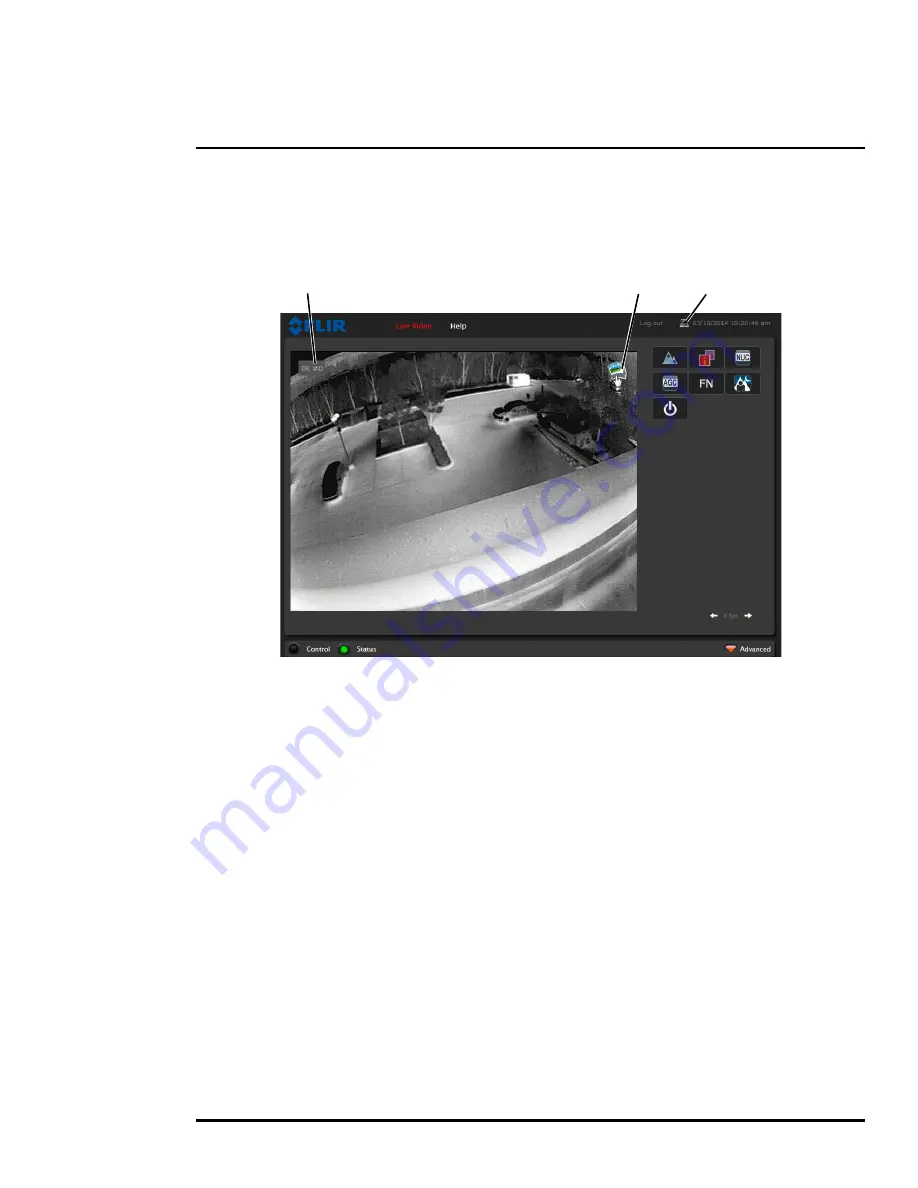
427-0089-00-12 Version 100
July 2016
24
2
Basic Operation and Configuration
2.3.2
Live Video Page
The
Live Video
page displays a live image from the camera on the left part of the screen and at the
top of the screen menu choices: including
Live Video
(the red text indicates it is selected),
Help
, and
Log out
. The
expert
and
admin
logins provide additional menu choices.
In the lower right of the web page there is a frame rate selector. This selector allows the user to
change the rate at which the frames are displayed in the browser. This rate controls the user’s own
web browser only, and does not affect the video streams to other users or to an NVR. For slow
communication links, if there is a problem displaying the video image, it may help to slow down the
frame rate.
Help
At the top of the page, the
Help
menu displays software version information. This page has
information about the camera including hardware and software revision numbers, part numbers, and
serial numbers. If it is necessary to contact FLIR Technical Support for assistance, it will be helpful to
have the information from this page (such as Software Version) on hand.
Log out
Use this button to disconnect from the camera and stop the display of the video stream. If a web
session is inactive for 20 minutes, it will be stopped and it will be necessary to log in again.
Toggle PC/Camera time
Use this button to display either the PC time or the camera time.
Video Source
Figure 2-2: Live Video Web Page
Snapshot
Toggle Time






























