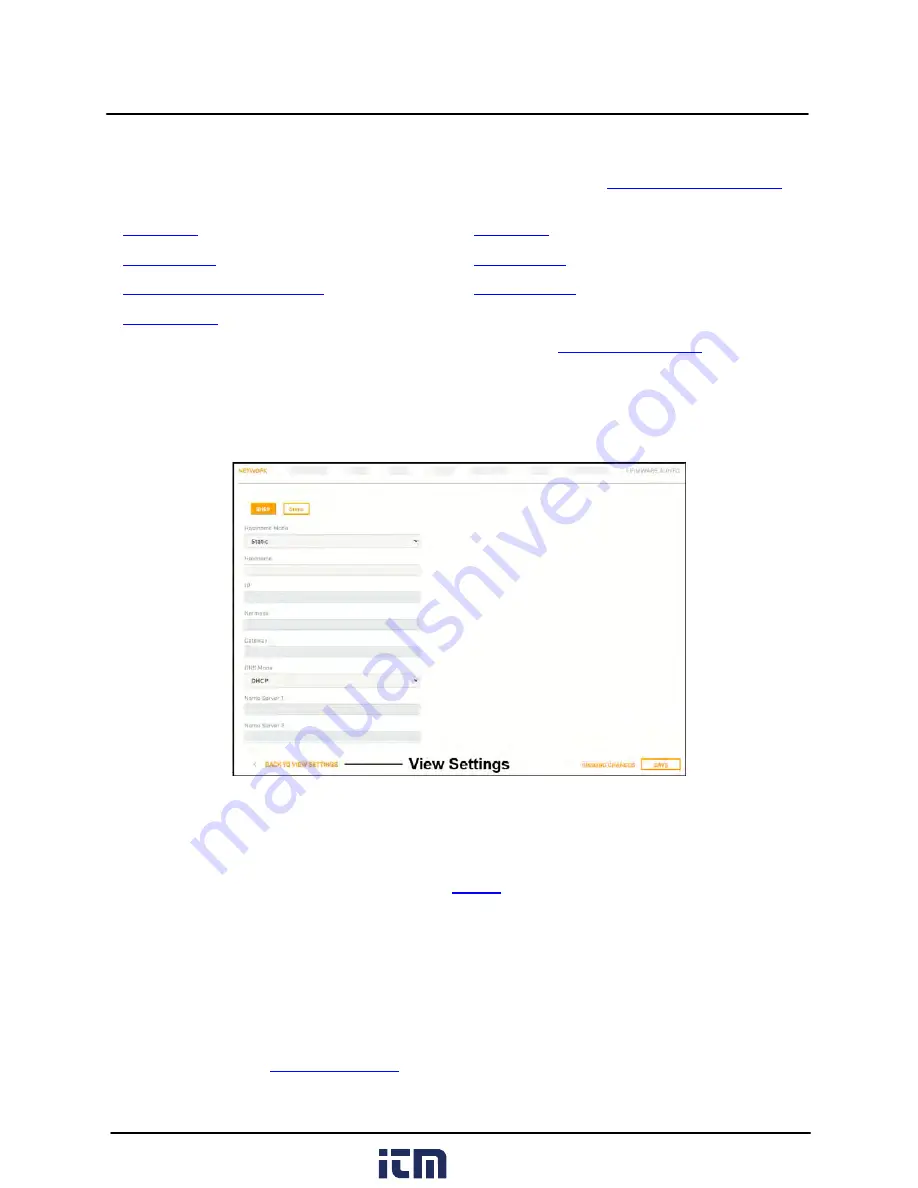
This document does not contain any export-controlled information.
Configuration
32
427-0108-00-10 - Revision 100 - December 2020
4 Configuration
Users assigned the admin or expert role can click
System Settings
on the
configure:
·
·
·
·
·
·
·
In addition, users assigned the admin or expert role can access the
to upgrade the
camera's firmware, reset the camera to its factory defaults, reboot the camera, and configure other
parameters.
4.1
Network Page
When a user assigned the expert or admin role clicks
System Settings
, the Network page appears.
To apply any change to settings on the Network page, click
Save
. Applying these changes requires
rebooting the camera. To restore previously saved settings, click
Discard Changes
.
The IP address mode can be set to DHCP (default) or Static.
The Hostname Mode can be set to DHCP or Static (default). Define the camera's hostname, which
identifies the camera. For example, in the camera's
When the IP address mode is Static, specify:
·
IP
—The camera's IP address
·
Netmask
—The default value is 255.255.255.0
·
Gateway
When the IP address mode is set to DHCP, if a DHCP server is not available on the network, the
camera's default IP address is 192.168.0.250. For information about defining the camera's IP address
www.
.com
1.800.561.8187



























