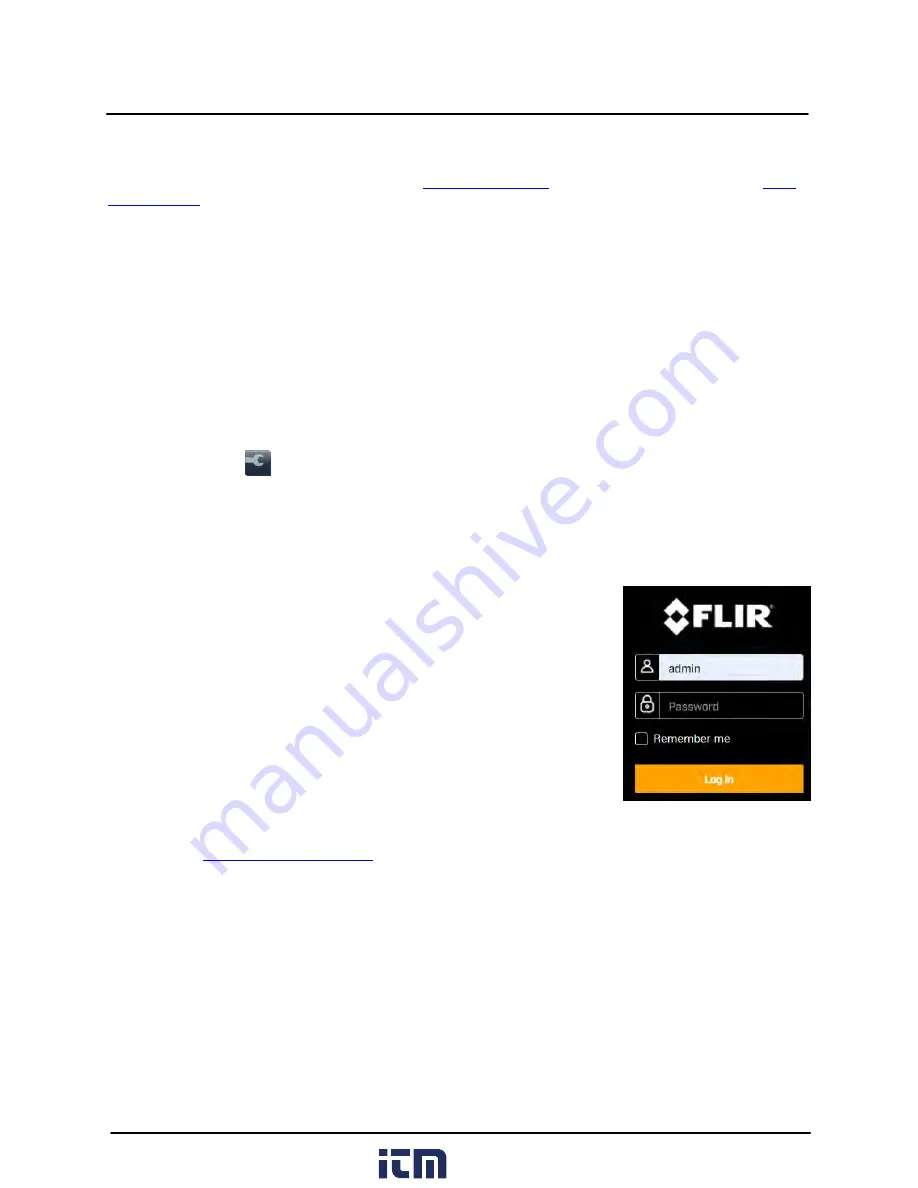
This document does not contain any export-controlled information.
Operation
15
427-0108-00-10 - Revision 100 - December 2020
3 Operation
This chapter includes information about how to
and how to operate it using the
3.1
Accessing the Camera
To operate the camera, you first need to access it. You can access the camera by logging in to the
camera's web page. The camera's web page supports Google Chrome® and other popular web
browsers.
To log in to the camera's web page:
1. Do one of the following:
o
In the FLIR Discovery Network Assistant (DNA) tool — version 2.3.0.19 or higher — double-click
the camera in the Discover List.
The DNA tool does not require a license to use and version 2.3.0.19 or higher is a free download
from the product's web page on
. Download the DNA tool; unzip the file; and then
double-click
to run the tool (DNA.exe). The Discover List appears, showing compatible
devices on the VLAN.
o
Type the camera’s IP address in a browser’s address bar (when the PC and the camera are on
the same network). If you do not know the camera's IP address, you can use the DNA tool to
discover it.
2. On the login screen, type a user name and the password.
When logging in to the camera for the first time or for the first time
after resetting the camera to its factory defaults, type admin for the
user name and for the password.
If you do not know the user name or password, contact the person
who configured the camera's users and passwords.
3. When logging in to the camera for the first time or for the first time
after resetting the camera to its factory defaults, specify a new
password for the admin user and then log back in using the new
password.
Use a strong password consisting of at least 12 characters and at
least one uppercase letter, one lowercase letter, and one number.
Passwords can include the following special characters: |@#~!$&<>+_-.,*?= .
The camera's
3.2
View Settings Home Page
The View Settings page displays live video images of the selected view. When a user assigned the expert
or admin role logs in to the camera's web page, the page also displays View Settings menus along the
left side banner and other options.
www.
.com
1.800.561.8187






























