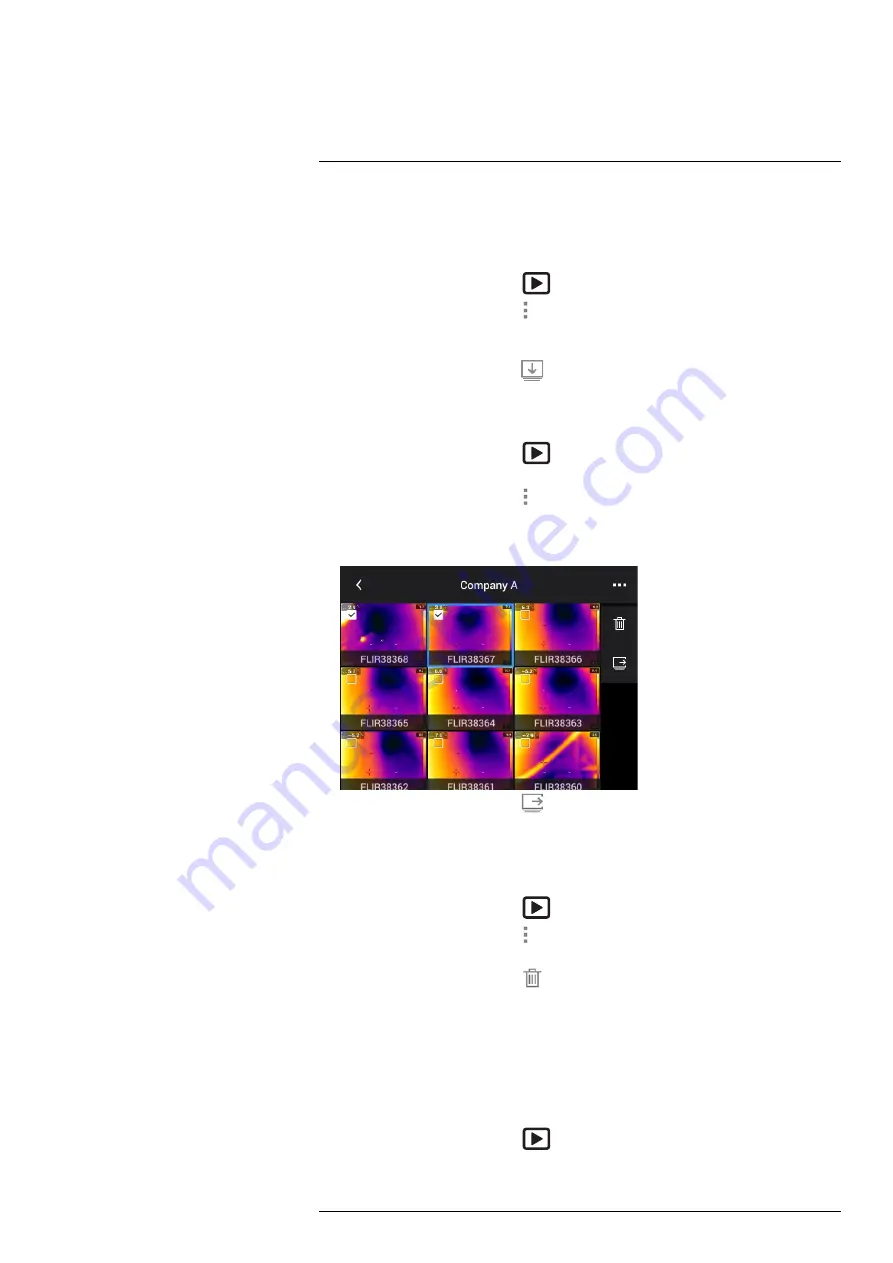
14.3.7
Changing the active folder
New images and video clips are saved to the active folder.
To change the active folder, do the following:
1. Push the image archive button
. This displays the
Gallery
.
2. On the top toolbar, select the
icon and push the navigation pad.
3. Select the folder that new images and video clips should be saved to and push the
navigation pad. This marks the selected folder with a tick.
4. On the right toolbar, select the
icon and push the navigation pad.
5. The selected folder is moved to the top of the
Gallery
.
14.3.8
Moving files between folders
1. Push the image archive button
. This displays the
Gallery
.
2. Select a folder and push the navigation pad.
3. On the top toolbar, select the
icon and push the navigation pad.
4. Use the navigation pad to select the image and video items you want to move. You
can also select the items by touching the screen. Selected items are marked with a
tick.
5. On the right toolbar, select the
icon and push the navigation pad.
6. Select the destination folder for the selected items and push the navigation pad.
14.3.9
Deleting a folder
You can delete a folder in the archive. The active folder cannot be deleted.
1. Push the image archive button
. This displays the
Gallery
.
2. On the top toolbar, select the
icon and push the navigation pad.
3. Select the folder to delete and push the navigation pad.
4. On the right toolbar, select the
icon and push the navigation pad. This displays a
dialog box.
5. To delete the folder, select
Delete
and push the navigation pad.
14.3.10
Deleting an image or video file
You can delete an image or video file from the image archive.
Note
When deleting an image file, both images in the image file (thermal and visual)
will be deleted.
1. Push the image archive button
. This displays the
Gallery
.
2. Select a folder and push the navigation pad.
3. Select the image or video clip you want to delete and push the navigation pad.
#T810583; r. AA/75420/75423; en-US
70


























