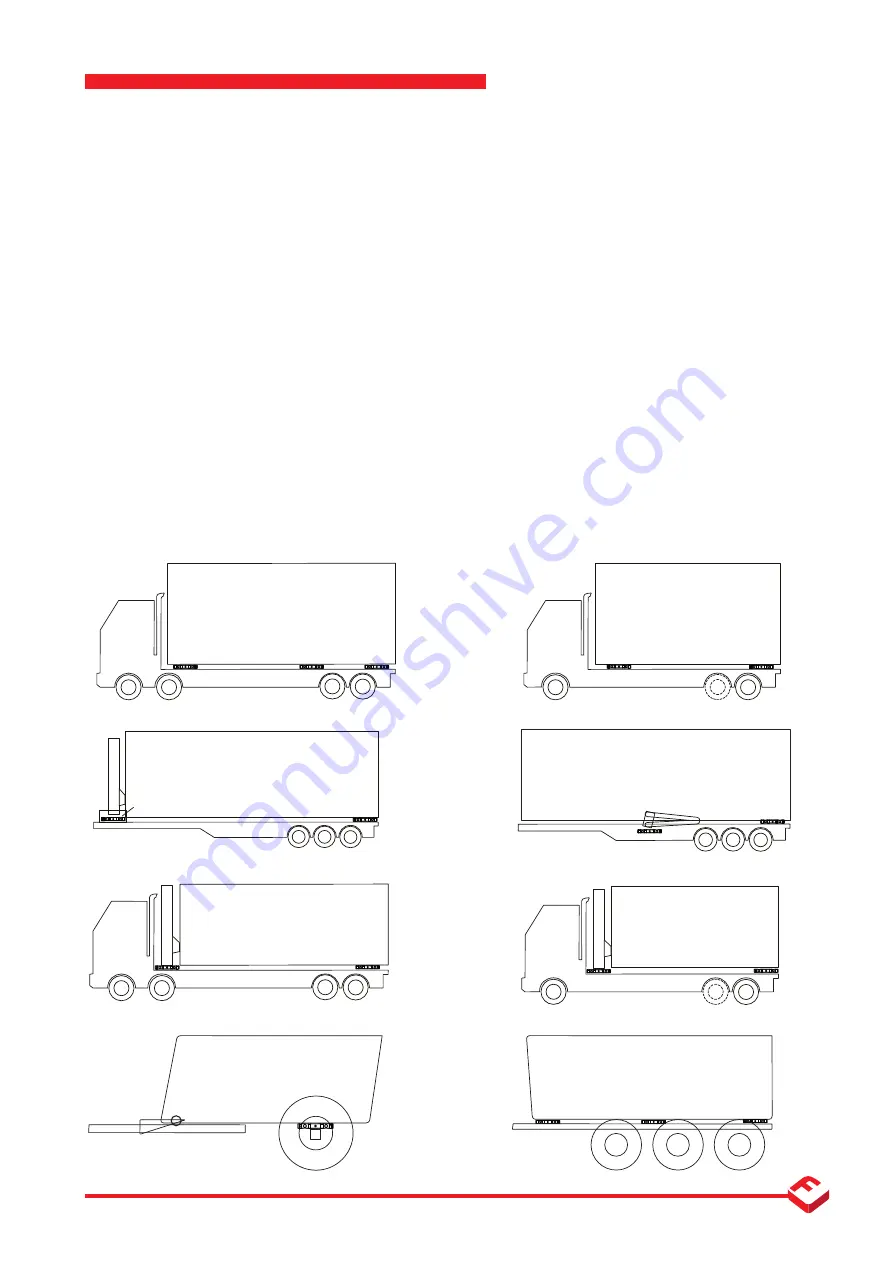
10
Onboard Weighing |
FT-30M
| www.flintec.com
Accuracy and Performance
Accuracy and Performance
This manual is primarily concerned with the installation and use of the Flintec FT-30M on board weighing indicator. Accuracy and
performance is dependent on the quality, type and installation quality of the load supporting load cells or sensors. The Flintec DSB7
range of vehicle weighing load cells are ideally suited. Please refer to the appropriate load cell installation manual for the load cells
installed. Optimum on-board weighing performance is obtained when the load cells are installed between the load-carrying body
(compactor body, tipper body, box, tank, flat-bed, etc.) and the vehicle chassis and carrying the entire weight of the superstructure
and payload. No weight-supporting structure other than the load cells, such as braces or gussets should attach the superstructure to
the chassis; this will result in an alternate load-path that will degrade weighing system accuracy. Typical applications include: waste
trucks, tippers, tankers, flat-beds and van type structures mounted on either truck chassis or trailer frame.
Truck bodies and payloads are supported above the chassis with load cells mounted directly to the truck frame (see example
illustrations below). This is usually accomplished by separating the suspension subframe from the body frame and installing load
cells between these structures. Air and fluid pressure sensors, extensometers and other forms of secondary sensor are routinely fitted
to vehicles. The FT-30M is compatible with any sensor with an output range up to 3.5 mV/V.
Applications
Installations are typically accomplished by separating the body frame from the chassis or trailer frame and installing load cells
between these typical vehicle structures;
MSB
Revision 19 April 2016
Accuracy and Performance
This manual is primarily concerned with the installation
and use of the Flintec FT-30M on board weighing
indicator. Accuracy and performance is dependant
on the quality, type and installation quality of the load
supporting load cells or sensors. The Flintec DSB7 range
of vehicle weighing load cells are ideally suited. Please
refer to the appropriate load cell installation manual
for the load cells installed. Optimum onboard weighing
performance is obtained when the load cells are installed
between the load-carrying body (compactor body, tipper
and carrying the entire weight of the superstructure
and payload. No weight-supporting structure other
than the load cells, such as braces or gussets should
attach the superstructure to the chassis; this will result
in an alternate load-path that will degrade weighing
system accuracy. Typical applications include: waste
mounted on either truck chassis or trailers. frame and
installing load cells between these structures
.
load cells between these typical vehicle structures;
Tipping Trailer
Under-body tipping arrangement
Tipping Trailer
Front end tipping arrangement
Load cell
Load cell
Load cell
Load cell
Load cell
Load cell
Load cell
Chassis
4 Axle Rigid Tipping Body
Load cell
Load cell
Chassis
2/3 Axle Rigid Fixed Body
2/3 Axle Rigid Tipping Body
Waste/Garbage truck, boxed truck
Waste/Garbage truck, boxed truck
Load cell
Chassis
Load cell
Load cell
Chassis
Load cell
Load cell
Load cell
Load cell
Agricultural
M
achines
Accuracy & performance
Truck bodies and payloads are supported above the
chassis with load cells mounted directly to the truck
frame (see example illustrations below) are usually
accomplished by separating the suspension subframe
from the trailer frame and installing load cells between
these structures
.
extensometers and (another secondry sensor).
Applications
Installations are typically accomplished by separating the
body frame from the chassis or trailer frame and installing
load cells between these typical vehicle structures;
Load cell
Agricultural
M
achines
Load pin
10
v1_000012_FT-30M 21/06/2016













































