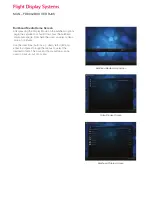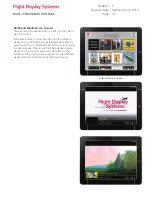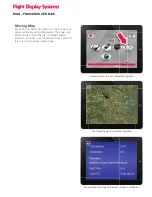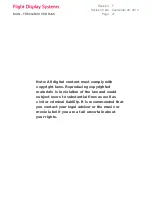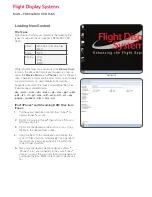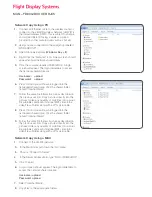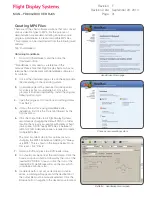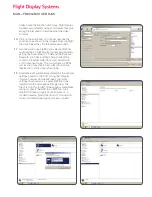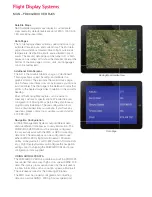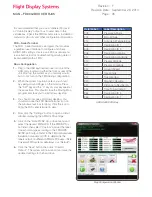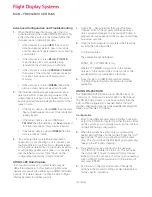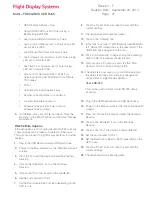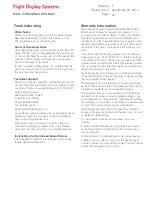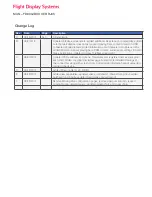MAN – FD800JBOX VER RJ45
It is recommended that you use a “General Purpose”
or “Cabin Display” output bus to send data to the
JetJukebox. Check the FMS manufacturer’s installation
manual for pino uts and other confi guration information.
FDS – Serial Terminal
The FDS – Serial Terminal is a program that provides
a graphical user interface to confi gure and check
ARINC-429 settings. It acts as a 429 bus reader and
is an effective tool for troubleshooting missing data or
incompatibility with a FMS.
Basic Confi guration
1.
Plug in the USB keyboard/mouse into one of the
USB ports located on either the front or rear of the
unit. Boot up the system as you normally would,
but do not turn on the FMS during confi guration.
2.
When the system has fully booted, you should
be seeing Ground Pages on the monitor. Press
the “ALT” key and the “X” key on your keyboard at
the same time. This should close the Moving Map
program and take you to a Windows desktop.
3.
You should now see a Windows desktop. You
should also see the FDS Serial Terminal icon on
the windows task bar (bottom). Click the icon to
bring the FDS serial terminal to view.
4.
Now click the “Settings” button to open a rollout
window displaying the ARINC-429 settings.
5.
Click on the “Data Profi le” drop down menu and
select the desired FMS/GPS. If the FMS/GPS is
not listed, then select “Custom” and set the label
for each data type according to the FMS/GPS
ARINC-429 output. Refer to the FMS manufactures
installation manual and ICD to determine the
labels output on different ARINC-429 buses. (Note
Universal FMS systems will always use “Default”).
6.
Click the “Save” button then click “Commit
Reboot”. The system will now reboot and save the
updated settings to the hard drive.
Map Confi guration Window
ARINC-429 DATA Key
Octal Label
Label Description
203
Pressure Altitude
204
Baro Altitude
213
Outside Air Temperature
304
Destination ID 1
305
Destination ID 2
306
Destination Latitude
307
Destination Longitude
310
Present Latitude
311
Present Longitude
312
Ground Speed
313
Track Angle
314
True Heading
320
Magnetic Heading
351
Distance to Destination
352
Time To Destination
364
Destination ID 2
365
Destination ID 1
Revision:
Revision Date:
Page:
F
35
September 29, 2014