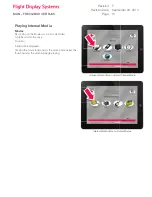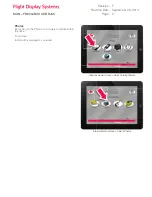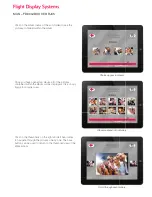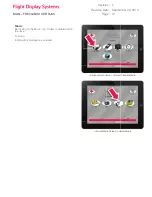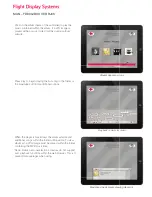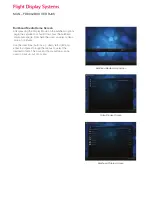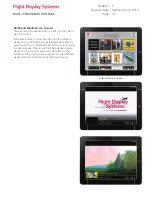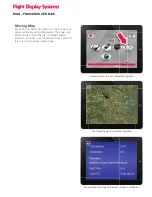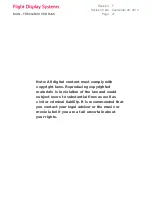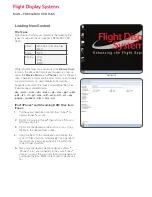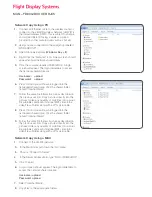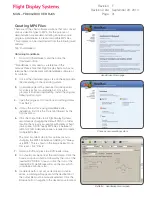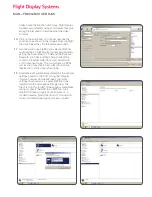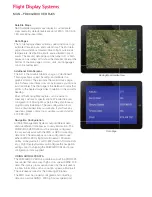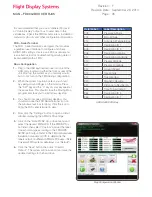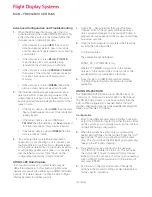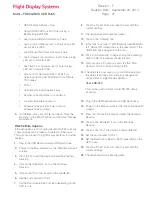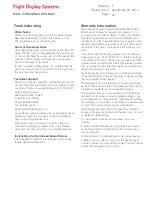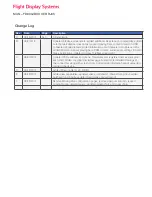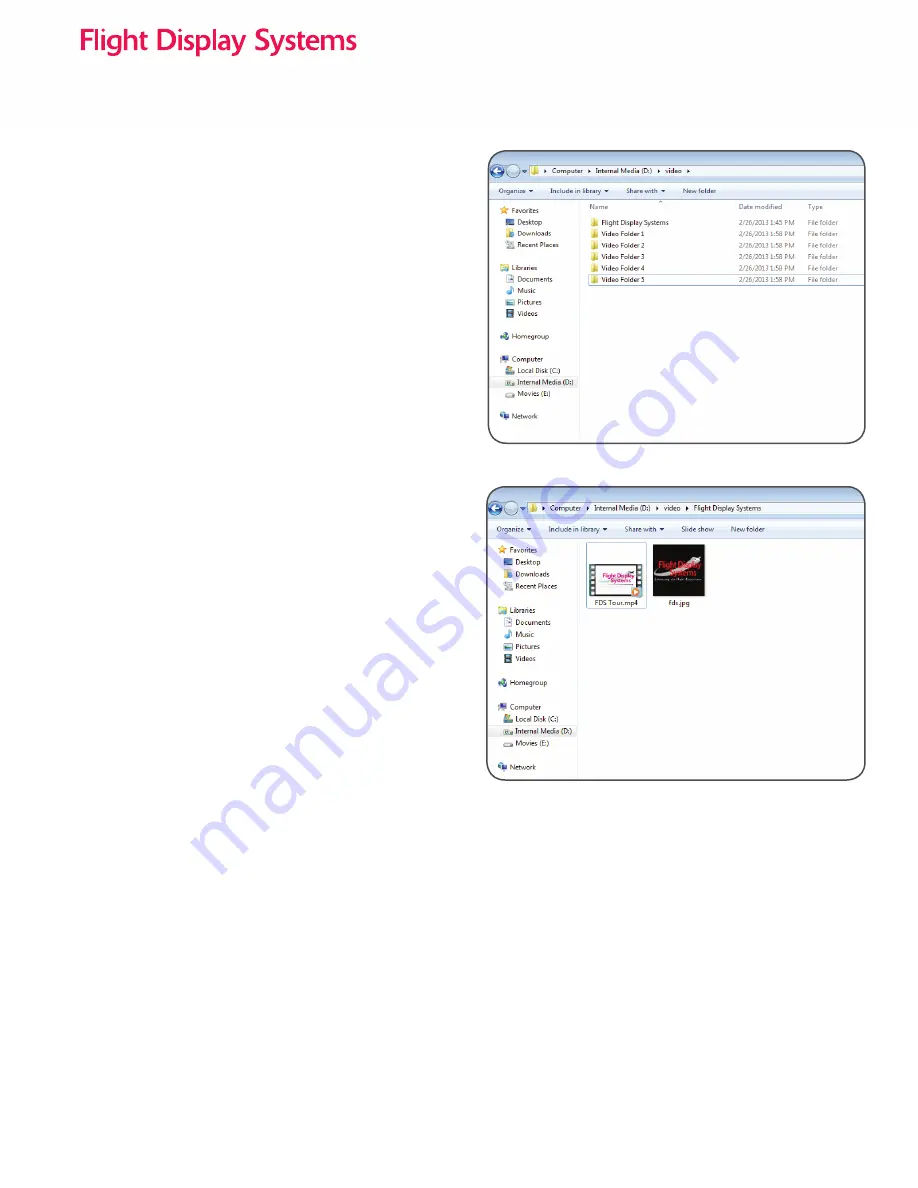
MAN – FD800JBOX VER RJ45
Copying Files to the Internal
Solid- State Disk
There are two ways to copy fi les to the internal solid
state drive. The fi rst way is by connecting a USB Mouse/
Keyboard, a monitor, and USB hard drive or thumb
drive. The second way is using a laptop to join the same
network as the JetJukebox. This can be accomplished
by connecting an Ethernet cable to the wireless router, or
connecting to the wireless network.
USB Copy
1.
Verify a monitor is connected to the JetJukebox using
either J2 or J3 (HDMI or VGA).
2.
Connect a USB Keyboard and Mouse to the unit
using either the back or front USB ports.
3.
Connect a USB Hard Drive or USB Thumb Drive to
the unit that contains the desired media to be copied
over. Both the front USB ports and rear USB ports
will work.
4.
Power on the system. Once the system has booted
and the moving map pages are visible, press the
ALT + X key to close the moving map program. (See
Exhibit 01).
5.
Open Windows Explorer by clicking the icon in the
lower left hand corner. (See Exhibit 02).
6.
Click on the D:\ drive labeled Internal Media. Within
the drive you will fi nd three folders:
Video
,
Music
,
Pictures.
Video
Within the video folder, a folder must be created for every
video. The name of the folder will be displayed as the
movie name. A single MP4 video fi le and a single JPG
picture fi le should be placed within this folder. The MP4
fi le will be the fi le played back when accessed via the web
interface, and the picture will be displayed as the movie
poster (similar to album art).
Music
Within the music folder, a subfolder should be created
for each artist, album, or genre. Copy MP3 music fi les
into the created subfolders. If a JPG is copied within the
subfolder it will be used as album artwork.
Pictures
Within the pictures folder, a subfolder should be created
for each album. Copy JPG, PNG, and BMP image fi les
into the created subfolders.
Revision:
Revision Date:
Page:
F
29
September 29, 2014