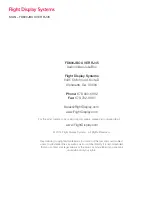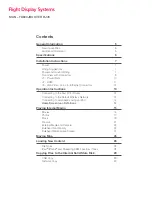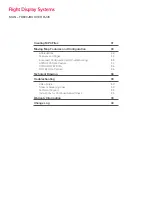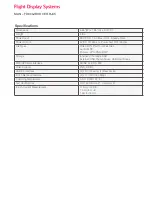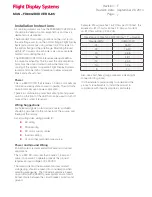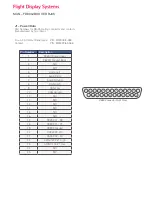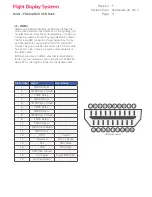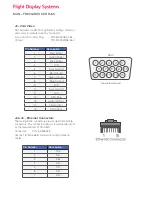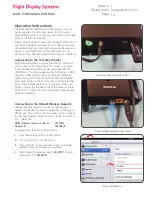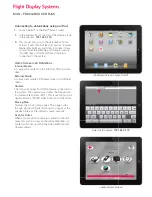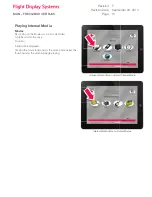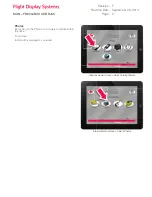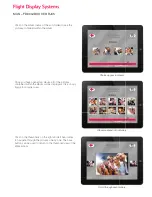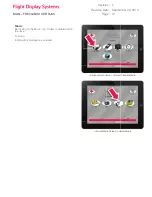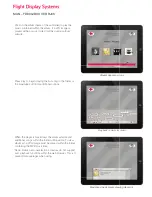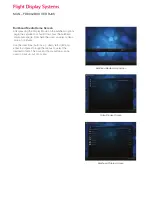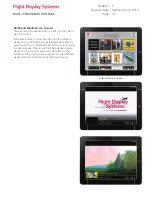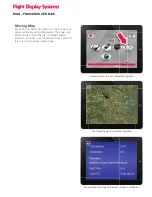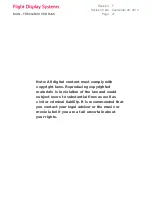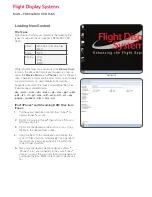MAN – FD800JBOX VER RJ45
Operation Instructions
The FD800JBOX VER RJ45 is continuously on but can
be de-energized by removing power from the cabin
entertainment system, or pressing and holding the power
button on the front of the unit.
When applying 28VDC power, the JetJukebox will turn on
and takes roughly 90 seconds to boot. The moving map
will automatically start and begin displaying the welcome
pages or customer’s logo. At this time video can be
accessed and streamed using the web browser interface.
Connecting to the Test Wi-Fi Router
Flight Display Systems supplies a test Wi-Fi router that
can be used to test the system. This router is included
in the installation kit which is sold separately (PN FD-
JBINSTALL). This kit includes mating connectors, a USB
keyboard, USB memory stick, test harness, Ethernet
cable, and test Wi-Fi router. Connect both the Ethernet
and power cables to the Wi-Fi router. Connect the other
end of the Ethernet cable to J4 on the rear of the unit.
Finally, connect the threaded side of the power cable to
5V DC OUT on the front of the JetJukebox. See pictures
below for reference.
Connect power to the test router
Connecting to the Default Wireless Network
The procedure required to connect to the supplied
wireless router will vary slightly depending on the type of
PED in use. This is the same procedure used to connect
to any other wireless network such as those in a hotel or
at a coffee shop.
SSID (wireless network name):
JB-WIFI
Password :
12345678
In general, the steps are outlined below:
1.
Click the settings button on the device.
2.
Turn on Wi-Fi if it is not already on.
3.
Click on Wi-Fi or network menu. A list of available
wireless networks should now populate.
4.
Select the Wi-Fi network called “
JB-WIFI
”. Type in
the Password “
12345678
”.
iPad ® WiFi Menu
Connect Ethernet cable to test router
Revision:
Revision Date:
Page:
F
13
September 29, 2014