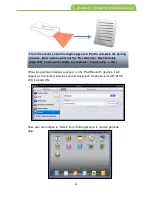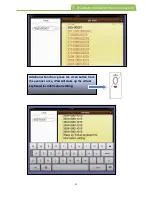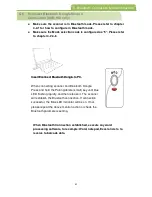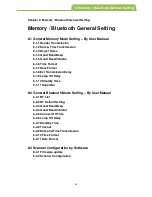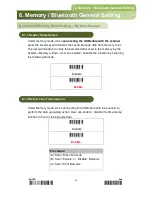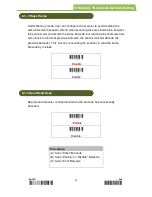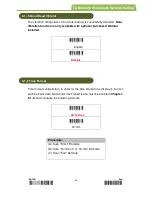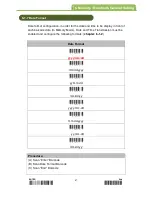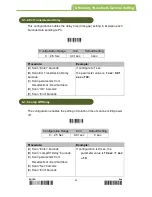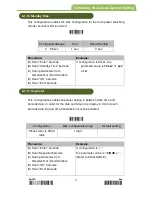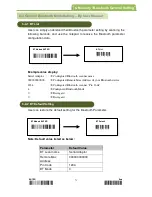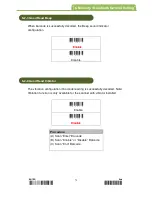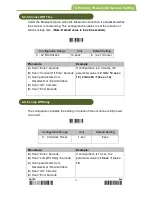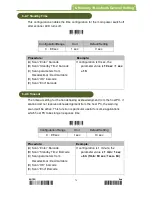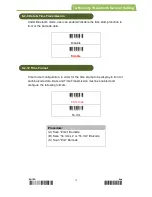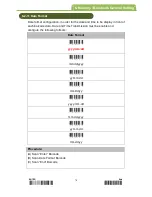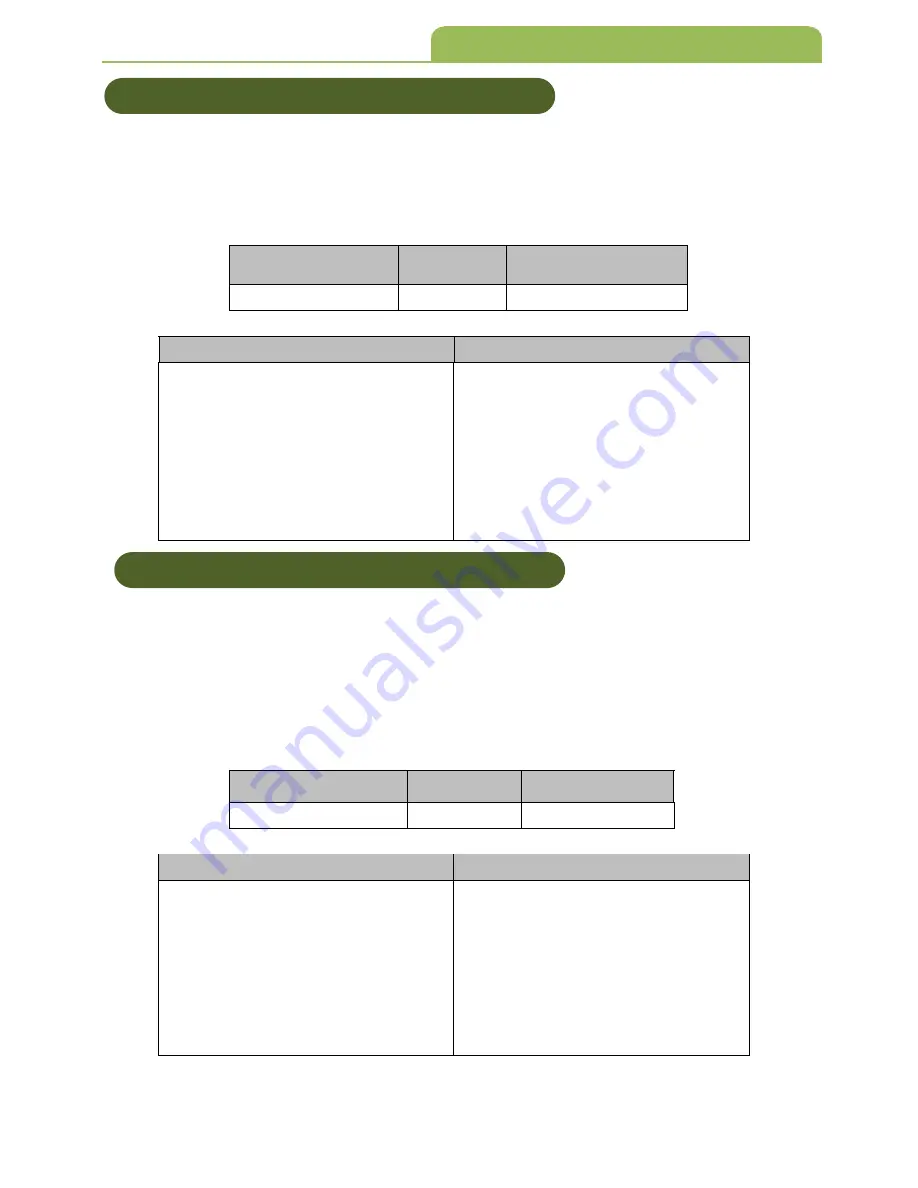
ENTER End
*/
$
%
ENT
*
*
ZEN
D
*
74
6-2-7 Standby Time
This configuration enables the time configuration for the main power switch off
after scanner LED turns off.
*
6062
*
0 ~ 99 sec
1 sec
0 sec
(A) Scan “Enter” barcode
(B) Scan “Standby Time” barcode
(C) Scan parameters from
Hexadecimal / Decimal table
(D) Scan “OK“ barcode
(E) Scan “End” barcode
If configuration is10 sec, the
parameter value is
10 sec / 1 sec
= 10.
6-2-8 Timeout
The timeout setting for the handshaking acknowledgment from the host PC, if
scanner did not receive acknowledgement from the host PC, the warning
sound will be active. This function is particular useful for some applications
which host PC takes longer response time.
*
6072
*
0 ~ 99 sec
1 sec
10 sec
(A) Scan “Enter” Barcode
(B) Scan “Standby Time” Barcode
(C) Scan parameters from
Hexadecimal / Decimal table
(D) Scan “OK“ barcode
(E) Scan “End” Barcode
If configuration is 1 minute, the
parameter value is
1 min / 1 sec
= 60. (1min: 60 sec /1sec= 60)
6. Memory / Bluetooth General Setting
6-2-7 Standby Time
6-2-8 Timeout
Configuration Range
Unit
Default Setting
Procedure:
Example:
Configuration Range
Unit
Default Setting
Procedure:
Example: