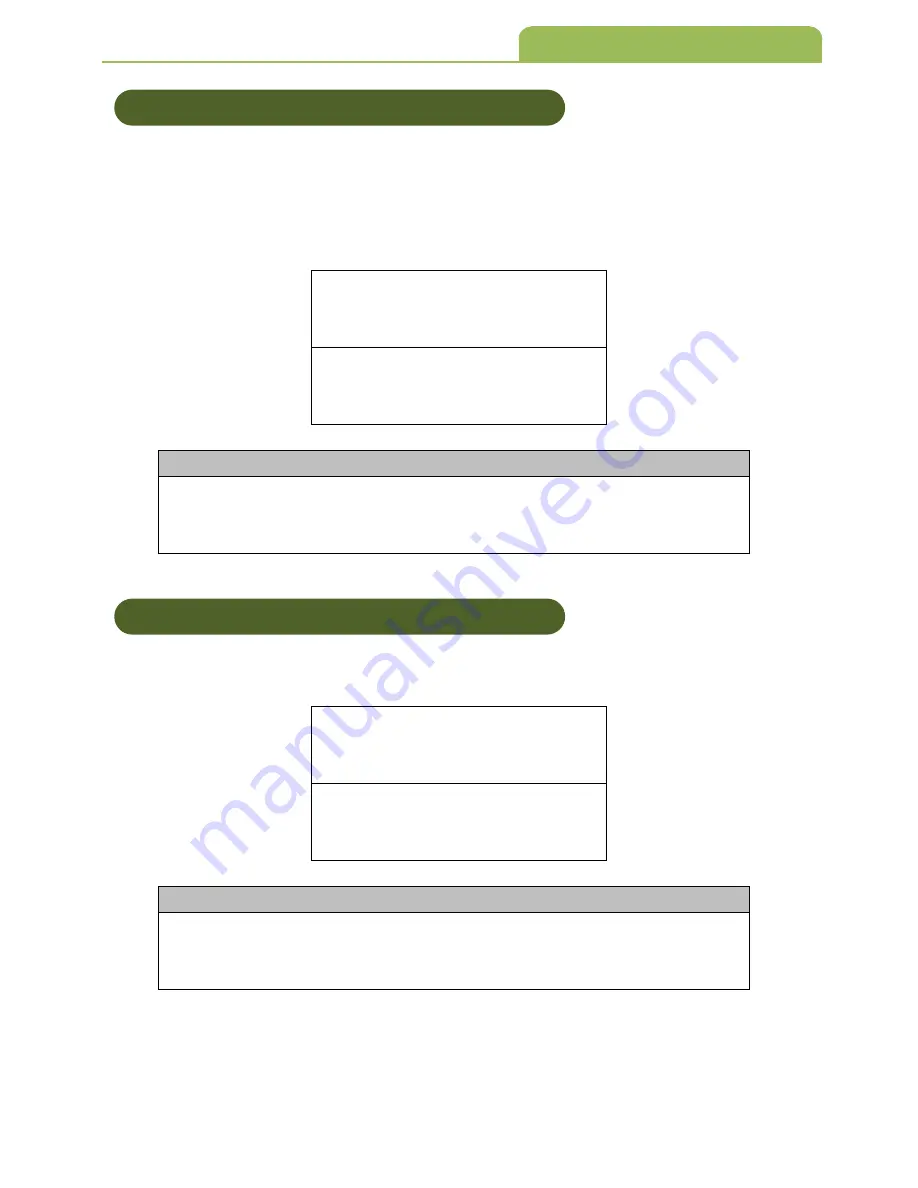
ENTER End
*/
$
%
ENT
*
*
ZEND
*
130
8-6-5 Checksum Verification
The option enables to verify the check digits, if this option is enable, any
barcodes without check digits will not be able to scan.
The checksum of Code-39 is optional and it is made the sum module 43 as the
numerical value of the data digits.
*
EBB
1
*
Enable
*
EBB
0
*
Disable
(A) Scan “Enter” Barcode
(B) Scan “Enable” or “Disable” Barcode
(C) Scan “End” Barcode
8-6-6 Transmission Checksum
The option enables to display the check digits.
*
EA
61
*
Enable
*
EA
60
*
Disable
(A) Scan “Enter” Barcode
(B) Scan “Enable” or “Disable” Barcode
(C) Scan “End” Barcode
8. Symbology Settings
8- 6-5 Checksum Verification
8- 6-6 Transmission Checksum
Procedure:
Procedure:
















































