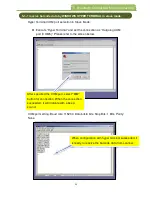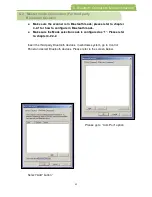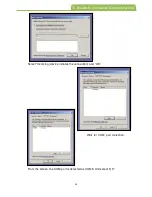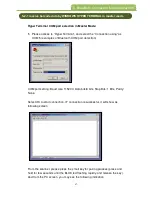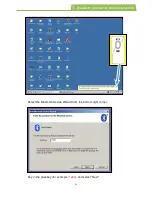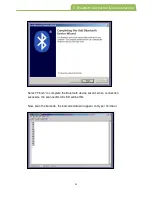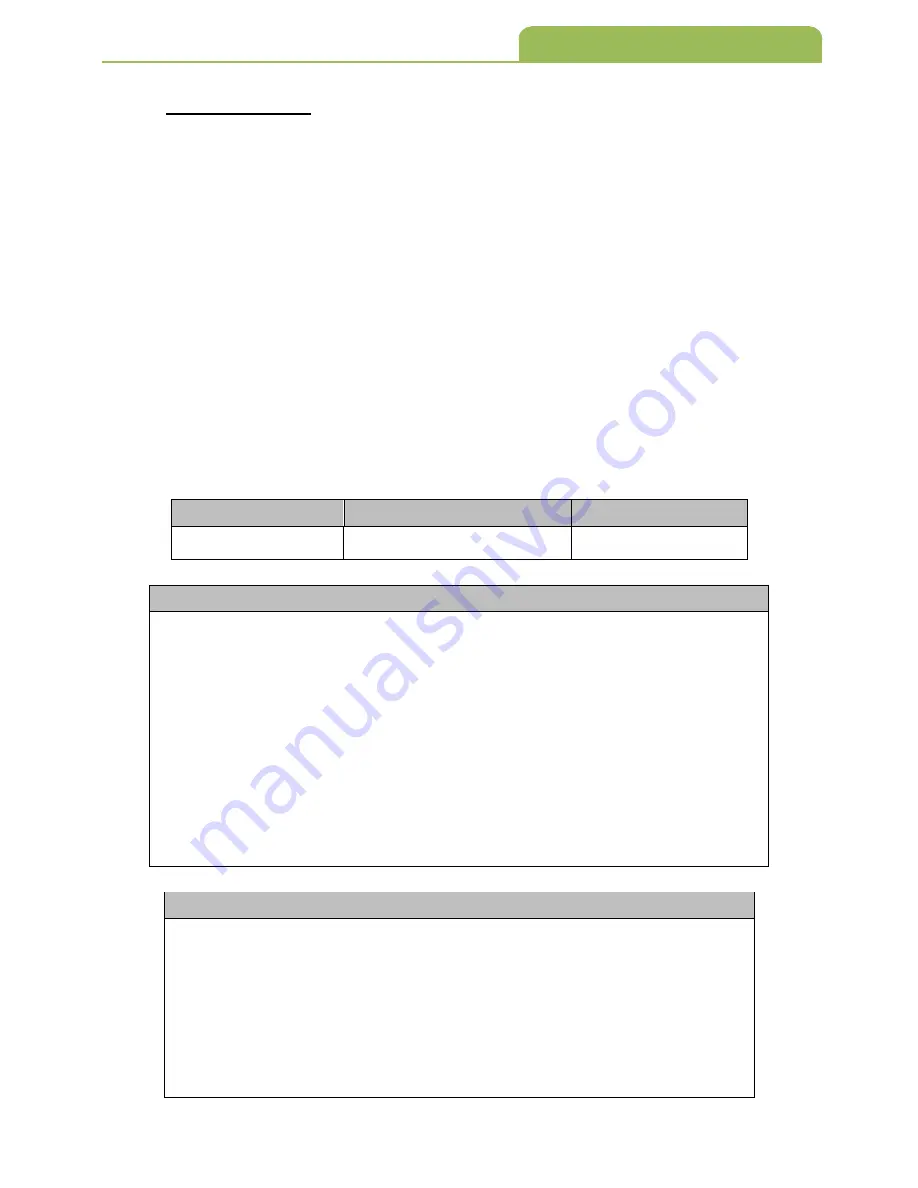
35
4-2-5-3 Pin Code
When the scanner and Bluetooth device is in the pairing process, user will
need to enter the pin code for pairing confirmation. This pin code might be
generate by Bluetooth devices or preconfigured by user depends on different
mode setting.
(1) Under “Slave” or “Master” mode, pin code configuration is needed when the
pairing action is performed.
(2) Under “Econnect Bluetooth Dongle I” or “Econnect Dongle II” mode, Pin
code does not required.
(3) Under “HID” or “iPad OSK” Mode, during pairing process, the PC or other
devices will generate the pin code, user will need to referred to that pin code,
and scan the pin code digits from Hexadecimal / Decimal table.
0000 ~ 9999
4 digits
1234
(1) BT Module Enter: (Enter Bluetooth setting)
*/
$
%
BTM
*
(2) “Pin Code”
*
ZBT
3
*
(3) Scan Hexadecimal/Decimal Barcode table for input digits.
(4) OK : (Selection confirmed)
*%
OK
*
(5) End: (Exit setting)
*
ZEND
*
Set Pin Code to 5678
(A) Scan “BT Module Enter” Barcode
(B) Scan “Pin Code” Barcode
(C) Scan parameters from Hexadecimal/Decimal table =>“5”,”6”, “7”,”8”
”OK”
(Set “Pin Code “ value to 5678)
(D) Scan “End” Barcode
4. Memory / Bluetooth Mode
Configuration Range
Max. Configurable Length
Default Setting
Procedure:
Example: