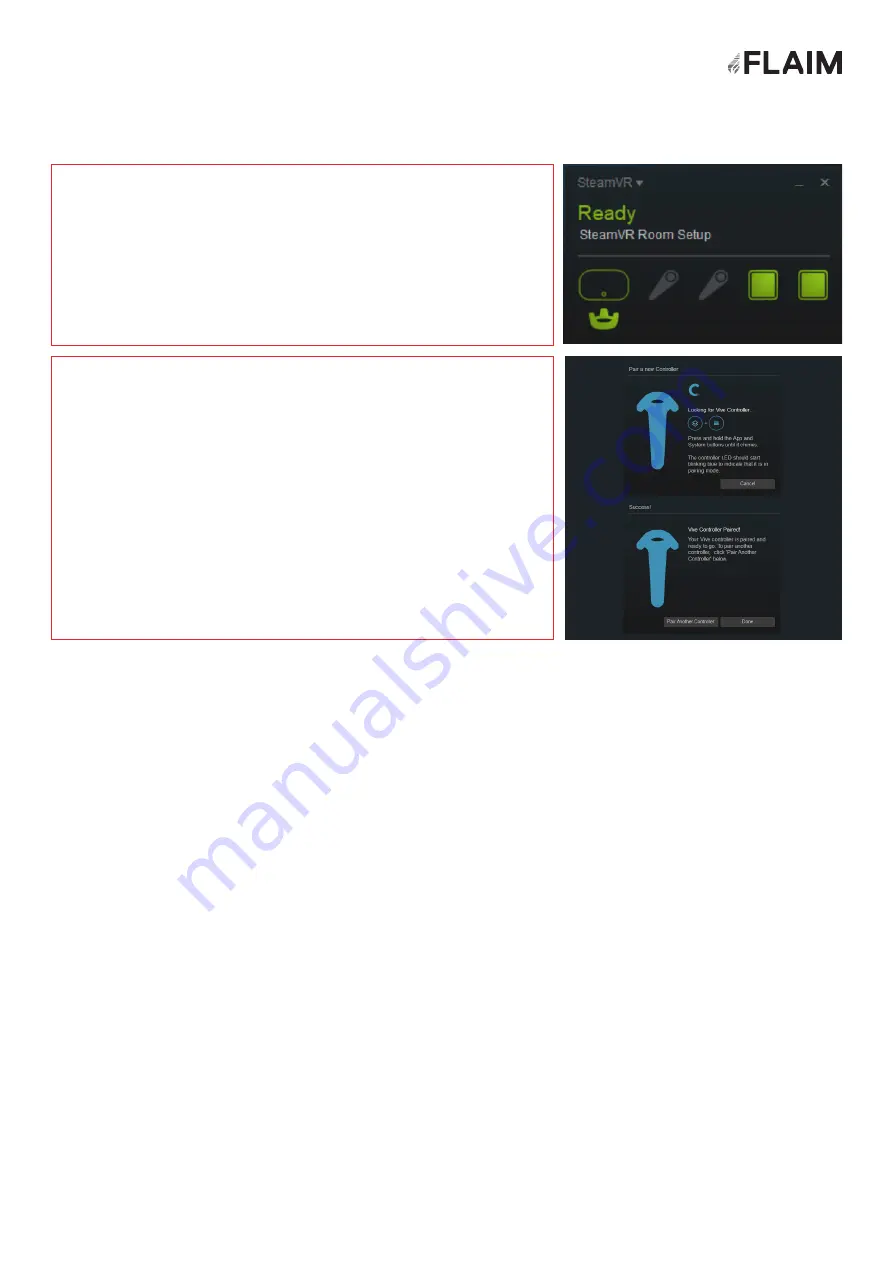
For further support, please contact your local distributor or agent in country during
business hours or email [email protected]
16. Further support
Once again thanks for
choosing FLAIM Trainer
as a part of your training
solution.
Step 1.
Step 2.
Using the mouse, right click on the SteamVR window
(Figure 45) and select Devices-Pair Controller.
Ensure that the tracking puck is charged and turned on
(blue light). Press and hold the power button again for
2 seconds and the blue power light will start flashing
indicating that it is in pairing mode. Within a few seconds
‘VIVE Controller Paired!’ (Figure 46) should be displayed and
the power light on the tracking puck should be green. You
can now click ‘Done’ and start your scenarios.
Figure 46:
SteamVR Software
Figure 47:
Looking for Tracking Puck and Paired!
42
















