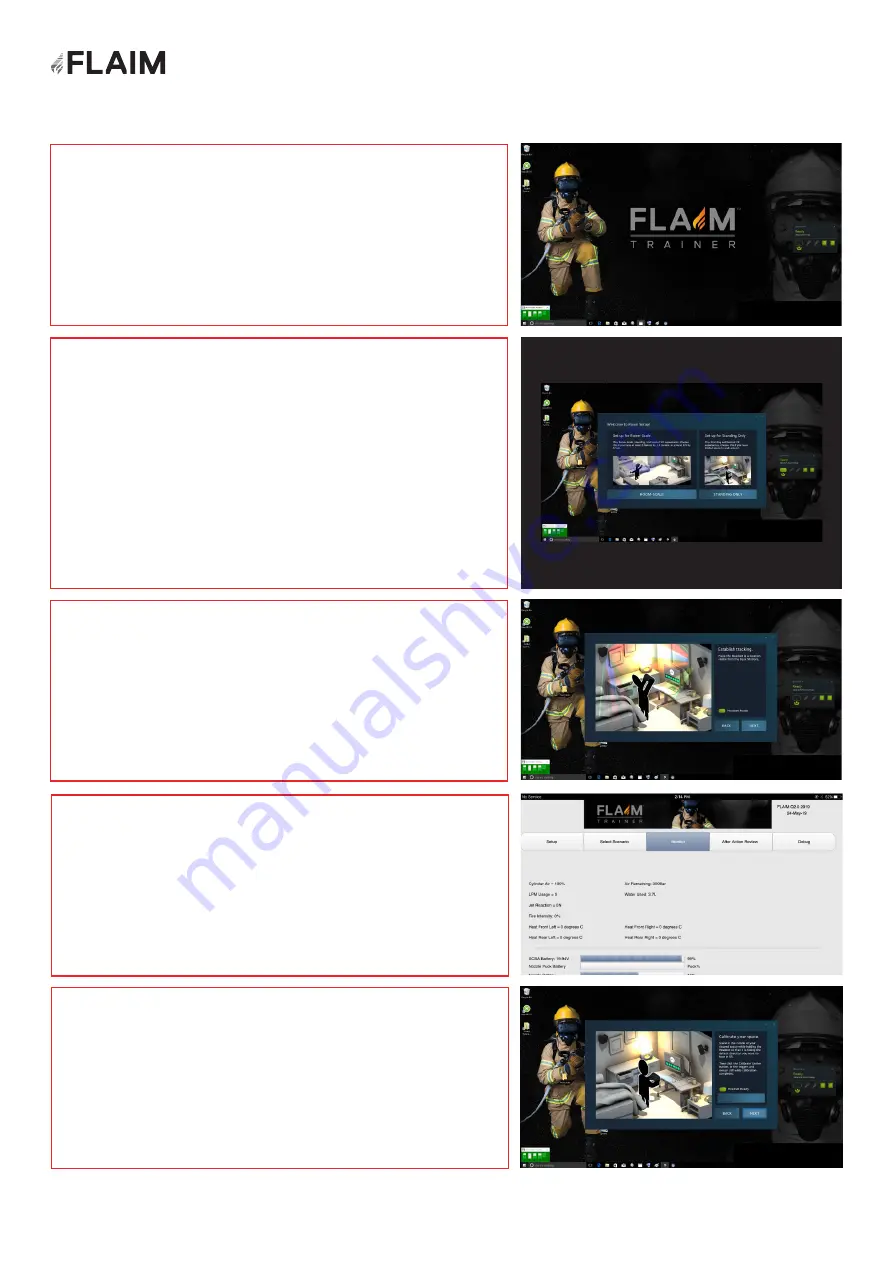
Step 1.
Step 3.
Step 4.
Step 2.
The TV or projector should be showing an image such as
shown in Figure 26.
When the screen looks like Figure 28 you can click ‘NEXT’
with the mouse.
When the screen looks like Figure 29 you can click
‘Calibrate Center’ with the mouse.
On the instructor iPad, press ‘Room Setup’ (button 1 in
Figure 24). This will launch the VR room setup utility as
shown in Figure 27. From here you will need the mouse
included in the box to progress through the steps below.
This is the only time you will use the mouse in general
operation of the FLAIM Trainer. Click ‘Standing only’ for
general operation.
Step 5.
When the screen looks like Figure 30 you can click ‘NEXT’
with the mouse.
Figure 26:
Room Setup Step 1
Figure 27:
Room Setup Step 2
Figure 28:
Room Setup Step 3
Figure 29:
Room Setup Step 4
Figure 30:
Room Setup Step 5
25






























