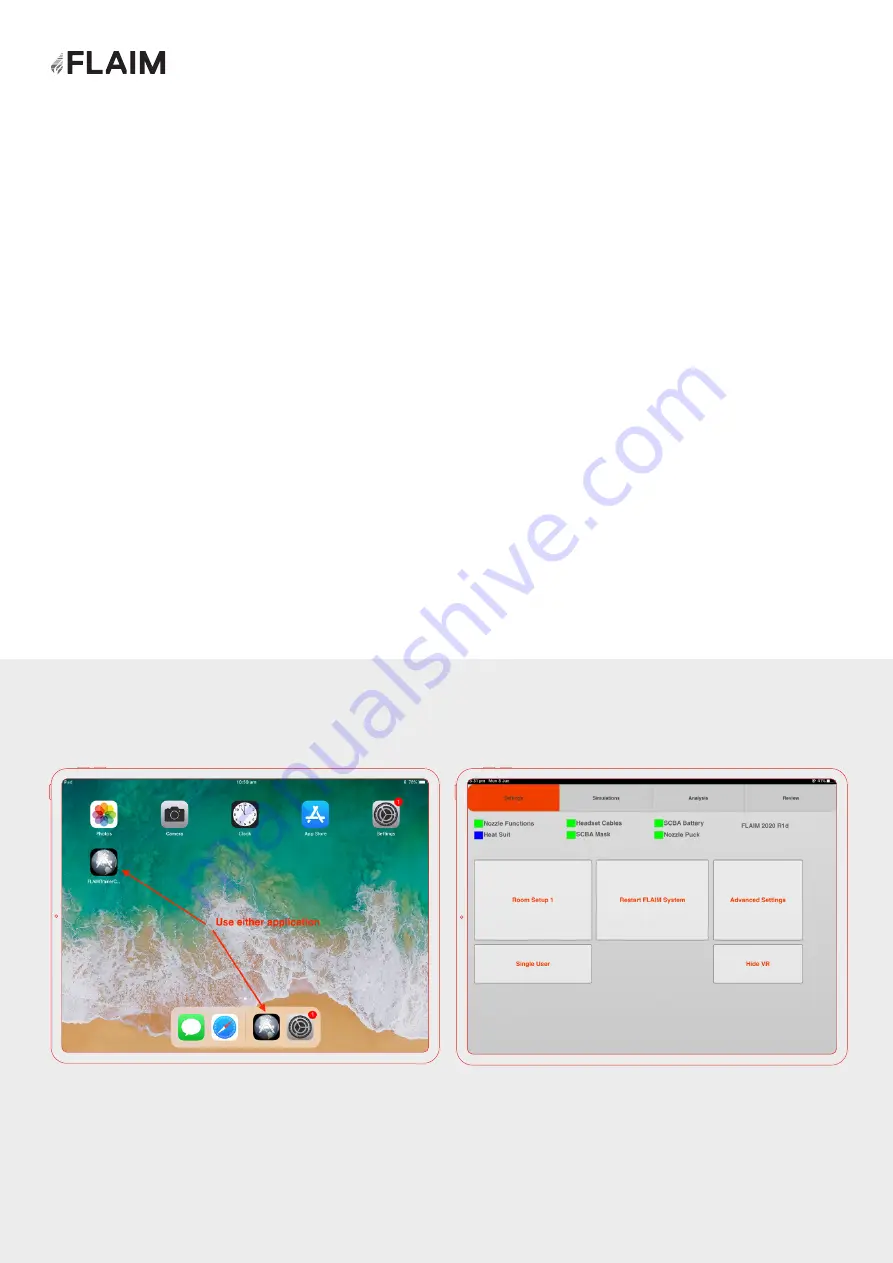
6. Using the iPad
6.1 Starting the application
The instructor tablet is an Apple iPad. The iPad is the main interface for controlling all
aspects of the simulation after initial hardware setup.
Once awake or turned on, the iPad screen should look like
Figure 23
.
If the iPad shows anything else, it’s best to double tap the home button and close any
open applications by swiping the active application up.
See
https://youtu.be/0pTAM3Cgs-I for a video of the process if unfamiliar with the
Apple iOS.
Once the home screen is shown and the SCBA system is powered on (after 30+
seconds) the instructor software can be launched by pressing on either FLAIM Trainer
button on the screen.
When launched, the FLAIM Trainer Instructor station currently look like
Figure 24
.
A single row of tabs across the top of the user interface allows full control of the
FLAIM Trainer System in both single user mode and multi-user mode.
Figure 23:
Instructor iPad home screen
Figure 24:
FLAIM Trainer instructor software
23






























