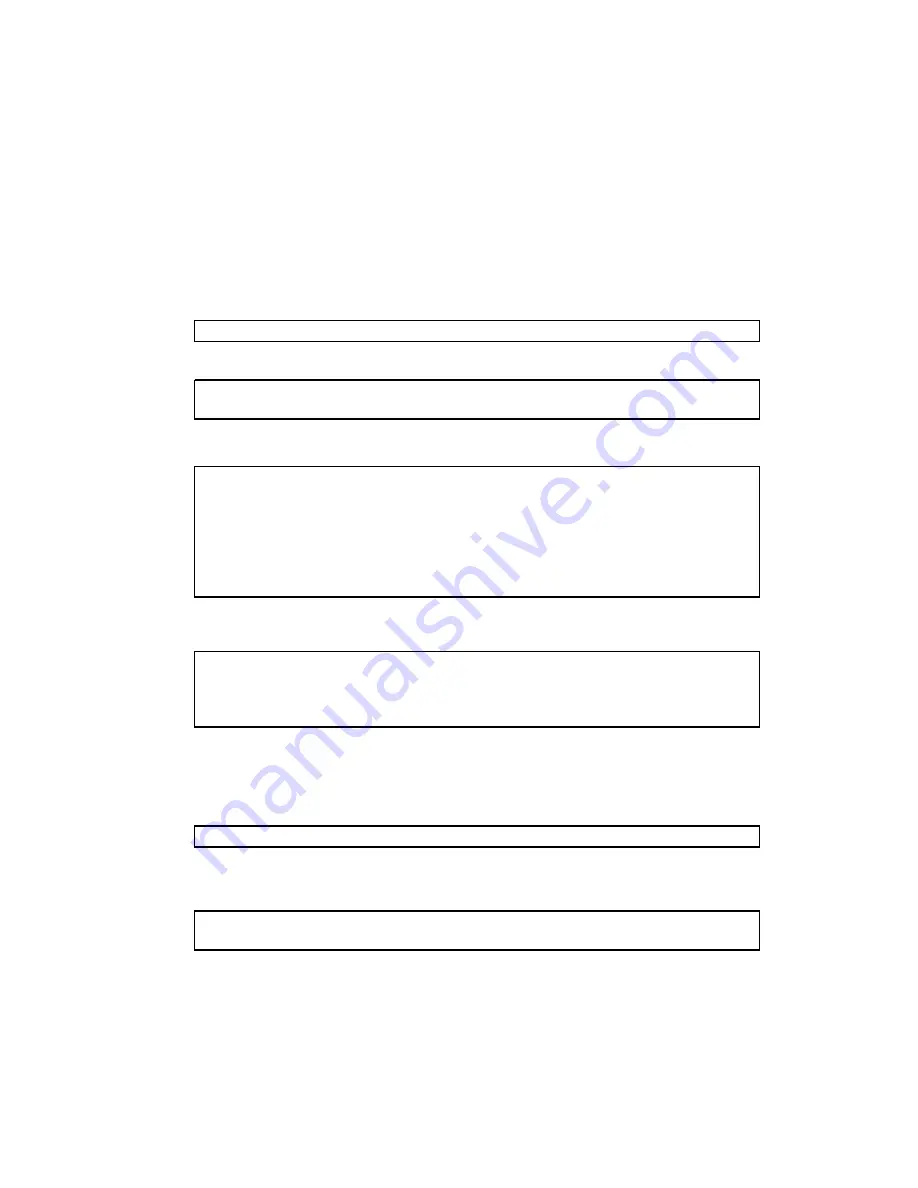
30
Copyright © Fixstars Corporation. All rights reserved.
5.13 DVD installation of additional packages
This section describes how to install packages from DVD using the
yum
command.
Ensure that the installer DVD is placed in the host machine DVD drive(d:).
Now we will configure the sharing of the DVD drive(d:). The shared name is
“DVD”.
* The following actions will be performed on the GigaAccel 180.
Create the mount directory.
# mkdir -p /media/DVD
CIFS Mount the Installer DVD and mount install image on the GigaAccel 180.
# mount -t cifs //192.168.2.10/DVD /mnt -o ro
# mount /mnt/iso/ydel-X.X.X-cell.iso /media/DVD -o loop
Create the
yum repo
file.
# vi /etc/yum.repos.d/yellowdog-dvd.repo
[dvd]
name=Yellow Dog Linux DVD
baseurl=file:///media/DVD
enable=1
gpgcheck=0
gpgkey=file:///etc/pki/rpm-gpg/RPM-GPG-KEY
Disable other
yum repo
files.
# cd /etc/yum.repos.d
# mv yellowdog-base.repo yellowdog-base.repo.disabled
# mv yellowdog-extras.repo yellowdog-extras.repo.disabled
# mv yellowdog-updates.repo yellowdog-updates.repo.disabled
Install package(s) using the
yum
command. Install the necessary package(s) at
this time.
* In this example, the
gcc
package is installed.
# yum install gcc
Following the installation of necessary packages, unmount the installer DVD and
the install image from GigaAccel 180.
# umount /media/DVD
# umount /mnt
Finally,
remove the installer DVD from the DVD drive in the host workstation.






























