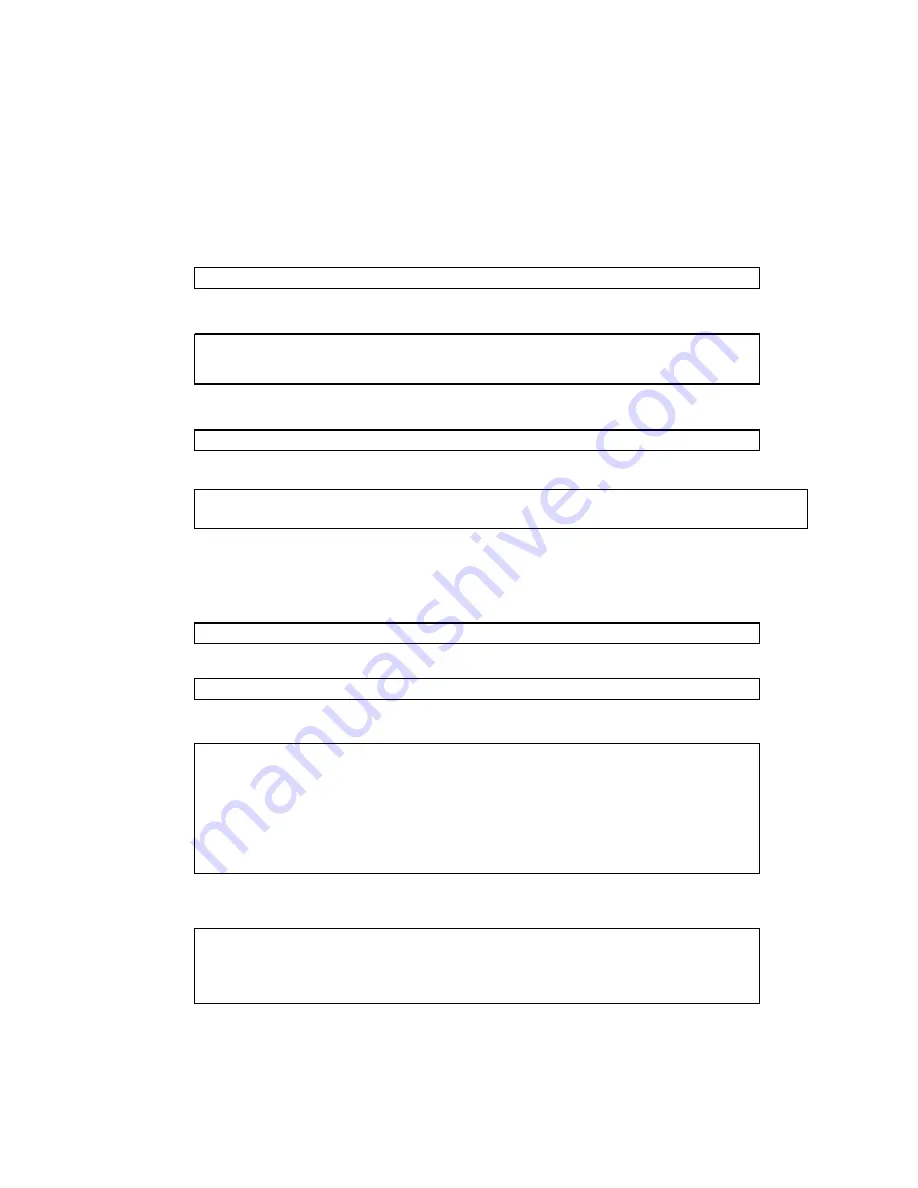
15
Copyright © Fixstars Corporation. All rights reserved.
4.13 DVD installation of additional packages
This section describes how to install packages from DVD using the
yum
command.
Ensure that the installer DVD is placed in the host machine DVD drive.
Create the mount directory on the host.
# mkdir -p /nfsroot/media/DVD
Add the following line to the
NFS
service configuration file.
# vi /etc/exports
(setting value)
#/nfsroot/media/DVD 192.168.2.11(rw,sync,no_root_squash,no_all_squash)
After editing the configuration file, restart the
NFS
service.
# service nfs restart
Mount the installer DVD and the installer image on the host.
# mount /dev/cdrom /mnt -o ro
# mount /mnt/iso/ydel-X.X.X-cell.iso /nfsroot/media/DVD -o loop
* The following actions will be performed on the GigaAccel 180.
Create the mount directory on the host.
# mkdir -p /media/DVD
Mount the installer DVD on the GigaAccel 180.
# mount 192.168.2.10:/nfsroot/media/DVD /media/DVD -o ro
Create the
yum repo
file.
# vi /etc/yum.repos.d/yellowdog-dvd.repo
[dvd]
name=Yellow Dog Linux DVD
baseurl=file:///media/DVD
enable=1
gpgcheck=0
gpgkey=file:///etc/pki/rpm-gpg/RPM-GPG-KEY
Disable other
yum repo
files.
# cd /etc/yum.repos.d
# mv yellowdog-base.repo yellowdog-base.repo.disabled
# mv yellowdog-extras.repo yellowdog-extras.repo.disabled
# mv yellowdog-updates.repo yellowdog-updates.repo.disabled






























