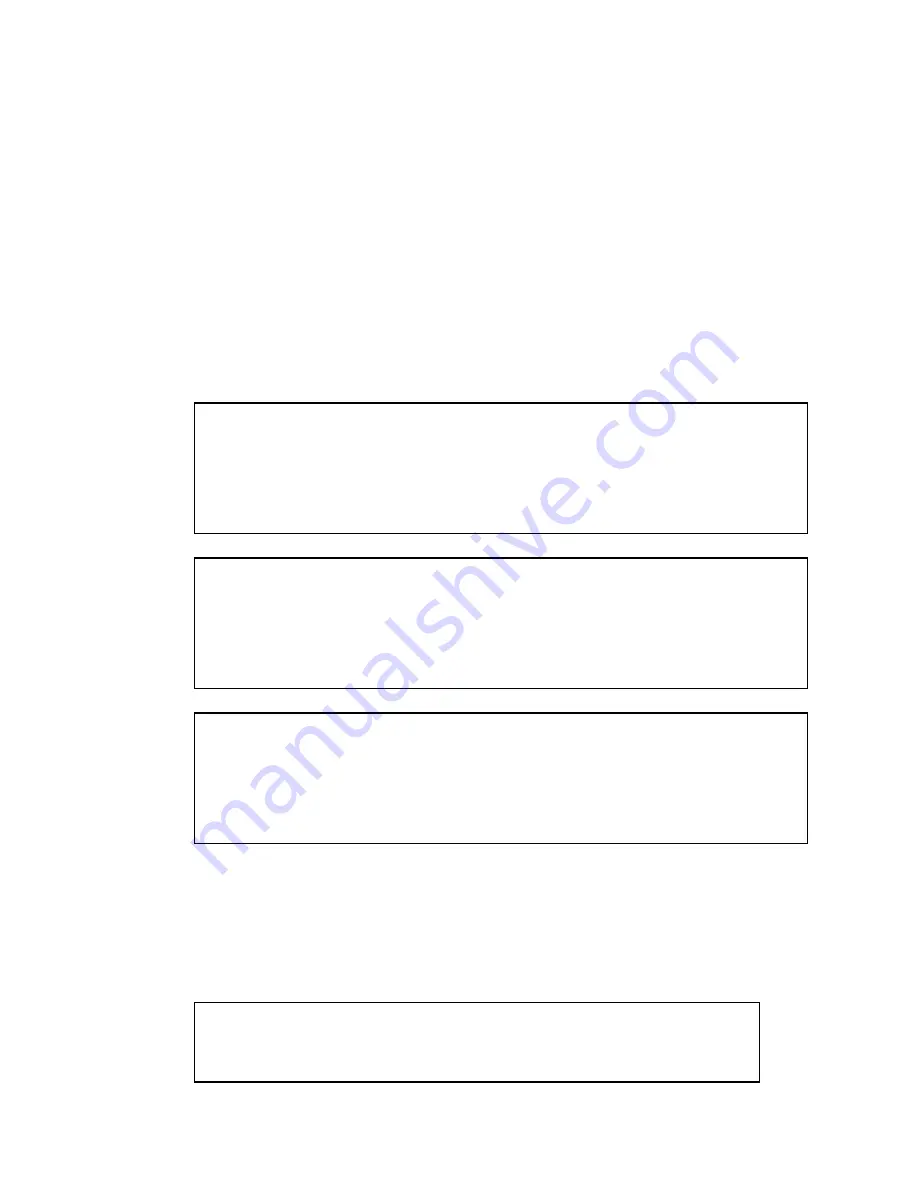
13
Copyright © Fixstars Corporation. All rights reserved.
4.12 Network installation of additional packages
This section describes how to network install using
yum
. Ensure that
configuration settings allow GigaAccel 180 to connect to an external network. Also,
make sure to have on hand the Yellow Dog Enterprise Linux
user name
and
password
which were notified separately.
* To connect to the external network, login to GigaAccel 180, and then, configure
“/etc/sysconfig/network-scripts/ifcfg-eth1” file, activate eth1 (by “ifup eth1” command).
About setting, please refer to manual related to Linux.
Please input your Yellow Dog Enterprise Linux user name and password in
baseurl in the following 3 files. And then, please save them.
# vi /etc/yum.repos.d/yellowdog-base.repo
[base]
name=Yellow Dog Linux 6 Base
baseurl=http://
USERNAME
:
PASSWORD
@www.ydl.net/cell/yum/6.0/base/
enabled=1
gpgcheck=0
gpgkey=file:///etc/pki/rpm-gpg/RPM-GPG-KEY
# vi /etc/yum.repos.d/yellowdog-extras.repo
[extras]
name=Yellow Dog Linux 6 Extras
baseurl=http://
USERNAME
:
PASSWORD
@www.ydl.net/cell/yum/6.0/extras/
enable=1
gpgcheck=0
gpgkey=file:///etc/pki/rpm-gpg/RPM-GPG-KEY
# vi /etc/yum.repos.d/yellowdog-updates.repo
[updates]
name=Yellow Dog Linux 6 Updates
baseurl=http://
USERNAME
:
PASSWORD
@www.ydl.net/cell/yum/6.0/updates/
enabled=1
gpgcheck=0
gpgkey=file:///etc/pki/rpm-gpg/RPM-GPG-KEY
* In the above example, Yellow Dog Enterprise Linux user name is “USERNAME” and
password is “PASSWORD”.
Now, if your Network has proxy server, you need to configure the proxy server.
According to the enviroment of the proxy server, add the following.
# vi /etc/yum.conf
proxy=http://(PROXY Server Address):(Port Number)
proxy_username=(username for proxy server)
proxy_password=(password for proxy server)






























