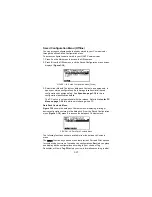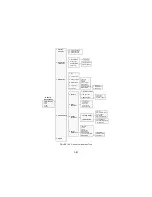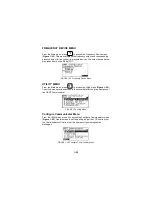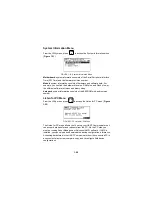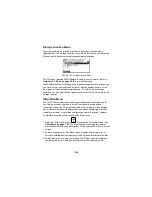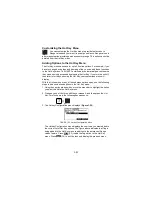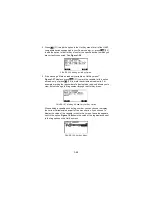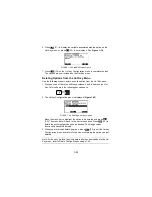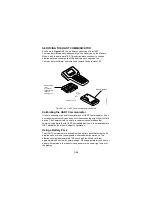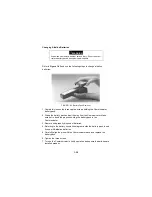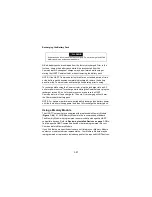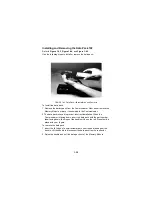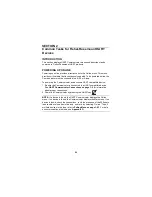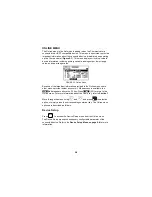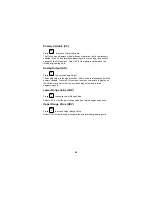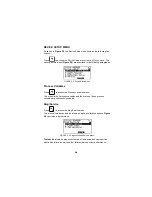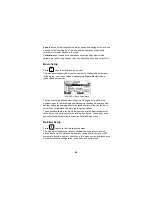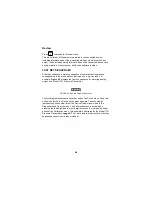1-31
Customizing the Hot Key Menu
You can customize the Hot Key menu to provide fast access to
Range values and your most frequently used tasks. Range values is
a permanent option providing quick access to rerange. This option cannot be
deleted from the Hot Key menu.
Adding Options to the Hot Key Menu
The Hot Key menu has space for up to 20 online options. For example, if you
have to change device tags and damping often, you can add these functions
to the Hot Key menu. The HART Communicator automatically saves them so
they can be quickly accessed by pressing the Hot Key. If you turn the unit off,
then later turn it back on using the Hot Key, your customized menu will
display.
With the Online menu or any of the submenu options open, use the following
steps to add customized options to the Hot Key menu:
1. Using the up or down arrow key, move the menu bar to highlight the option
you want to add to the Hot Key menu.
2. Press any one of the three shift keys, release it, and then press the Hot
Key. This is shown in the following key sequence:
→
3. The Hotkey Configuration menu displays (Figure 1-35).
FIGURE 1-35. Hotkey Configuration Menu.
The Hotkey Configuration menu displays the new topic you want added to
the current list of Hot Key options. The figure above indicates that Tag is
being added to the Hot Key menu in addition to the permanent Range
values feature. Press
(F3) to add the Tag option to the Hot Key
menu. Press
(F4) to exit the task and display the previous menu.
ADD
EXIT
Summary of Contents for HART 275
Page 48: ...1 40 ...
Page 56: ...2 8 ...
Page 94: ...3 38 ...
Page 106: ...B 6 ...
Page 114: ...D 4 ...