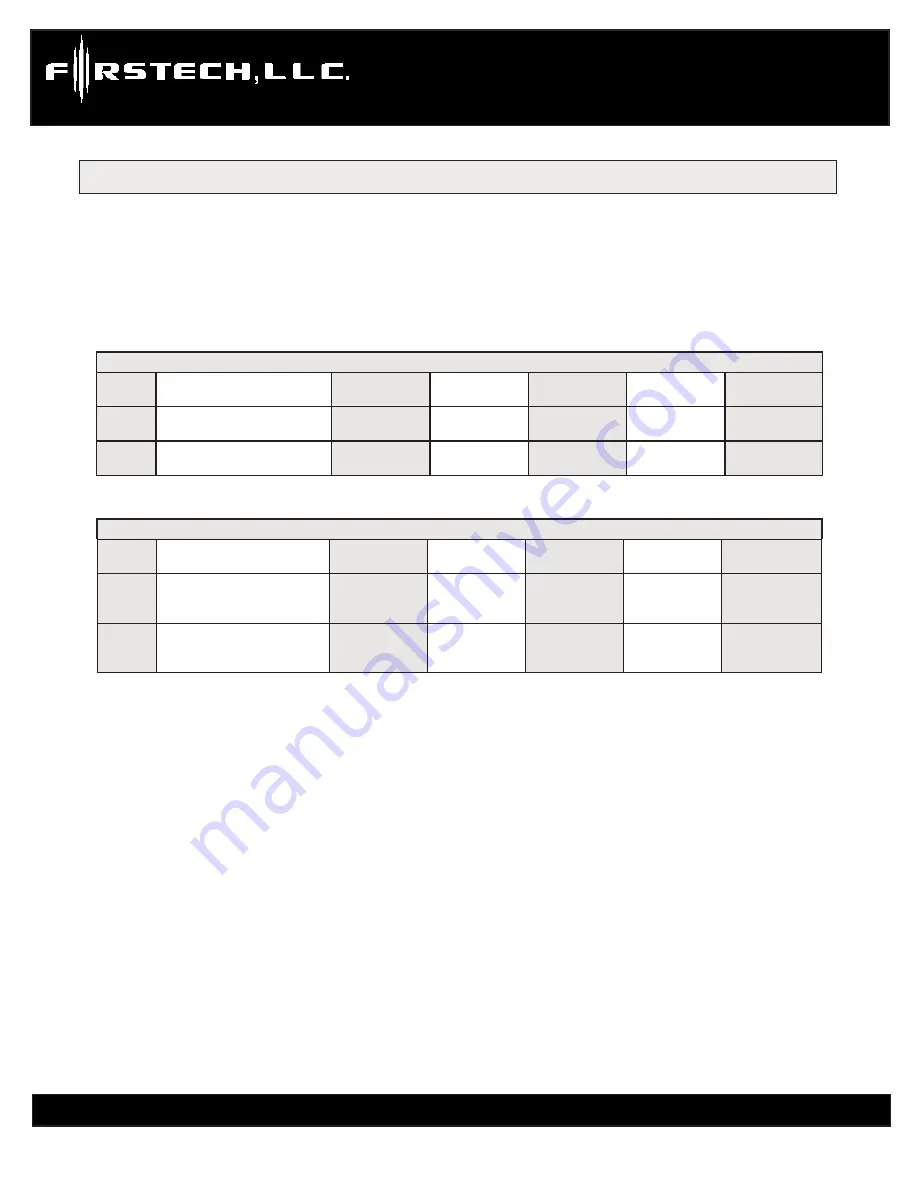
Using a remote is a timed process so read this section in its entirety before beginning.
IMPORTANT
: Special Option Groups cannot be programmed with a remote – the OP500 must be used.
STEP 1
: Select the option menu that contains the desired programming option.
To program options use the following button combinations:
How To Program Options With 2 Way Remotes
With 2 Way Remotes
Scroll Through
Menu
Select Option 1
Select Option 2
Select Option 3
Select Option 4
Option
Menu 1
(1 + 2) for 2.5 seconds then (1 +
2) for 2.5 seconds
Tap Button 4
Tap Button 1
Tap Button 2
Tap Button 3
Tap Button 4
Option
Menu 2
(1 + 2) for 2.5 seconds then (1 +
4) for 2.5 seconds
Tap Button 4
Tap Button 1
Tap Button 2
Tap Button 3
Tap Button 4
How To Program Options With 1 Way Remotes
With 1 Way Remotes
Scroll Through
Menu
Select Option 1
Select Option 2
Select Option 3
Select Option 4
Option
Menu 1
Lock + Unlock for 2.5 seconds
then Lock + Unlock for 2.5
seconds
Hold Trunk +
Key/Start for 2.5
seconds
Tap Lock Button
Tap Unlock
Button
Tap Key/Start
Button
Hold Trunk +
Key/Start for 2.5
seconds
Option
Menu 2
Lock + Unlock for 2.5 seconds
then Lock + Key/Start for 2.5
seconds
Hold Trunk +
Key/Start for 2.5
seconds
Tap Lock Button
Tap Unlock
Button
Tap Key/Start
Button
Hold Trunk +
Key/Start for 2.5
seconds
STEP 2
: Scroll through menu allowing for 1 parking light flash and/or siren chirp per step.
STEP 3
: Once finished scrolling through the menu wait for the parking lights and/or siren chirp to confirm the option
number. i.e. option 2-04 will flash 4 times. Then use one of the table selections to select the option corresponding to
your desired setting.
Resetting to Factory Defaults: To reset the options in a particular menu group, enter the menu shown in the above
tables. To reset options with a 2 Way remote tap button 3 three times. To reset options with a 1 Way remote tap the
Key/Start button 3 times. Wait for the siren to chip and parking lights to flash between each tap. After the third tap,
the option menu will reset and the siren will chirp three times. This must be done for each option group that needs to
be reset.
o
pTIon
p
RoGRammInG
W
ITH
R
emoTe
fT-820
Copyright 2009 Firstech, LLC.
Page 15
fT-820 I
nsTall
G
uIde
H
yundaI
/ K
Ia
R
emoTe
s
TaRT
and
a
laRm
www.firstechllc.com /ft820 | www.compustar.com/ft820
















