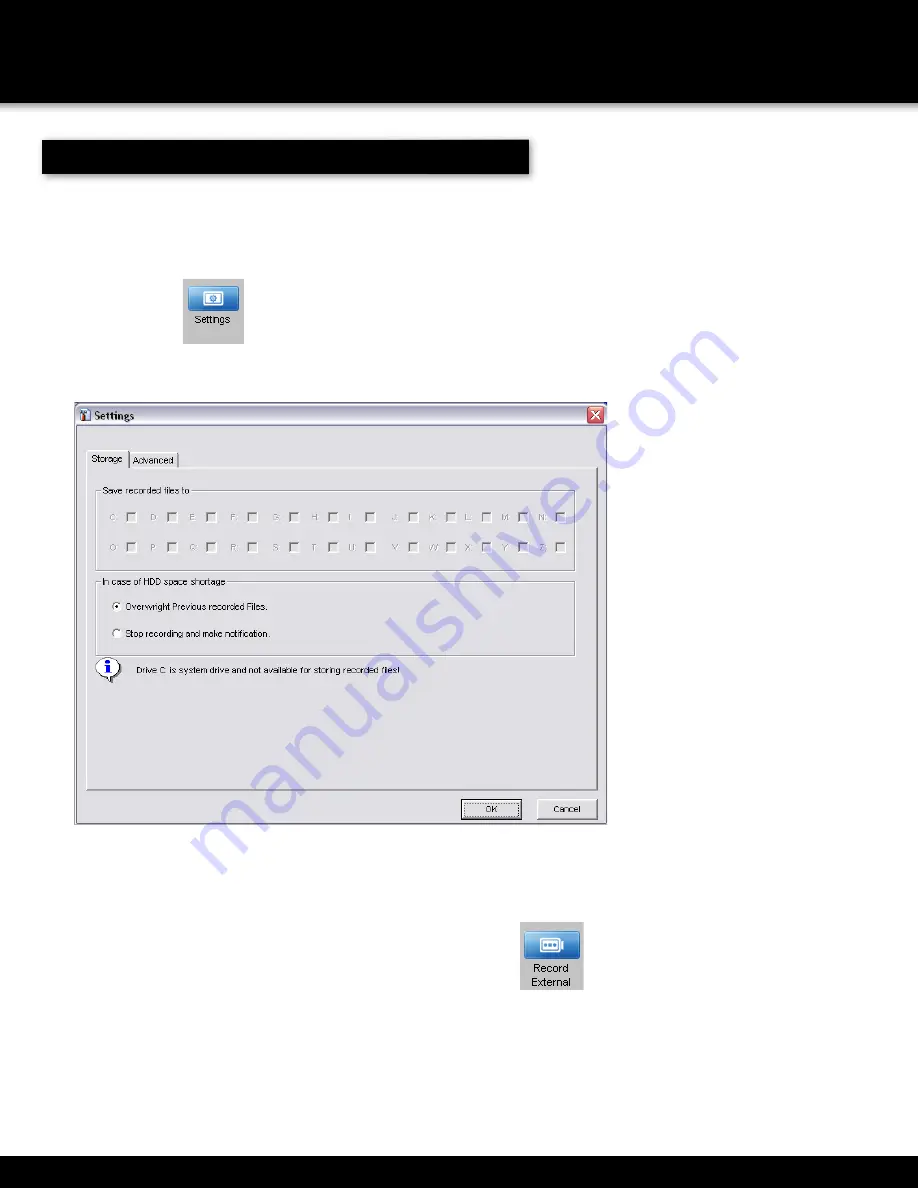
Page 32
to be saved to...
If your amount of free space is low on the hard drive, select overwrite previous
recorded files to write over prerecorded files. Select stop recording and make
notification to stop all recordings when disk drive space is full and Smartbridge will
make a notification that the drive is full
REMOTE ACCESS
RECORD EXTERNAL
You are able to record using the remote software simultaneously to recording on the
Smartbridge DVR system. In order to record using the Smartbridge remote software,
you will need an 80 GB minimum external hard drive formatted to FAT32.
1. Plug an external hard drive into your computer. Your operating system should
associate a drive letter to the hard drive. Once the hard drive is connected,
2. Click the settings
button and click the storage tab. The drive letter your operating system
associated to the external device is visible in the list. Check the drive letter that you want the recordings
3. Select a channel to record, right click and select start recording or click
to start recording.
To stop recording, right click on the channel and select stop recording. All recordings will be saved to the
external hard drive.
•
You can also set the cameras to record directly to the DVR system hard drive from the
Smartbridge remote software. This is option is only available if you are connected to the same
network using the Smartbridge software. Right click on the channel and select Start Master
Recording. This will start a recording directly to the Smartbridge DVR and not to the external
hard drive. To stop the recording, right click on the channel and select Stop Master Recording.
RECORD EXTERNAL






























