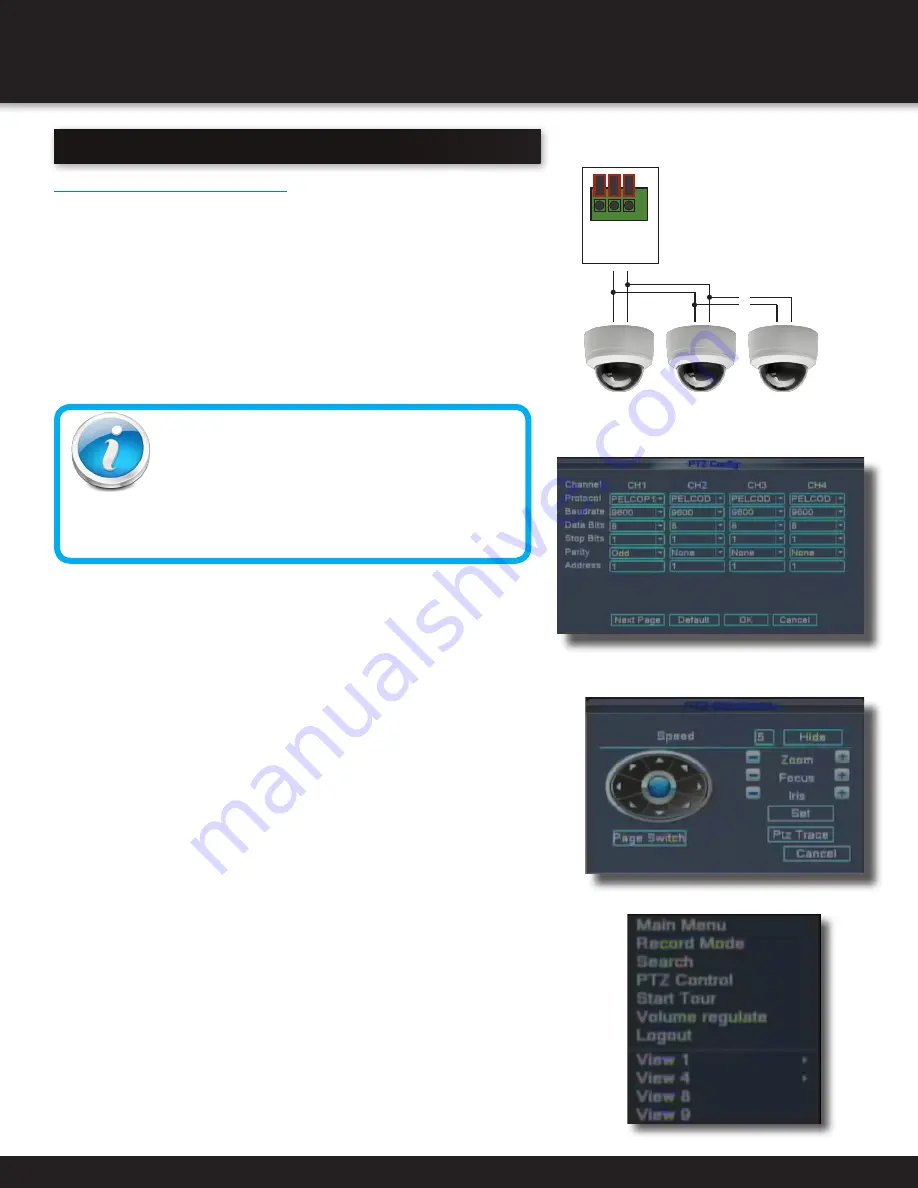
Page 25
Pan tilt zoom...PTZ
Pan/Tilt/Zoom (PTZ) Setup:
NOTE: Consult the instruction manual of your PTZ camera for complete
information about your camera, including protocol, baud rate and parity
settings before beginning setup. Enter these settings in the DVR.
Step 1: Connect your PTZ Camera to this DVR
Connect a PTZ camera to the BNC and DC power cables. Also, connect the
communication cable from the PTZ camera to the 485A (TX, +) and 485B
(RX, -) control inputs to the PTZ block on the back of the DVR. Note there
is only one set of PTZ control inputs (485A & 485B), however multiple PTZ
cameras can be set up by making parallel connections. See diagram for
details and see “PTZ Camera Setup” Info box for additional information.
Step 2: Configure PTZ Communication Settings:
To access this menu, from the MAIN MENU click ADVANCED then PTZ
(see PTZ Setup image). Click the NEXT PAGE button on the bottom
left of the screen to access all 8 channels available on this DVR. The
PTZ setting options for each camera can be selected independently
and are available next to each camera’s channel number.
1. Under PROTOCOL, select the appropriate protocol
setting for the camera. on the selected channel.
2. Under BAUD RATE, select 1200, 2400, 4800, 9600
or 19200, 38400, 57600 or 115200.
3. Under DATA BITS, select 5,6,7 or 8 as appropriate.
4. Under STOP BITS, set to either 1 or 2.
5. Under VERIFY, select ODD, EVEN, MARK, SPACE, or NONE
parity bits. Note: Mark = 1, Space = 0 parity bits.
6. Under ADDRESS, enter an address from 001~255 using the Virtual Keyboard.
7. Click OK in the confirmation window.
8. Click EXIT in all menus until all windows are closed.
Step 3: Configure the Operation & Control of your PTZ Camera(s):
In Live View, double click on the Channel with the connected PTZ Camera to
open to full screen view. This selects the channel to configure and control.
1. From the Quick Access Menu select PTZ
CONTROL screen. (See image at left)
2. From the PTZ Setup screen you can adjust:
• Pan Speed: Adjusts the speed the camera will move.
• Zoom: “+” Zooms in and “-” zooms out
• Focus: “+” and “-” focuses the picture.
• Iris: “+” lets more light in and “-” removes light from the
picture. This is useful to correct backlight issues.
• Directional keys: Left and Right Arrows control the
pan; Up and Down arrows control the tilt.
Install 120 Ω
terminating
resistor in last
camera only
A
B
A
B
A
B
~ ~
PTZ Inputs Configuration
RS485
B A
ADVANCED OPERATION
PTZ
PTZ Camera Setup
NOTE: It is recommended for best results to use 120Ω
shielded twisted pair cable of a sufficient gauge to meet
your application length. 18 to 22 gauge is usually sufficient.
In addition, be sure to only install the 120Ω terminating
resistor that comes with your PTZ camera in the last parallel connected
camera. Keeping that resistor in all cameras can possibly degrade the
signal and can cause unexpected or loss of operation and control.
PTZ Setup
PTZ Config: 01















































