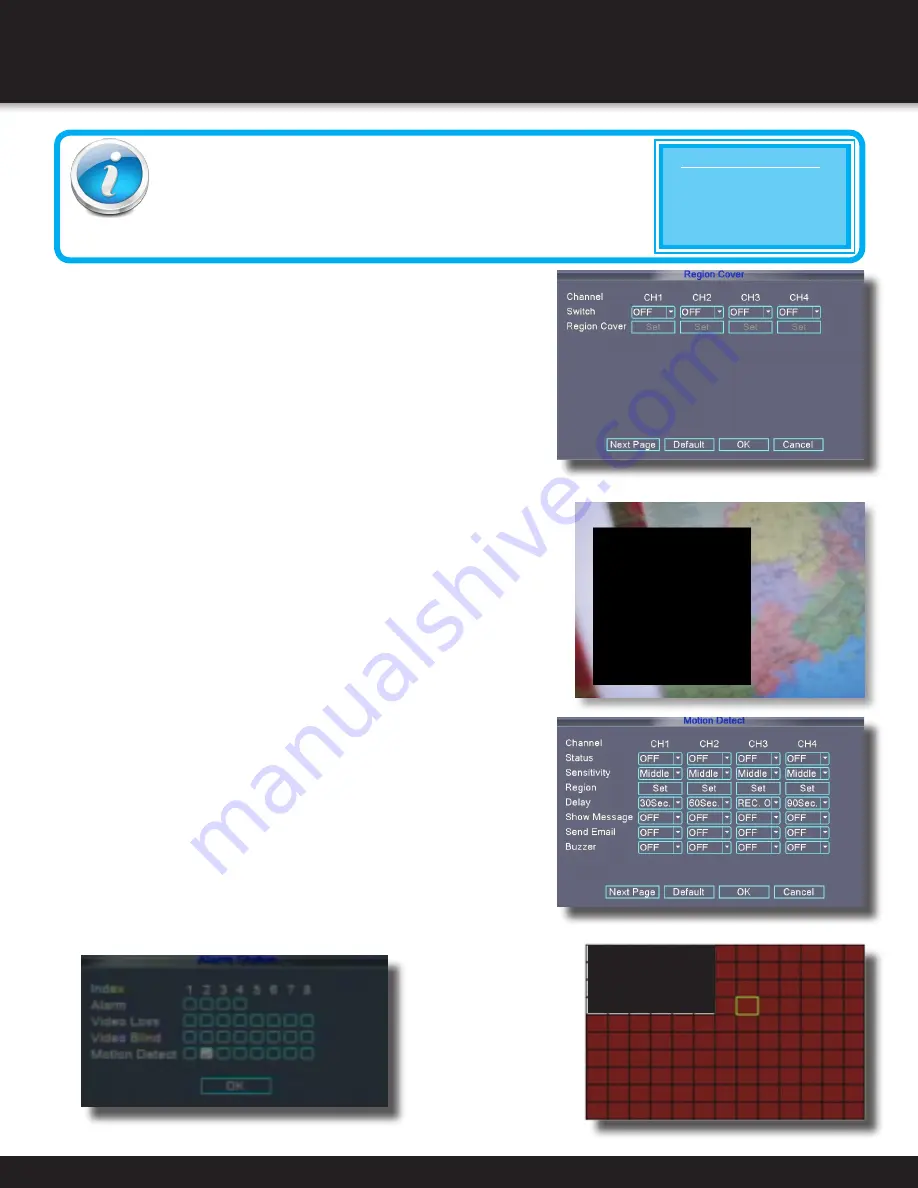
Page 19
BASIC OPERATION
RECORDING
Region Cover
REGION COVER lets you block a specific portion of a channel
you do not want recorded or shown on the display screen. This
can be useful if you need to conceal a sensitive area being
captured by the camera. To use the REGION COVER:
1. From record menu click REGION COVER. The
REGION COVER menu opens.
2. Choose a channel you wish to apply the Region Cover.
3. Select ON from the SWITCH drop-down menu.
4. Click SET in REGION COVER. The screen will be replaced by the full-
screen camera view of the desired channel. Using the mouse, place
the cursor just outside the region cover square. Click and drag the
black square with your cursor to place and size the area you wish
to conceal. Up to 4 separate cover areas are available to set.
5. Right-click anywhere on the screen to return to the Region Cover menu.
6. Click OK. Click OK in the RECORD window. Click EXIT.
Motion Detect Setup
You can configure motion detection for each channel (Camera)
connected to the DVR. To configure motion detection:
1. From the Main Menu click ADVANCED. Then click Motion Detect.
2. Under STATUS, select ON to enable motion detection for the
desired chan nel. Click NEXT PAGE for additional channels.
3. Under SENSITIVITY, select from the LOWEST
setting to the HIGHEST sensitive setting.
4. Under REGION, click SET. The red motion detect grid
appears over the selected channel in full screen.
5. Click the blocks in the grid to enable/disable motion detection.
Red=motion detection enabled; White=motion detection disabled.
6. Right-click anywhere on the screen to return
to the Motion Detection menu.
7. The DELAY, setting will cause the recording to continue
after motion stops for the number of seconds selected.
8. SHOW MESSAGE ON will display the alarm status when
motion is detected. -See alarm status screen
9. SEND Email enables/disables sending an email
alert if desired. Email must be configured.
10. BUZZER enable the DVR to sound or not sound if motion is
detected. Click NEXT PAGE to set additional camera channels.
11. Click OK to save settings.
CCTV Resolution
CCTV resolution is measured in vertical and horizontal pixel dimensions and typically
limited by the capabilities of both the camera and the recorder that you are using for your
CCTV surveillance installation. CCTV systems use an analog video signal. For television
specifications (which CCTV uses) the highest resolution that can be captured and stored
is 704 x 480 (NTSC for the United States) and 720 x 576 (PAL for Europe). This resolution is known as D1
resolution. A high end CCTV recorder is capable of recording at up to D1 resolution.
CCTV Resolutions
D1: 704 x 480
HD1 (2CIF): 704 x 240
CIF: 352 x 240
QCIF: 176 x 120
Motion Detect Menu
Alarm Status
Motion Detect Grid
Region Cover
















































