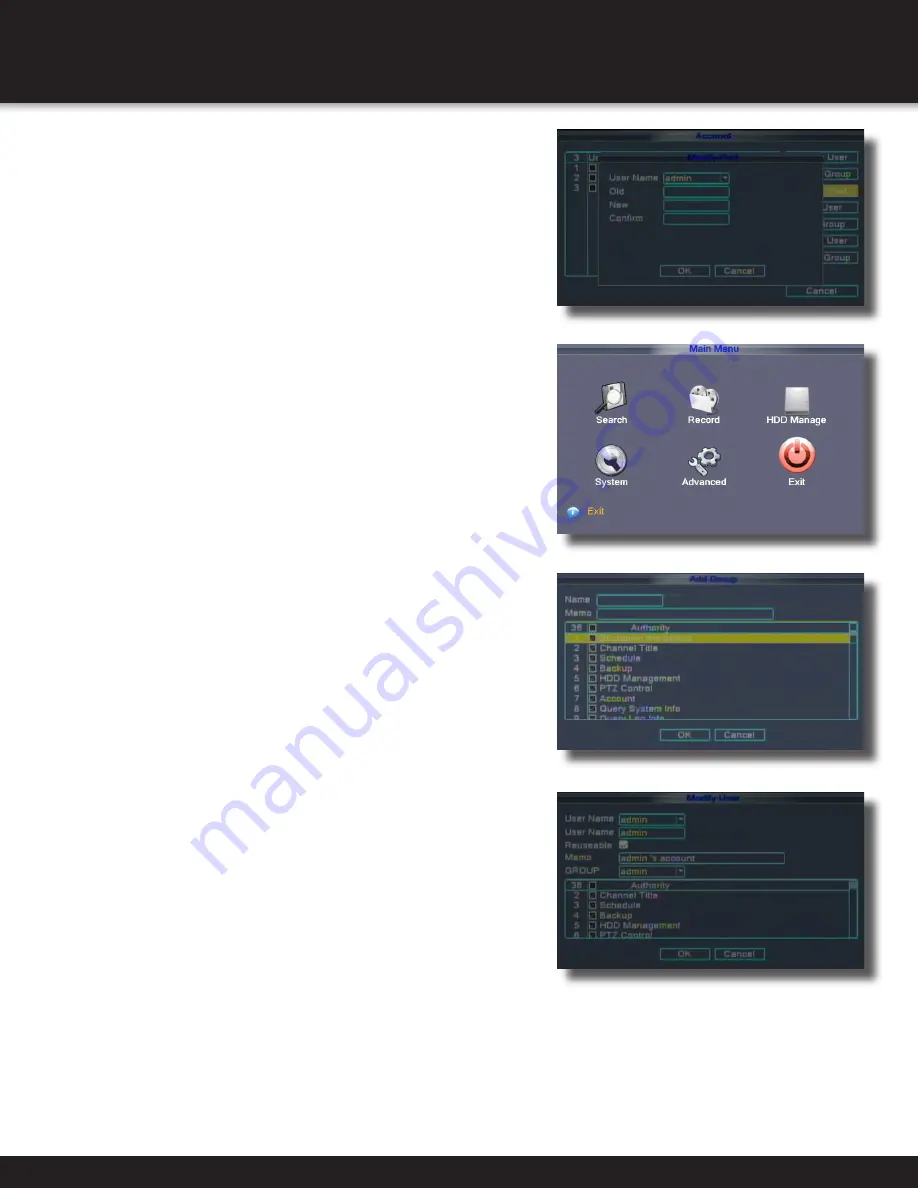
Page 15
INITIAL SETUP
SYSTEM OPERATION
Add Group
Add User
Account Modify
To Set Password
Click on Main Menu, System, and Account to
reach the Account Configuration Screen.
Click on MODIFY PASSWORD
Select the user name
Using the virtual mouse, input the Old (existing)
PASSWORD, NEW password.
Click OK to confirm. The system will confirm the change.
Click OK to exit.
Only the ADMIN can ADD or MODIFY a GROUP or USER.
USER can modify their password only.
To ADD a Group or USER
Click on Main Menu, System, and Account to
reach the Account Configuration Screen.
Click on ADD GROUP or ADD USER
Select the GROUP or USER name
Using the virtual mouse, to input the name of the group or user.
In the Authority section, choose the specific allowable
actions that you want this group or user to have access
to by clicking the appropriate check box.
Click OK to confirm.
The system will confirm the change.
Click OK to exit.
To Modify the Group or User
Click on Main Menu, System, and Account to
reach the Account Configuration Screen.
Click on MODIFY GROUP or MODIFY USER
Select the GROUP or USER using the drop down menu.
In the Authority section, choose the specific allowable
actions that you want this group or user to have access
to by clicking the appropriate check box.
Click OK to confirm.
The system will confirm the change.
Click OK to exit.
There is no limit in the user and user group. You can add or delete the user
group according to user definition.
Legal characters include: letter, number, underline, subtraction sign, dot.
For your system security, please modify your password after first login.
Modify Password






























