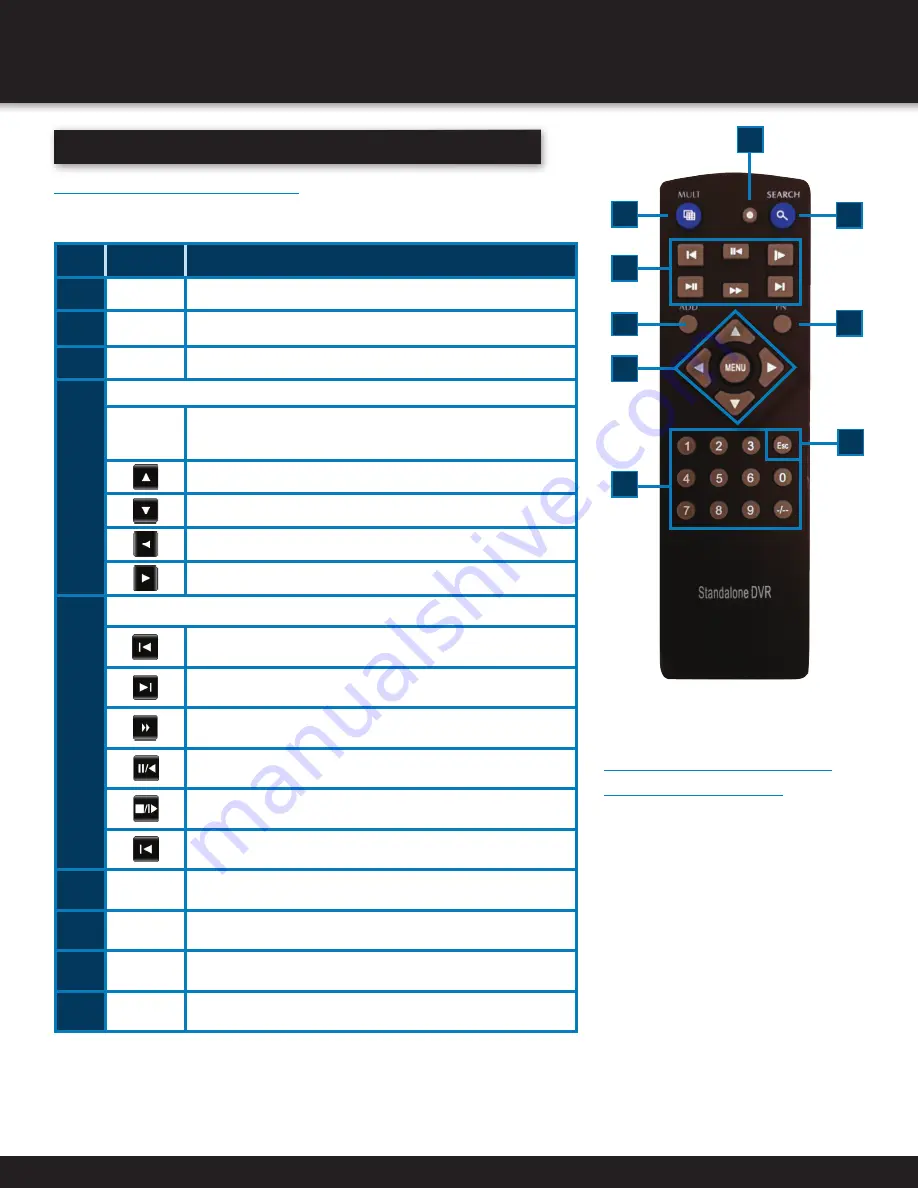
Page 10
Remote Control
Remote Control Operation
The remote control is the secondary input device for navigating the system’s interface.
In device operation, the MENU key has the same function as “left click” of the mouse.
PRODUCT OVERVIEW
REMOTE CONTROL
7
2
1
6
5
4
3
8
9
Directions for Installing/
Changing Batteries
1. Open battery compartment on back of
Remote and insert (2) Alkaline
AAA batteries (provided.)
2. Ensure all batteries are installed correctly
with regard to polarity (+ and -.)
3. Remove batteries from Remote if it is not
to be used for an extended period of time.
4. Remove used batteries promptly and replace
all batteries of a set at the same time.
5. Always purchase the correct size and grade
of battery most suitable for intended use.
i
tem
F
unction
D
eScription
1
Multi
Rotates between single, quad, eight or nine camera view
2
Numeric
Buttons
Press to Select channel to view; use to input numerical information in
appropriate screens
3
Esc
Move back to previous menu screen
4
NAVIGATION BUTTONS
Menu
Brings up menu options: In menus, press to confirm selections; in
PTZ mode, press to change the navigation buttons to control the con-
nected PTZ camera (not included)
Press to move cursor up; in PTZ mode, press to pan camera up
Press to move cursor down; in PTZ mode, press to pan camera down
Press to move cursor left; in PTZ mode, press to pan camera left
Press to move cursor right; in PTZ mode, press to pan camera right
5
PLAYBACK CONTROLS
Move to previous record for viewing
Move to next record for viewing
Press to fast forward 2X,4X,8X, 16X,Normal
Press once to Pause, then reverse by frame, reverse normal speed,
reverse 2X,4X,8X, back to pause
Press once pause, twice to move forward
Playback frame by frame in forward and reverse
6
Record Mode Press to bring RECORD Menu on screen
7
ADD
Use when controlling multiple DVR systems
8
FN
Use when imputting information, Press FN to step through upper
case, lower case and numbers
9
SEARCH
Use to Search recorded video files











































