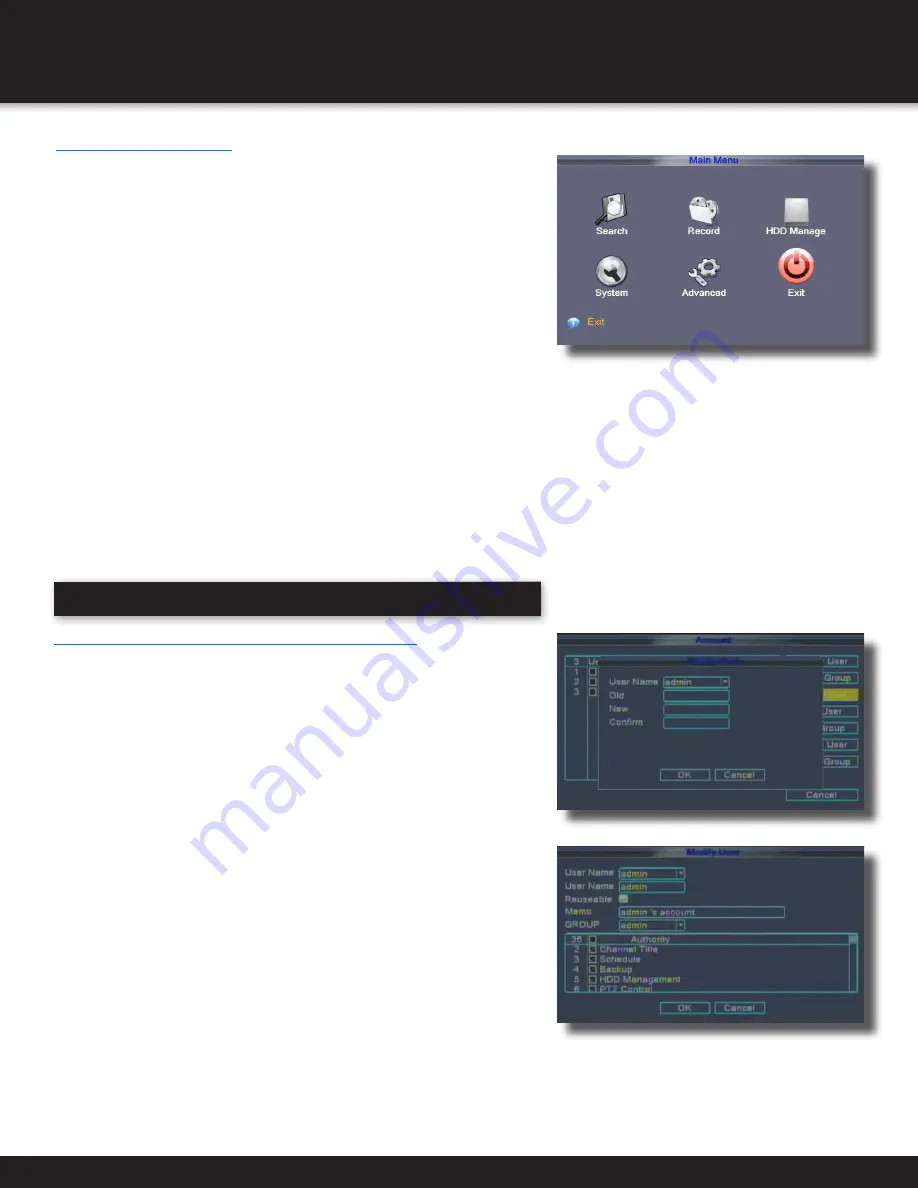
Page 14
Password Setup
Setting Up Passwords & User Permissions
When you first startup your DVR, you are automatically logged
in as the ADMIN.
By default, passwords are disabled
on the system. You will not need a password to log in
or access menus.
You will not need a password to access
your system using the browser-based remote software.
Click ok to access this menu.
The system employs three levels of user
authorities. The levels are as follows:
• ADMIN (administrator): Has full control of the system, and can
change both administrator and user passwords and enable/disable
password checking and can add or delete user authorities.
• DEFAULT USER (normal user): Only has access to live
viewing, search, playback, and other limited authorities.
• GUEST: Only has access to live viewing, search,
playback, and other limited authorities.
For security reasons, it is highly recommended to enable passwords on
your system. If you enable passwords, select a 6-digit USER password.
The ADMIN and USER passwords must not be the same. If you forgot your
password, please contact First Alert Consumer Affairs @ 1-800-323-9005
Main Menu Access
To open the Main Menu: Right-click anywhere on-screen to open the
Quick Access Menu and select MAIN MENU (mouse only), or press
the MENU button on the remote control or front panel of the system.
NOTE: If passwords are enabled on the system, enter the
6-digit numerical password to open the Main Menu.
Main Menu
1. RECORD SEARCH: Search for recorded video on the system.
2. RECORD: Configure recording parameters (quality, resolution), set
record modes, and enable/disable audio recording. Note: Audio capable
cameras (not included) are required for audio recording on the system.
3. HDD MANAGE: Display hard drive status and format
the internal hard drive of the sys tem.
4. SYSTEM: Open the Basic Setup Menu, which lets you
set the system language, date and time, passwords,
and configure display, audio and video settings.
5. ADVANCED: Opens the Advanced Setup Menu, which
lets you set mail options, Alarm settings, look up system
version information, motion detect, enable mobile monitor,
AutoMaintain, configure PTZ, set network settings.
6. EXIT: Closes the Main Menu.
INITIAL SETUP
SYSTEM OPERATION
Modify Password
Modify Account
Main Menu





























