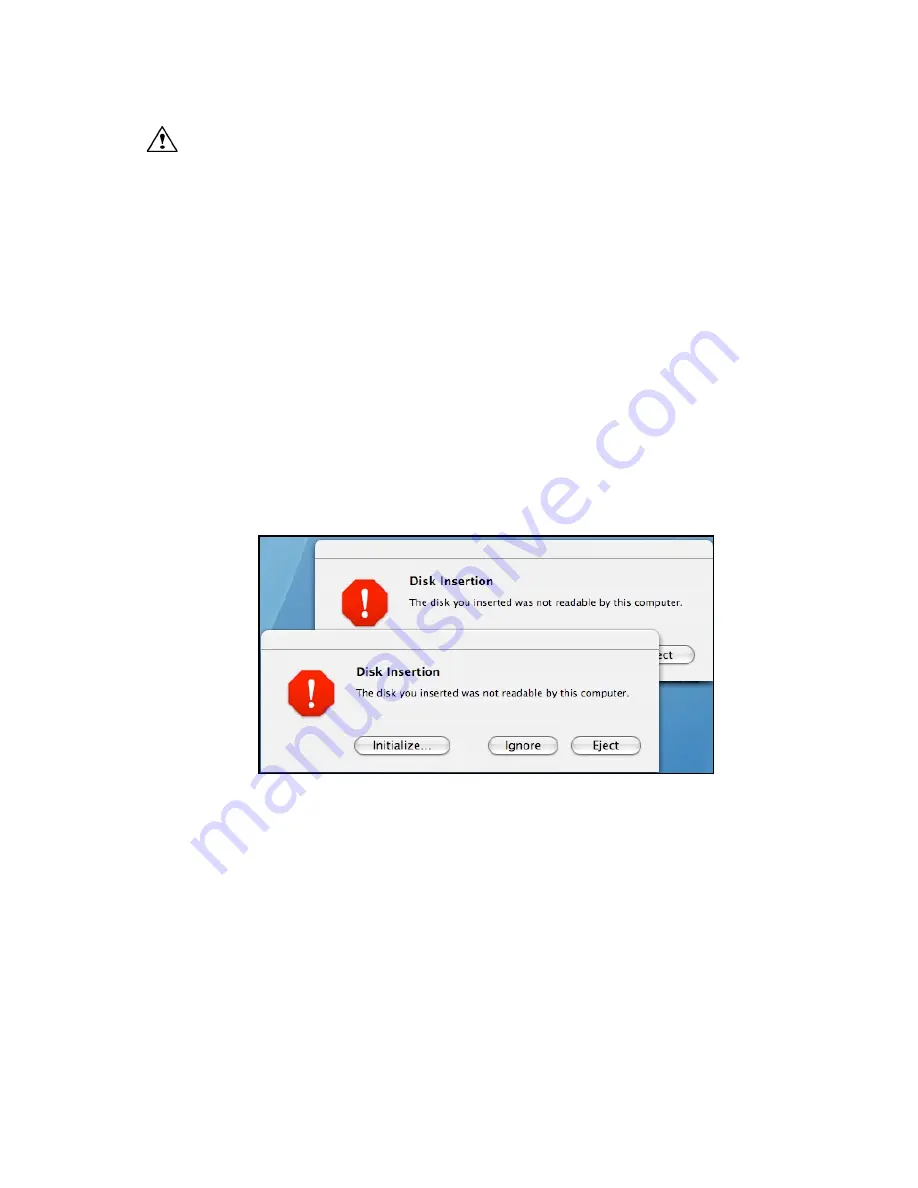
11
Making the eSATA Connection
Caution
: Be sure to connect the cable using the proper orientation to your
SeriTek/6G2+2 host adapter and external enclosure. It should easily snap into place.
Please do not force the cable connector onto the host adapter or the SATA interface of the
enclosure.
Remember the male and female connectors must be of the same type for a proper fit:
L-shaped female to L-shaped male or eSATA female to eSATA male.
Cable connection problem?
•
First verify that you are connecting the correct type of connectors to each other
•
If your connectors still do not fit, rotate the cable and try again
1. Install the hard disk(s) in an enclosure. If your enclosure is powered on and the
Macintosh is running the hard disk(s) should appear in Disk Utility.
2. If all storage devices connected to the SeriTek/6G2+2 have valid system partitions the
drive volume(s) will be mounted on the desktop. An icon will be displayed on the desktop
for each valid disk partition attached to the SeriTek/6G2+2.
3. If the storage device(s) have not been formatted for use with the Macintosh, a
Disk
Insertion
messages will appear on the desktop for each unconfigured storage device.
Select
Initialize
to configure your storage device (see Figure 4). Note: Various Mac
operating systems may display slightly different messages.
Figure 4: Disk Insertion Window
Formatting Serial ATA Drives Using Macintosh OS X Version 10.6.x or Later
Turn on your Macintosh computer.
1. Open Apple’s
Disk Utility
which is located in the Utilities folder of the Macintosh OS X
start-up volume.
To open Disk Utility:
a) From the Finder, click on the Go menu
b) Pull down to Utilities and release the mouse button
c) Double click the Disk Utility Application (See Figure 5)






















