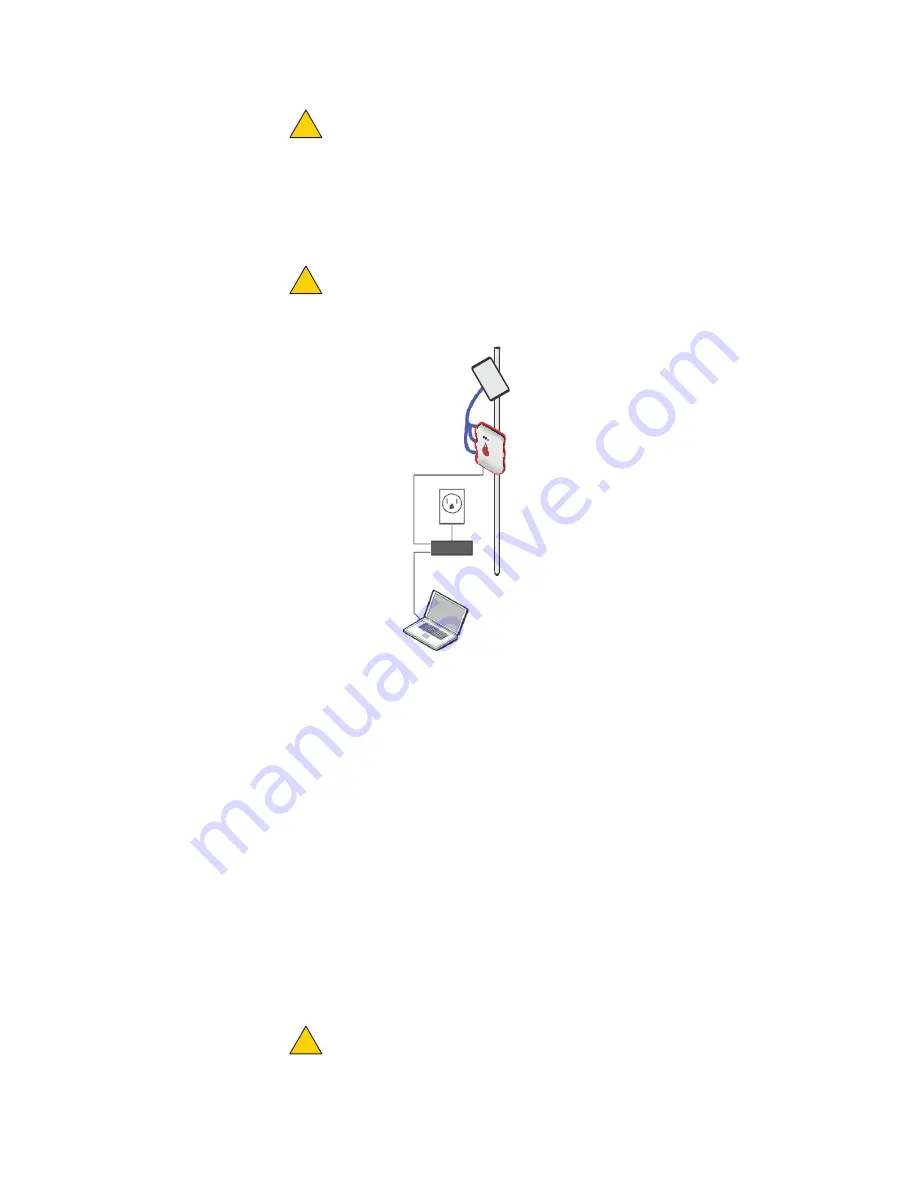
HotPort 5020-LNK node installation
18
Caution.
Do not use port 2 or port 3 of a HotPort 7020 mesh node to
power a HotPort 5020 node. A HotPort 5020 node needs PoE+ or
802.3at, and the ports of a HotPort 7020 mesh node are PoE 802.3af
compliant only.
4.
(Optional) Attach the Power over Ethernet (PoE) assembly to power the
device.
Caution.
Do not connect to more than one power source at one time.
a.
Put the correct end of the power cable into the PoE injector.
b.
Put the plug end of the power cord into a grounded AC power source.
c.
Attach an Ethernet cable from the wireless node to the IN port.
d.
Attach an Ethernet cable from the out port to the Ethernet
connector of the node.
5.
Attach all other cables including the AC power cable if you do not use the PoE
assembly.
6.
Cover all unused antenna connectors with 50 Ohm terminators.
7.
Supply power to both nodes.
If PoE is connected correctly, the LED becomes a steady green color.
When you give power to each node, they automatically make connections to
each other. The nodes use the configuration that you created when you
staged the network.
8.
Make the PoE connection weatherproof.
Caution!
The PoE injector is not for outdoor use. Do not expose the PoE
injector to rain or direct sun.
OUT
IN
PoE
!
!
!
Summary of Contents for HotPort 5020-LNK
Page 1: ...HotPort FiretideInstallationGuide HotPort 5020 LNK Nodes Published March 2014 Revised 2016...
Page 8: ...HotPort5020point to pointsolution 2...
Page 16: ...Beforeyoupermanentlyinstall 10...
Page 32: ...HotPort 5020 LNK node installation 26...
Page 39: ...Troubleshooting 33 8 RemovetheEthernetcable...
Page 40: ...Troubleshooting 34...
















































