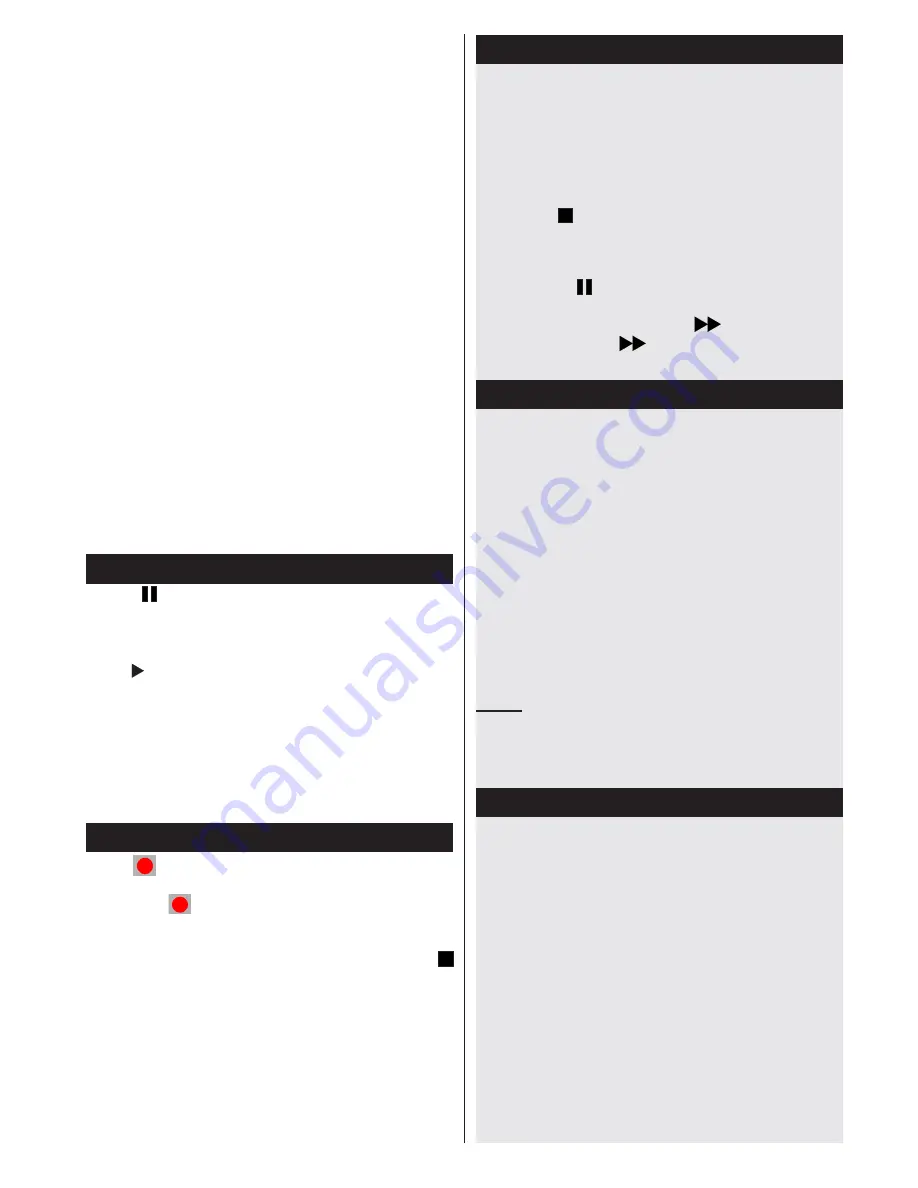
English
- 7 -
Note
: Lip Sync delay may occur during the timeshifting.
Radio record is supported. The TV can record
programmes up to ten hours.
Recorded programmes are split into 4GB partitions.
If the writing speed of the connected USB disk is not
sufficient, the recording may fail and the timeshifting
feature may not be available.
It is recommended to use USB hard disk drives for
recording HD programmes.
Do not plug out the USB/HDD during a recording.
This may harm the connected USB/HDD.
Multipartition support is available. The maximum
of two different partitions are supported. The first
partition of the USB disk is used for PVR ready
features. It also must be formatted as the primary
partition to be used for the PVR ready features.
Some stream packets may not be recorded
because of signal problems, so sometimes video
may freezes during playback.
Record, Play, Pause, Display (for PlayListDialog)
keys can not be used when teletext is ON. If a
recording starts from timer when teletext is ON,
teletext is automatically turned off. Also teletext
usage is disabled when there is an ongoing
recording or playback.
Timeshift Recording
Press
(PAUSE) button while watching a
broadcast to activate timeshifting mode.In
timeshifting mode, the programme is paused and
simultaneously recorded to the connected USB disk.
Press (PLAY) button again to resume the paused
programme from where you stopped. Press the
STOP button to stop timeshift recording and return
to the live broadcast.
Note: Timeshift cannot be used while in radio mode.
Note : You cannot use the timeshift fast reverse
feature before advancing the playback with the fast
forward option.
Instant Recording
Press
(RECORD) button to start recording an
event instantly while watching a programme. You
can press
(RECORD) button on the remote
control again to record the next event on the EPG.
In this case, an OSD will be displayed, indicating
the programmed events for recording. Press
(STOP) button to cancel instant recording.
Note
: You can not switch broadcasts or view the Media Browser
during the recording mode. While recording a programme or
during the timeshifting, a warning message appears on the
screen if your USB device speed is not sufficent.
Watching Recorded Programmes
Select the
Recordings Library
from the
Media
Browse
r menu. Select a recorded item from the
list (if previously recorded). Press the
OK
button
to view the
Play Options
. Select an option then
press
OK
button.
Note: Viewing main menu and menu items will not be
available during the playback.
Press the (STOP) button to stop a playback
and return to the Recordings Library.
Slow Forward
If you press
(PAUSE) button while watching
recorded programmes, the slow forward feature will
be available. You can use
button to slow
forward. Pressing
button consecutively will
change slow forwarding speed.
Recording Configuration
Select the Recording Configuration item in the
Settings menu to configure the recording settings.
Format Disk
: You can use Format Disk feature
for formatting the connected USB disk. Your pin
is required to use the Format Disk feature (default
pin is 0000).
IMPORTANT
: Note that ALL the data stored on
the USB disk will be lost and the disk format
will be converted to FAT32 if you activate this
feature. If your USB disk malfunctions, you can try
formatting the USB disk. In most cases formatting
the USB disk will restore normal operation;
however, ALL the data stored on the USB disk
will be lost in such a case.
Note:
If “USB is too slow” message is displayed on
the screen while starting a recording, try restarting the
recording. If you still get the same error, it is possible that
your USB disk does not meet the speed requirements. Try
connecting another USB disk.
Quick Menu
Quick Settings menu allows you to access some
options quickly. This menu includes
Power Save
Mode, 3D Mode, Picture Mode, Equalizer Settings,
Favourites
and
Sleep Timer
options. Press Q.MENU
button on the remote control to view quick menu.
See the following chapters for the details of the listed
features.




















