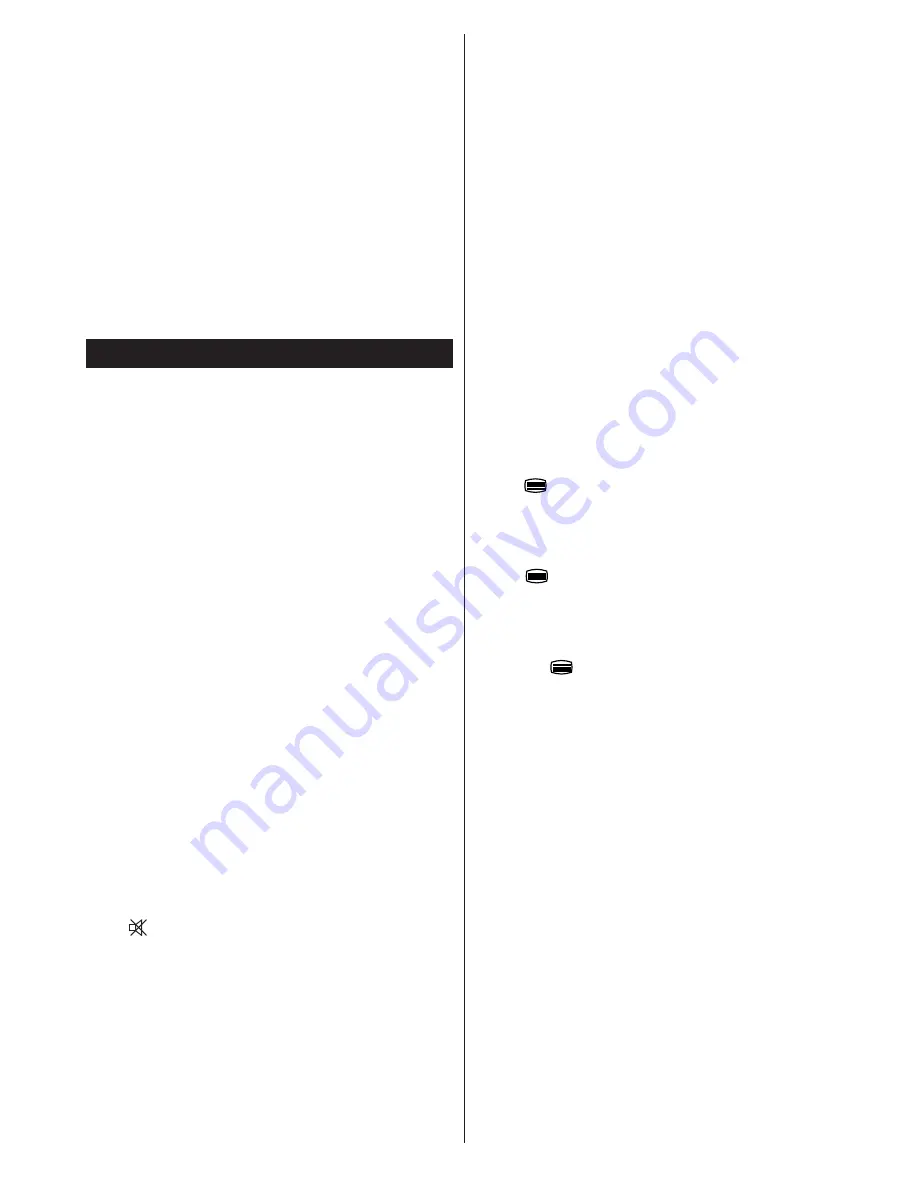
English
- 15 -
Please note that if you apply 720p FC TB input; the picture
will be scaled smaller than the original size in the middle
of the screen.
SBS:
Side By Side
TB:
Top Bottom
MBP:
Media Browser Picture
MBV:
Media Browser Video
FC:
Frame Compatible
FP:
Frame Pack
in MBP: Supported only when,
the image’s height is
multiples of 2 and the image’s width is multiples of 16 and if
the image width is equal to the panel width or wider.
in DTV: Supported only when,
the image’s height is between
1700 and 1900 and the image’s width is equal to 1280 or 720.
(*): Not supported
if the image provides 1080i resolution.
Troubleshooting & Tips
Tv will not turn on
Make sure the power cord is plugged in securely to
wall outlet. The batteries in the remote control may
be exhausted. Press the Power button on the TV.
Poor picture
•
Have you selected the correct TV system?
•
Low signal level can cause picture distortion.
Please check antenna access.
•
Check if you have entered the correct channel
frequency if you have done manual tuning.
•
The picture quality may degrade when two
devices are connected to the TV at the same
time. In such a case, disconnect one of the devices.
No picture
• No Picture means that your TV is not receiving a
transmission. Have you selected the correct button
on the remote control? Try once more. Also make
sure the correct input source has been selected.
•
Is the antenna connected properly?
•
Is the antenna cable damaged?
•
Are suitable plugs used to connect the antenna?
•
If you are in doubt, consult your dealer.
No sound
•
Has the TV been set to mute? To cancel mute, press
the “ ” button, or increase the volume level.
•
Sound is coming from only one speaker. Is the
balance set to one extreme? See Sound Menu
section.
Remote control - does not operate
•
The batteries may be exhausted. Replace the
bateries.
Input sources - can not be selected
•
If you cannot select an input source, it is possible
that no device is connected. if not
•
Check the AV cables and connections if you have
tried to connect a device.
Recording unavailable
To record a programme, you should first connect a
USB disk to your TV while the TV is switched off.
You should then switch on the TV to enable recording
feature. If you cannot record, try switching off the TV
and then re-inserting the USB device.
USB is too slow
If a “USB is too slow” message is displayed on the
screen while starting a recording, try restarting the
recording. If you still get the same error, it is possible
that your USB disk does not meet the speed
requirements. Try connecting another USB disk.
Teletext
Press
”
”
button to enter. Press again to activate mix
mode. Press once more to exit. Follow the instructions
displayed on digital teletext screen.
Digital Teletext (for UK only)
Press
”
”
button to view digital teletext information.
Operate it with the coloured buttons, cursor buttons
and the
OK
button. The operation method may differ
depending on the contents of the digital teletext. Follow
the instructions displayed on the digital teletext screen.
When the
”
”
button is pressed again, the TV returns
to television broadcast.



















