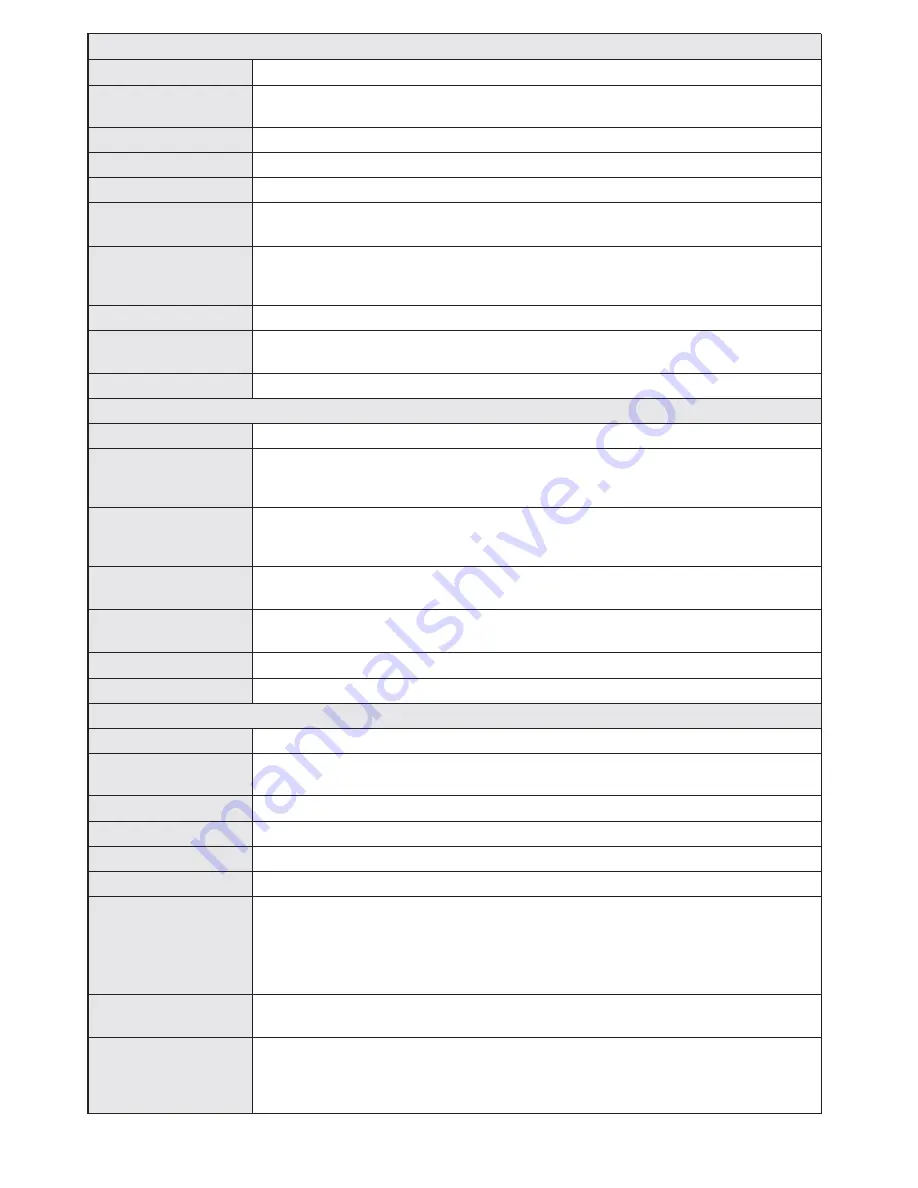
English
- 10 -
Sound Menu Contents
Volume
Adjusts the volume level.
Equalizer
Selects the equalizer mode. Custom settings can be made only when in user
mode.
Balance
This setting is used for emphasizing left or right speaker balance.
Headphone
Sets headphone volume.
Sound Mode
You can select a sound mode. (If the selected channel supports).
AVL (Automatic
Volume Limiting)
Function sets the sound to obtain fixed output level between programmes.
Headphone/Lineout
(Optional)
When you connect an external amplifier to your TV using the headphone jack, you can
select this option as Lineout. If you have connected headphones to the TV, set this option
as Headphone.
Dynamic Bass
Enables or disables the Dynamic Bass.
Surround Sound
(Optional)
Surround sound mode can be changed as On or Off.
Digital Out
Sets digital out audio type.
Settings Menu Contents
Conditional Access
Controls conditional access modules when available.
Language
Configures language settings (may change depending on the country selected)
Preferred and current settings will be available. Current settings can be changed
only if the broadcaster supports.
Parental
Enter correct password to change parental settings. You can easily adjust menu
lock, maturity lock(may change depending on the country selected) and child lock in
this menu. You can also set new pin number.
Timers
Sets sleep timer to turn off the TV after a certain time. Sets timers for selected programmes.
(USB Record).
Recording
Configuration
Displays the recording configuration menu (Usb connection required).
Date/Time
Sets date and time.
Sources
Enables or disables selected source options.
Other Settings: Displays other setting options of the TV set:
Menu Timeout
Changes timeout duration for menu screens.
Scan Encrypted
Channels
When this setting is on, the search process will locate the encrypted channels as well.
Blue Background
Activates or deactivates the blue background system when the signal is weak or absent.
Software Upgrade
To ensure that your TV always has the most up to date firmware.
Application Version
Displays application version.
Hard of Hearing
Enables any special feature sent from the broadcaster.
Audio Description
Audio description refers to an additional narration track for blind and visually impaired
viewers of visual media, including television and movies. You can use this feature, only
if the broadcaster supports that additional narration track.
Note: Audio description sound feature cannot be available in recording or time shifting
mode.
Auto TV Off
You can set the timeout value of auto off feature. When the timeout value is reached and the
TV has not been operated for a selected time, the TV will go into standby mode.
Standby Search
(Optional)
If the Standby Search is set to On, when the TV is in standby mode, available broadcasts
will be searched. If the TV locates any new or missing broadcasts, a menu screen will be
displayed, asking you whether or not to execute these changes. Channel list will be updated
and changed after this process.




















