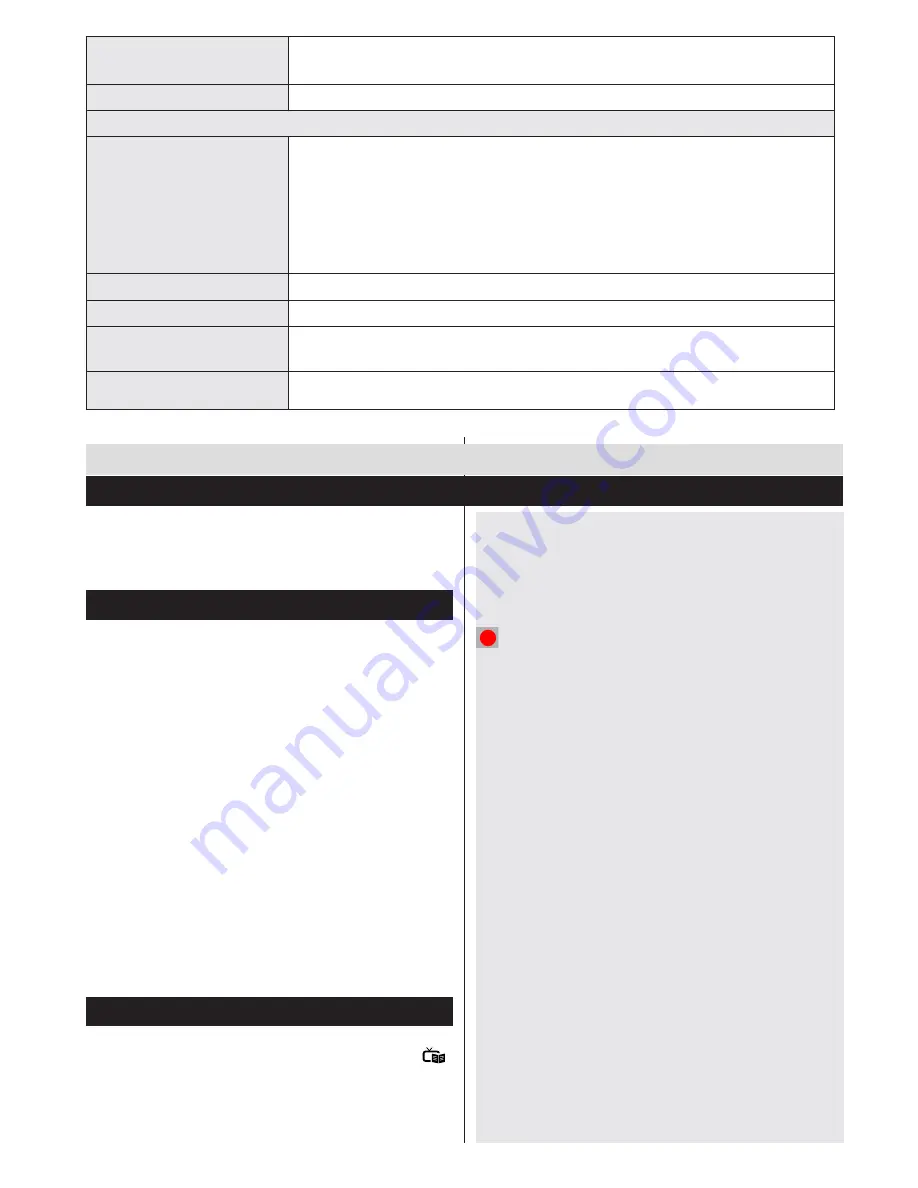
English
- 11 -
Store Mode (optional)
If you are displaying the TV in a store, you can activate this mode. Whilst Store
Mode is enabled, some items in the TV menu may not be available.
Power Up Mode
This setting confrigures the power up mode preference.
Install and Retune Menu Contents
Automatic Channel Scan
(Retune)
(If available)
Displays automatic tuning options.
Digital Aerial:
Searches and stores aerial DVB stations.
Digital Cable
: Searches and stores cable DVB stations.
Analogue:
Searches and stores analogue stations.
Digital Aerial & Analogue
: Searches and stores aerial DVB and analogue stations.
Digital Cable & Analogue
: Searches and stores cable DVB and analogue stations.
Manual Channel Scan
This feature can be used for direct broadcast entry.
Network Channel Scan
Searches for the linked channels in the broadcast system.
Analogue Fine Tune
You can use this setting for fine tuning analogue channels. This feature is not available
if no analogue channels are stored.
First Time Installation
Deletes all stored channels and settings, resets TV to factory settings.
The TV sorts all stored stations in the Channel List.
You can edit this channel list, set favourites or set
active stations to be listed by using the Channel List
options.
Configuring Parental Settings
To prohibit viewing of certain programmes, channels and
menus can be locked by using the parental control system.
To display parental lock menu options, the PIN number
should be entered. The factory default PIN number is
0000
. After coding the correct PIN number, parental
settings menu will be displayed.
Menu Lock (optional)
: Menu lock setting enables or
disables the menu access.
Maturity Lock (optional)
: When set, this option
gets the maturity information from the broadcast and
if this maturity level is disabled, disables access to
the broadcast.
Child Lock (optional)
: When Child Lock is set, the TV
can only be controlled by the remote control. In this
case the control panel buttons will not work.
Set PIN
: Defines a new PIN number.
Note:
If the Country option is set to France, you can use 4725
as the default code.
Electronic Programme Guide (EPG)
Some, but not all channels send information about
the current and next programmes. Press the
”
”
button to view the EPG menu.
Up/Down/Left/Right:
Navigate EPG.
OK:
Displays programme options.
General TV Operation
Using the Channel List
INFO(İ):
Displays, in detailed, information on the
programme selected.
GREEN:
Switches to List Schedule EPG.
YELLOW:
Switches to Timeline Schedule EPG.
BLUE:
Displays filtering options.
(RECORD):
The TV will start to record the
selected progamme. You can press again to stop
the recording.
IMPORTANT
: Connect a USB disk to your TV while the
TV is switched off. You should then switch on the TV to
enable the recording feature.
Note
: Switching to a different broadcast or source is not
available during a recording.
Programme Options
In
EPG
menu, press the
OK
button to enter the
Event Options
menu.
Select Channel
In
EPG
menu, using this option, you can switch
to the selected channel.
Record / Delete Record Timer
After you have selected a programme in the
EPG
menu, press the
OK
button. Select the
Record
option and press the
OK
button. After
this operation, a recording will be scheduled for
the selected programme.
To cancel an already set recording, highlight that
programme and press the
OK
button and select
the option
Delete Rec. Timer
. The recording will be
cancelled.




















