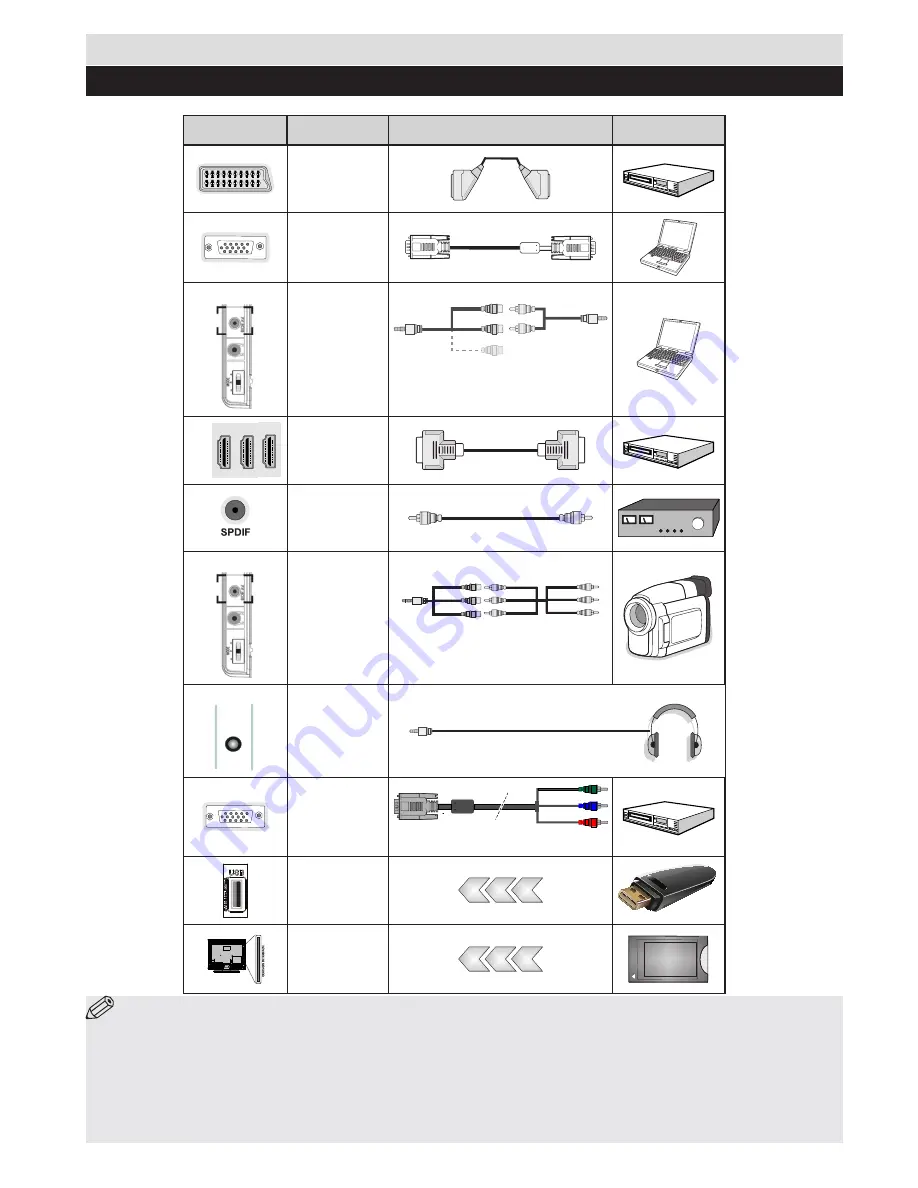
English
- 5 -
NOTE
:
When connecting a device via the Side AV input, you must use a connection cables to enable connection.
See the illustrations above. | YPbPr can be used only when you connect a device that has a YPbPr output through the PC input
with YPbPr to PC cable (YPbPr to PC cable is not supplied). When the connection is made, switch to YPbPr source. To enable PC
audio, you will need to use the SIDE AV CONNECTION cable’s WHITE & RED inputs.
|
If an external device is connected
via the SCART socket, the TV will automatically switch to AV mode.
|
When receiving DTV channels (Mpeg4 H.264) or while
in Media Browser mode, output will not be available via the scart socket.
|
When using the wall mounting kit (optional),
we recommend that you plug all your cables into the back of the TV before mounting on the wall.
|
Insert or remove the CI
module only when the TV is SWITCHED OFF. You should refer to the module instruction manual for details of the settings.
Getting Started
Connections
Connector
Type
Cables
Device
Scart
Connection
(back)
VGA
Connection
(back)
SIDE AV
PC/YPbPr
Audio
Connection
(side)
Side Audio/Video
Connection Cable
(Supplied)
PC Audio Cable
(Not supplied)
HDMI
Connection
(back)
SPDIF
Connection
(back)
SIDE AV
Side AV
Connection
(side)
AV Connection Cable
(supplied)
HEADPHONE
HEADPHONE
Headphone
Connection
(side)
YPbPr Video
Connection
(back)
PC to YPbPr Connection Cable (Not supplied)
USB
Connection
(side)
CI
Connection
(side)
CAM
module




















