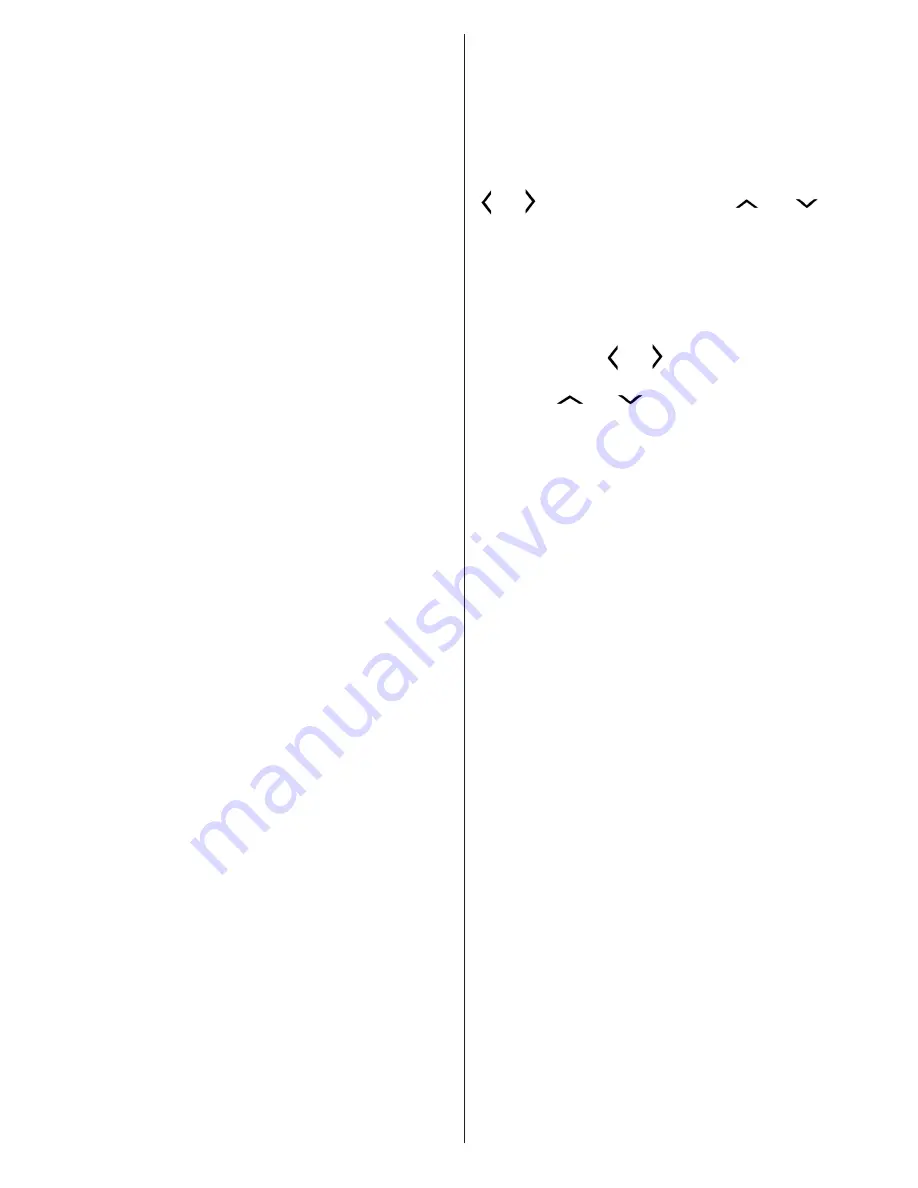
English
- 13 -
it is important to not place any fragile objects near
the television. Please prevent children under the
age of 5 from watching 3D. It may affect their vision
development.
Warning for photosensitization seizure
•
If you or a member of your family has a history of
epilepsy or seizure, please consult with your doctor
before watching 3D TV. It is possible that some
viewers may experience a seizure or epilepsy when
exposed to certain conditions, including flashing
lights or images in TV or video games.
•
Sometimes certain symptoms can occur in
unspecified conditions even if you do not have any
previous history. In such a case, if you experience
any of the following symptoms, immediately stop
watching the 3D TV and consult a doctor:
•
altered vision, visual or facial instability, such as eye
or muscle twitching, dizziness or light-headedness,
visual transition or unconscious action, convulsion,
loss of conscience, confusion or disorientation, loss
of directional sense, cramps, or nausea.
•
When watching 3D TV, monitor your children,
including teenagers because they may be more
sensitive to the effects of watching 3D such as
these symptoms.
• You can reduce the risk of photosensitization seizure
by taking the following actions:
•
While watching the 3D TV, do take frequent breaks.
If you have vision that is different in each eye, you
should watch the TV after taking vision correction
measures.
•
Do not watch the TV too closely and try always keep
the television at eye level. Do not watch the 3D TV
when you are tired or sick. Avoid watching the 3D
TV for a long period of time.
•
Do not use the 3D glasses for other purposes.
• Some viewers may feel disoriented afler watching
3D. Therefore, after you watch 3D, take a moment
to regain awareness of your surrounding before
moving.
• You must look straight ahead and the TV must be at
eye level while wearing the 3D glasses. The picture
may not be visible or may look dark if you do not
stay within the viewing angle.
Operating the 3D Mode
•
3D picture may not be visible or become distorted
when watching under dense light conditions.
• You can enjoy viewing 3D images on your TV by
wearing the supplied 3D Glasses. Note that this TV’s
3D feature works only with its specific 3D glasses.
•
Connect a 3D compatible player via an HDMI cable
and play the 3D content. Refer to the manual of the
player for the settings of the player.
• Press
SOURCE
button and select the connected
input.
• You should select suitable 3D Mode before viewing.
•
To view 3D contents or programmes in 3D mode you
must wear the supplied 3D Glasses.
3D Mode
Press
MENU
button and select Picture icon by using
“ ” or “
” button and press OK. Use “
” or “
” to
select 3D settings and press OK to view.
•
3D feature enables you to view 3D content using
the supplied 3D glasses.
•
To enable and customize 3D mode on the TV,
perform the following:
• Press
MENU
button on the remote control and select
Picture by using
“ ” or “ ”
button. Press
OK
button
to view
Picture Settings
.
Select
3D Settings
option
by using “
” or “
” button and press
OK
.
3D Settings
Mode
You can customize the 3D mode to a setting that
meets your viewing preferences
Auto:
Automatically switches to 3D mode when 3D
content is detected through HDMI.
Side by Side:
Displays 3D content side by side.
Top bottom:
Displays 3D content which is originally
in a form of top and bottom.
Off
: 3D function mode is turned off.
2D Only
If content is 3D but you want to watch it in 2D, you can
switch to 2D only mode. There are 2 options (LEFT
and RIGHT) to select which side of the content you
want to watch in 2D.
Virtual 3D
The transition from 2D to 3D. You can adjust the field
of depth to various settings or turn it off.
Left/Right Swap
You can use this setting to shift the phase of the 3D
left/right broadcast.
3D Depth Sense (optional)
This setting enables the control of 3D depth.




















