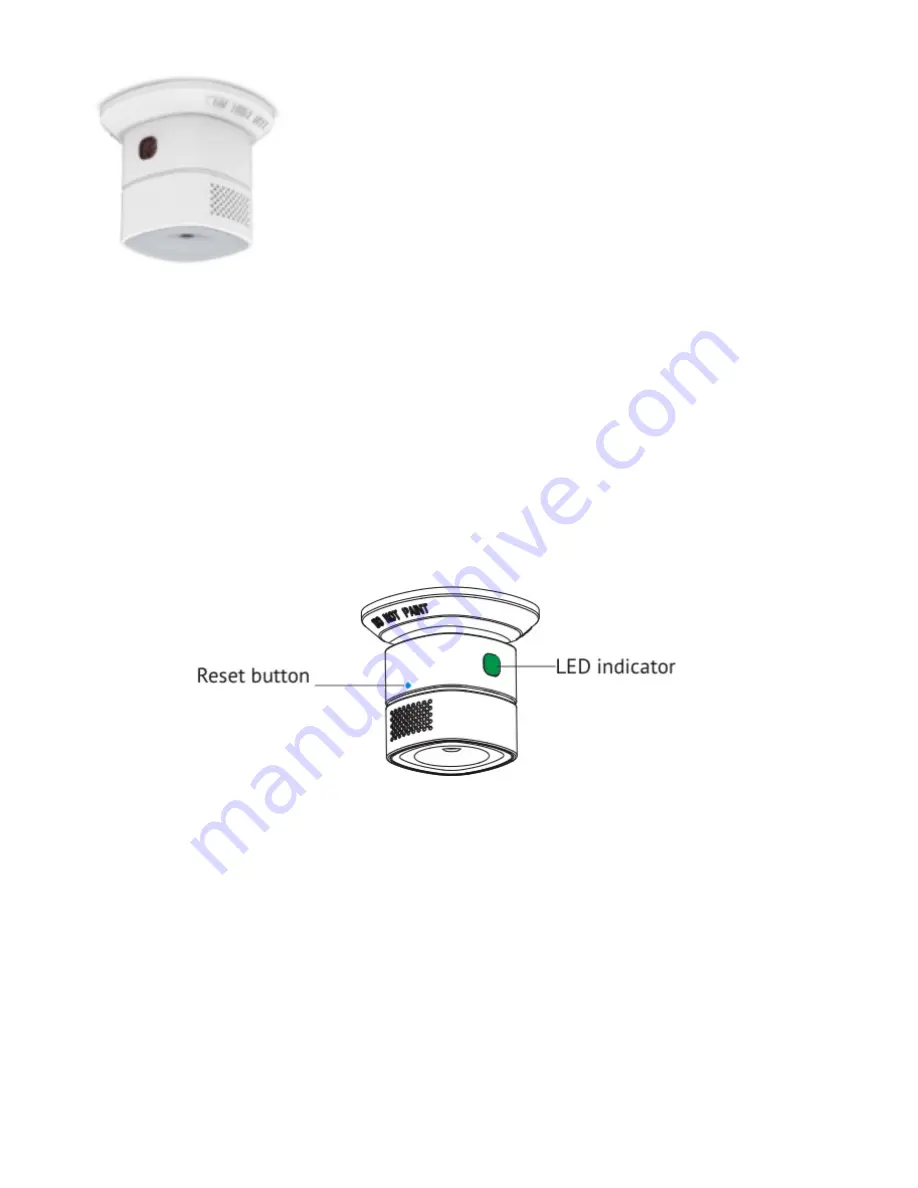
LIFE SAVING/AVOID MAJOR DISRUPTIONS
!
FSCMD344 Carbon Monoxide Detector
Quick Start Guide
1. Introduction
The CO Detector uses an extra low power consumption ZigBee wireless module that is specially
used for detecting carbon monoxide.
The sensor adopts high performance electrochemical sensor that has a high stability, and little
sensitivity drift.
There is also an alarm siren and flashing LED.
2. Get to know your device
2.1. FSCMD344 at a glance
!
Reset button
•
Join the ZigBee gateway.
Press and hold the reset button for two seconds until the LED
indicator rapidly flashes yellow to join the gateway.
•
Reset.
Press and hold the reset button for five seconds until the LED indicator flashes yellow
five times to reset to default factory setting.
Summary of Contents for FSAC201
Page 25: ... ...
Page 37: ... Refer to FCL TRAINING MANUAL PRODUCT SPECS for Technical specifications ...
Page 43: ... Refer to FCL TRAINING MANUAL PRODUCT SPECS for Technical specifications ...
Page 48: ... Refer to FCL TRAINING MANUAL PRODUCT SPECS for Technical specifications ...
Page 53: ... Refer to FCL TRAINING MANUAL PRODUCT SPECS for Technical specifications ...
Page 54: ... ...





































