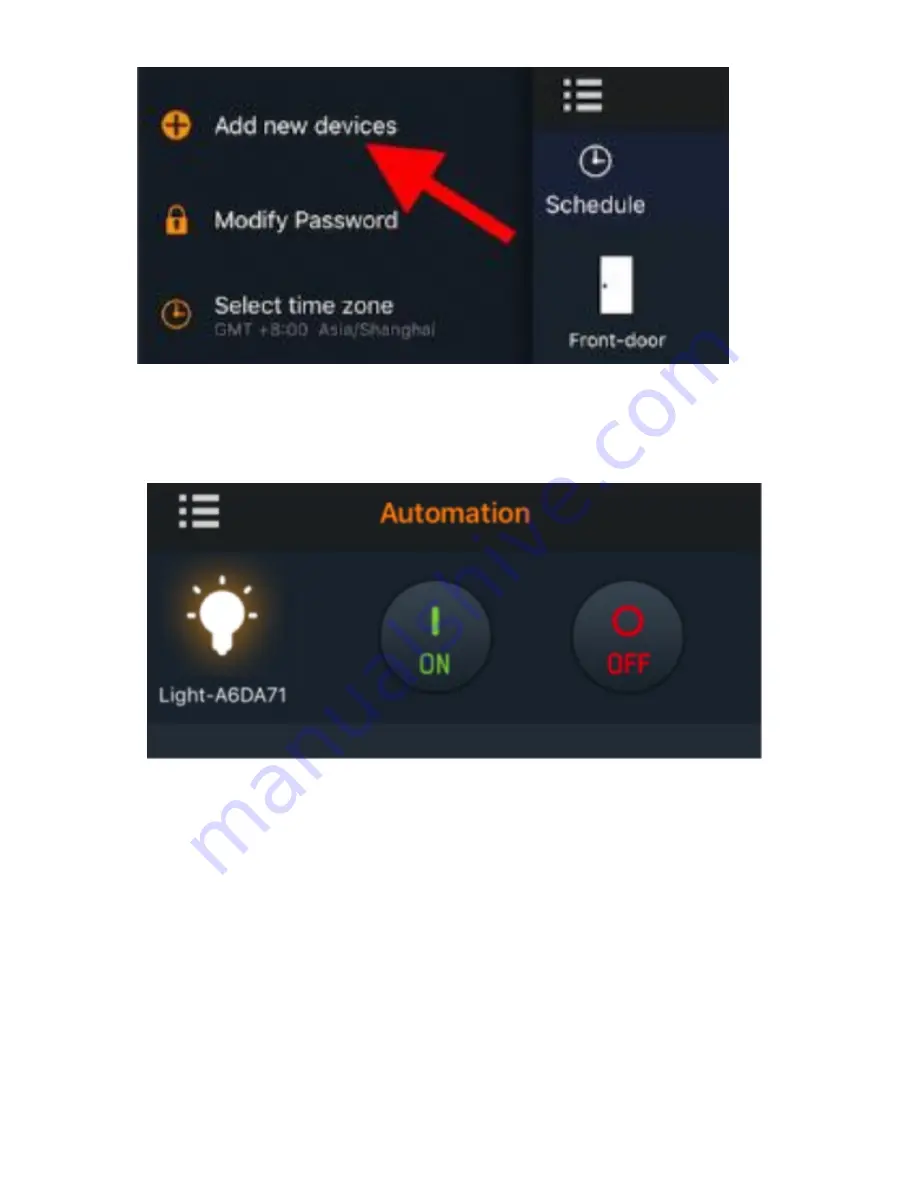
Step 5: Select “Add new devices” in the menu of the app.
!
Step 6: Turn ON the switch, the LED622 LED Bulb will flash twice.
Step 7: The LED622 will try to pair with the gateway.
The LED622 LED Bulb will flash once more when pairing is successful.
Please go to the app to check if it is paired successfully.
!
You are now able to control the LED622 LED Bulb using the mobile app.
•
Turn ON/OFF
•
Adjust the adjust brightness
•
Adjust the colour and temperature
3. FAQ
Q1. How can I return this device to default factory settings?
A1: Toggle the power to the LED622 LED bulb off, on, off, on, off, on, off, on, off, on, off, on (six on
and six off) in slow succession. The LED will flash twice if it successfully returns to the factory
default settings.
Q2. Can I use a dimmer switch to control this LED622 LED bulb rather than the mobile app?
A2: Yes. Please see the SLC603 dimmer switch user guide.
Refer to FCL TRAINING MANUAL - PRODUCT SPECS for Technical specifications.
Summary of Contents for FSAC201
Page 25: ... ...
Page 37: ... Refer to FCL TRAINING MANUAL PRODUCT SPECS for Technical specifications ...
Page 43: ... Refer to FCL TRAINING MANUAL PRODUCT SPECS for Technical specifications ...
Page 48: ... Refer to FCL TRAINING MANUAL PRODUCT SPECS for Technical specifications ...
Page 53: ... Refer to FCL TRAINING MANUAL PRODUCT SPECS for Technical specifications ...
Page 54: ... ...






























