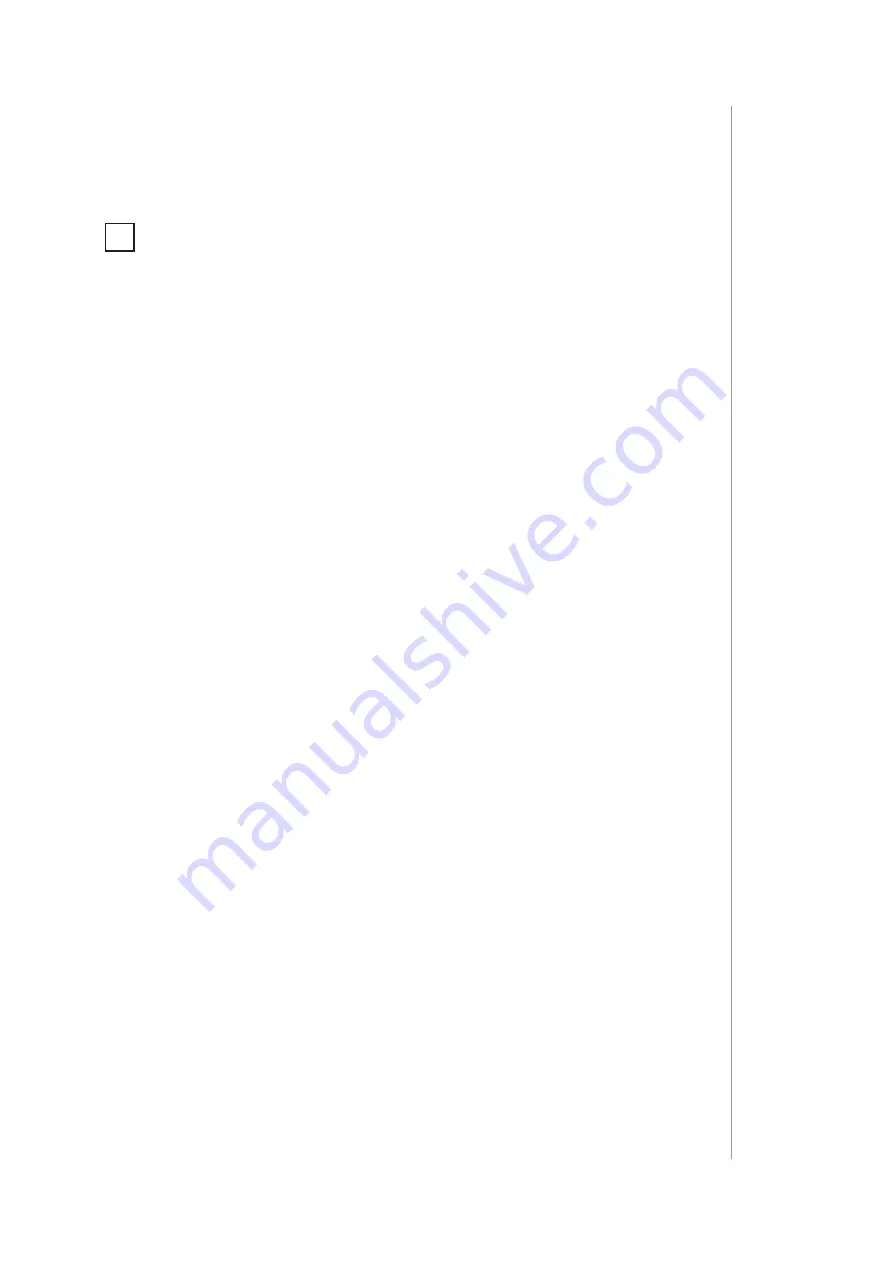
9
aDDIng to Z-Wave netWork
5:
Adding to Z-Wave network
Adding (Inclusion)
– Z-Wave device learning mode, allowing to add
the device to existing Z-Wave network.
The device will select the powering mode during adding to
the Z-Wave network, prioritizing external power supply if
connected. To change the mode after adding, you must re-
move it, change the installation accordingly, then add the
device again.
5.1:
Adding manually
To add the device to the Z-Wave network
manually
:
1. Set the main controller in (Security/non-Security Mode) add
mode (see the controller’s manual).
2. Quickly, three times click one of the buttons.
3. If you are adding in Security S2 Authenticated, input the
underlined part of the DSK (label on the box).
4. LED will start blinking yellow, wait for the adding process to end.
5. Adding result will be confirmed by the Z-Wave controller’s
message and the LED frame:
•
Green
– successful (non-secure, S0, S2 non-authenticated),
•
Magenta
– successful (Security S2 Authenticated),
•
Red
– not successful.
i
























