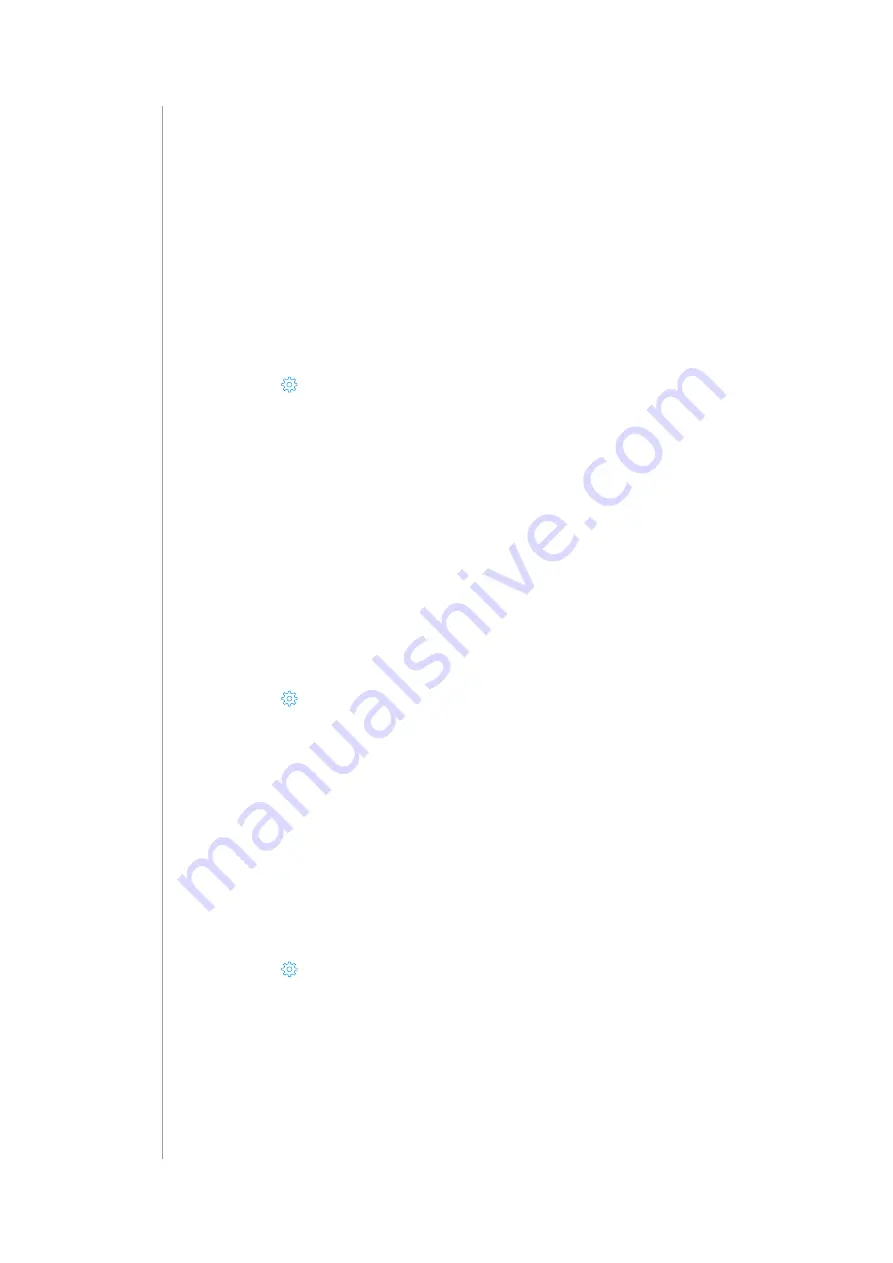
36
remote access
19: REMOTE ACCESS
Remote Access allows you to connect and manage your control panel
and devices from a remote area outside your home. The gateway must be
connected to the Internet and powered on.
19.1: ENABLING REMOTE ACCESS
Remote access is enabled by default.
To enable/disable remote access:
1. Open the Configuration interface.
2. Go to
>
Access
>
Remote Access.
3. Enable/disable Remote Access toggle.
19.2: SUPPORT ACCESS
You should enable Support Access when you have an issue that you
cannot resolve on your own. By granting access to your gateway, the
support team may be able to find problems faster.
19.3: ENABLING SUPPORT ACCESS
To enable support access:
1. Open the Configuration interface.
2. Go to
>
Access
>
Remote Access.
3. Enable Support Access toggle.
20: TIME AND UNITS
The gateway gives you possibility to set the time, time zone, units and
even separators!
20.1: SETTINGS
1. Open the Configuration interface.
2. Go to
>
General.
3. Open the Time & Units tab.
Now you can change settings, such as:
Date and time
• Time zone,
• Date and time (you can get it from the NTP server or set manually),
















































