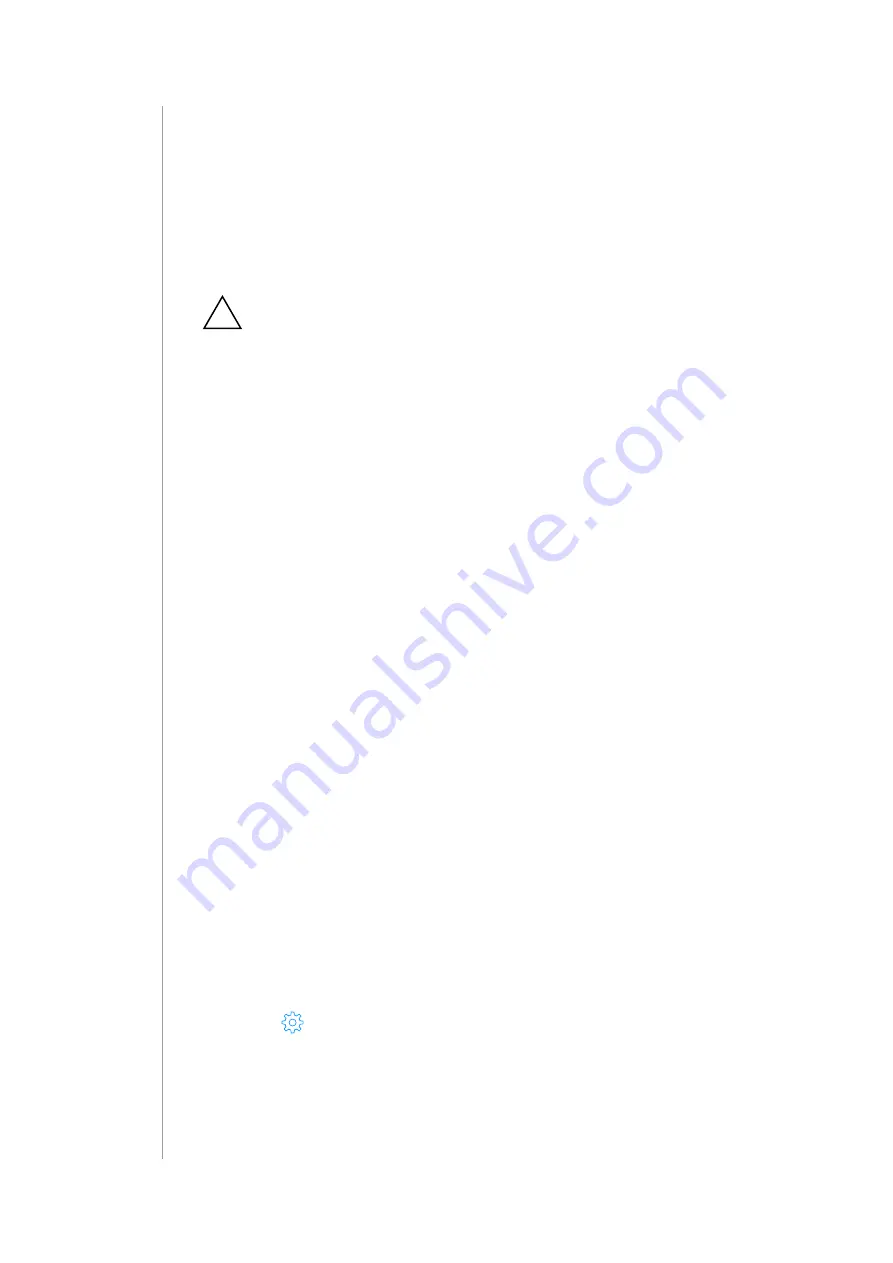
50
resettIng to factory Defaults
1. Enter the Recovery Mode.
2. Click Recover System A/B.
3. Choose if you want to restore Latest version or use Local file.
4. Confirm.
28: RESETTING TO FACTORY DEFAULTS
!
Caution!
The whole configuration will be removed and lost if not
backed up.
If this controller is the primary controller for your network, resetting it will
result in the nodes in your network being orphaned and it will be
necessary after the reset to exclude and re-include all of the nodes in the
network.
This feature allows you to restore the whole system to factory settings. It
means the factory software version will be restored and all data from the
system A and B will be deleted (users, devices, scenes etc.).
If the gateway is set as Z-Wave secondary controller use this procedure
only when the primary controller is missing or otherwise inoperable.
1. Open the Configuration Interface.
2. In the top right corner click user name
3. Choose
Recovery Mode
from the menu.
4. Confirm.
5. Wait for the system to reboot, the LED indicator will be pulsing red.
6. When the LED indicator turns solid red, refresh the browser tab.
7. Click
Factory Reset
under
Network Status
section.
8. Check
“Yes, I’m sure and I know what I’m doing”
checkbox.
9. Confirm.
28.1: RESETTING Z-WAVE TO FACTORY DEFAULTS
Resetting the Z-Wave network removes all the Z-Wave devices from the
gateway’s memory, but the other data remains unchanged. Scenes that
used Z-Wave devices will not work anymore.
1. Open the Configuration Interface.
2. Go to
>
Z-Wave
.
3. Under
Reset Z-Wave
click
Reset
.
4. Confirm.




























