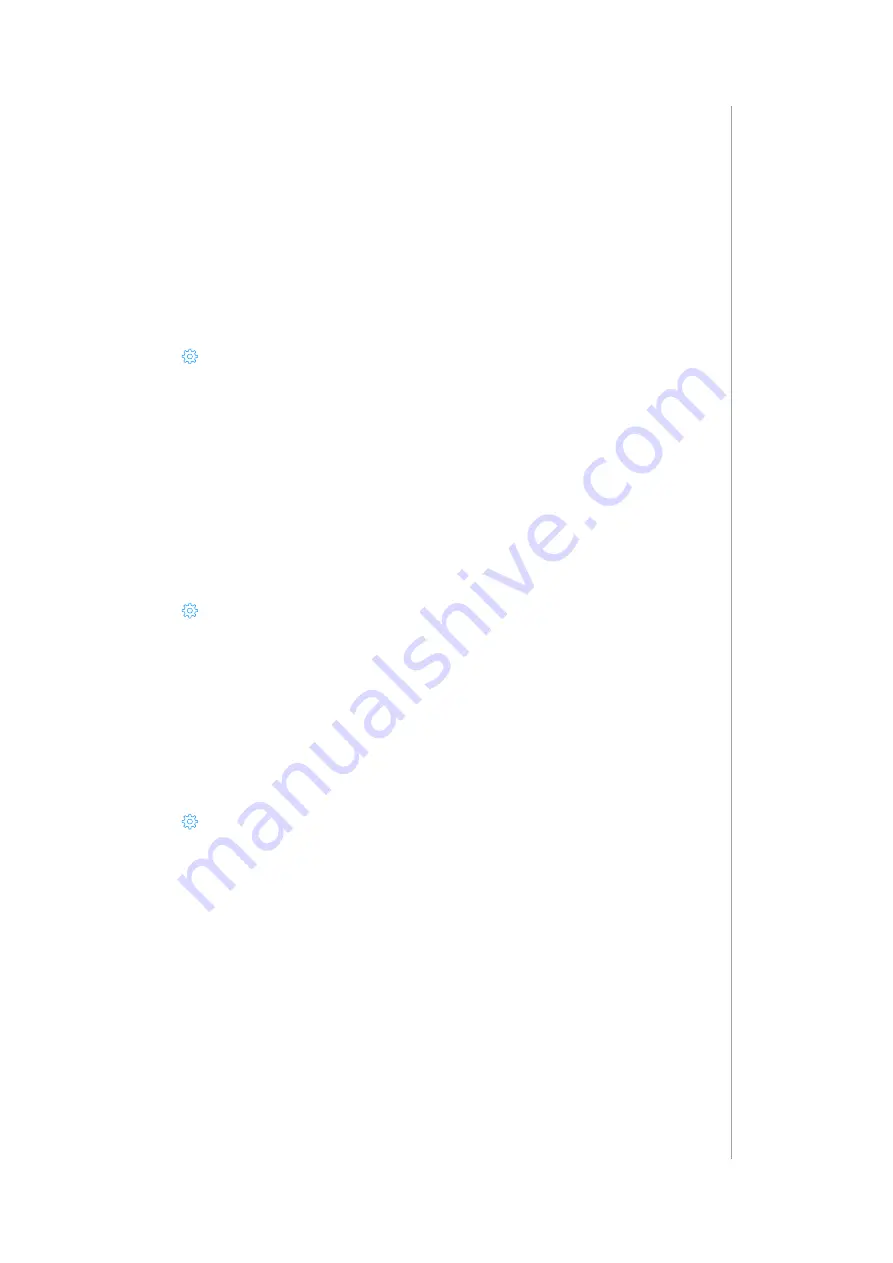
35
users anD access
4. To add a mobile device to the gateway, log in to the mobile application
on the given device.
5. To remove a mobile device from the gateway, click the next to it and
then confirm action by clicking DELETE.
6. Select “Send notifications” check box if you want to receive
notifications on mobile devices.
18.5: SETTING PIN FOR THE USER
1. Open the Configuration interface.
2. Go to
>
Access
>
Users.
3. Click
>
next to the user
4. Enter the PIN code. Remember it, you will need this to change it and
to disarm the alarm.
5. Select “Ask for PIN when arming” check box to increase safety and
prevent unintentional arming.
18.6: SETTING LOCAL PASSWORD FOR THE USER
1. Open the Configuration interface.
2. Go to
>
Access
>
Users.
3. Click the
>
next to the user.
4. Enter new local password.
5. Click Save.
18.7: TRANSFERRING ADMIN PRIVILEGES
1. Open the Configuration interface.
2. Go to
>
Access
>
Users.
3. Choose the non-admin user to transfer the rights.
4. Click
>
next to this user.
5. Click TRANSFER ADMIN ROLE.
6. Click Transfer to confirm.
7. Message about transferring the admin role will be sent to the chosen
user’s e-mail address.
8. User has to log into the gateway. In the top right corner click its e-mail
address and choose Account Settings.
9. Click ACCEPT to accept the transfer.






























