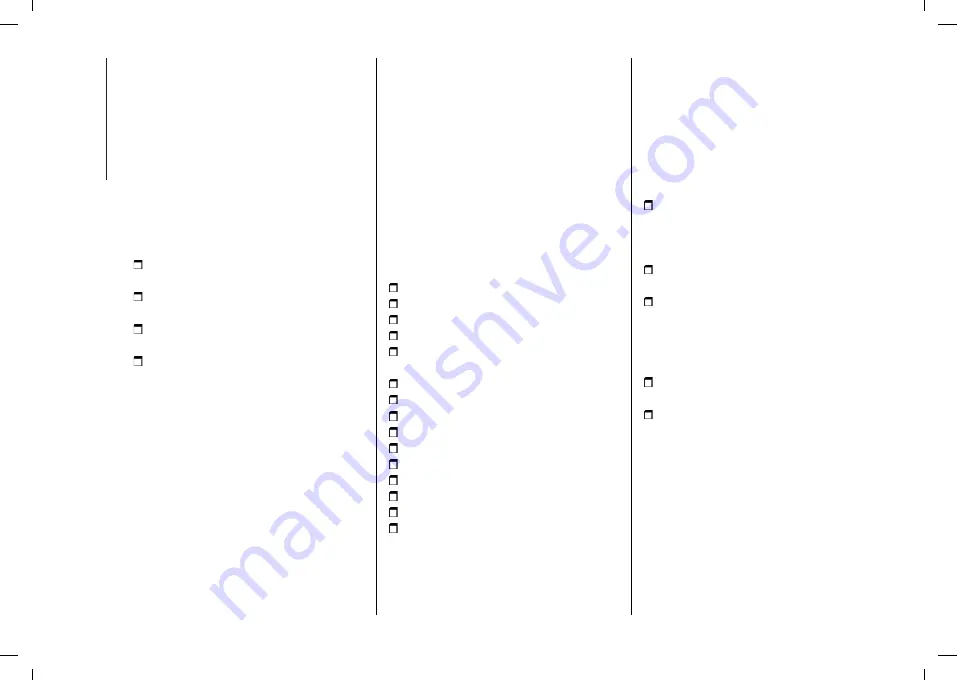
MULTIMEDIA
250
as the smartphone is connected via the
USB port.
When this function is set, each time a
connection is made via USB, the Apple
CarPlay or Android Auto apps will run
automatically on the
Uconnect™
system display.
The "AutoShow smartphone display
on connection" item can be found in
the "Display" submenu. The function is
enabled by default.
NOTES
Bluetooth®
is disabled while Apple
CarPlay is being used
Bluetooth®
remains on while
Android Auto is being used
The data connection will depend on
the tariff plan of the smarphone
This information may be subject
to changes that depend on the
smartphone's operating system.
Exiting the Android Auto and Apple
CarPlay apps
You can still access the contents of the
Uconnect™
system with the CarPlay
app enabled by using the controls
available and viewable on its display.
To return to the
Uconnect™
system
contents with the Android Auto app
enabled, select the last item on the
Android Auto system bar and select
"Back to Uconnect".
To end the Apple CarPlay or Android
Auto session, physically disconnect
your smartphone from the USB port
located in the central tunnel of the car
to which it was connected.
SETTINGS
Press the “Settings” button on the
display to show the main “Settings”
menu.
NOTE The menu items displayed vary
according to the versions.
As a guideline, the menu includes the
following items:
Display
Units (where provided)
Voice Commands
Clock & Date;
Safety & Driving Assistance (where
provided)
Lights
Doors & Locks
Engine Off Options
Audio
Phone/
Bluetooth®
Radio Setup
SiriusXM Setup (where provided)
Restore Default Settings
Clear Personal Data
Apps restore (where provided)
NAVIGATION
(versions with
Uconnect™
7" HD Nav
LIVE only)
Press the "Nav" button to show the
navigation map on the display.
NOTE: The navigation system volume
can only be adjusted during navigation
when the system provides voice
indications.
Navigation main menu
In the navigation view, tap the "Main
menu" button to open the menu:
Select the "Search" button to search
for an address, a place or a point
of interest, then plan a route to the
location.
Select the "Current trip" button to
delete or edit the planned route.
Select the "My Places" button to
create a collection of useful or preferred
addresses. The following items are
always available in "My Places":
“Home” and “Recent Destinations”.
Select the "Parking" button to search
for car parks.
Select the "Weather" or "Speed
Camera Warning" button to receive
information on the weather or warnings
about speed camera locations.
NOTE The "Weather" and "Report
Speed Camera" functions are only
active if TomTom Services are
activated. Otherwise, the button will
appear greyed out (and the functions
will not be available).
Summary of Contents for 500x
Page 10: ......
Page 106: ...SAFETY 104 Passenger s front airbag and child restraint systems IMPORTANT 87 F1B0129C...
Page 229: ...227 Uconnect Radio CONTROLS ON FRONT PANEL 188 F1B0623C...
Page 239: ...237 Uconnect 7 HD LIVE Uconnect 7 HD Nav LIVE CONTROLS ON FRONT PANEL 192 F1B0769...
Page 260: ......
Page 262: ......
Page 263: ......
Page 265: ...NOTES...
Page 266: ......






























