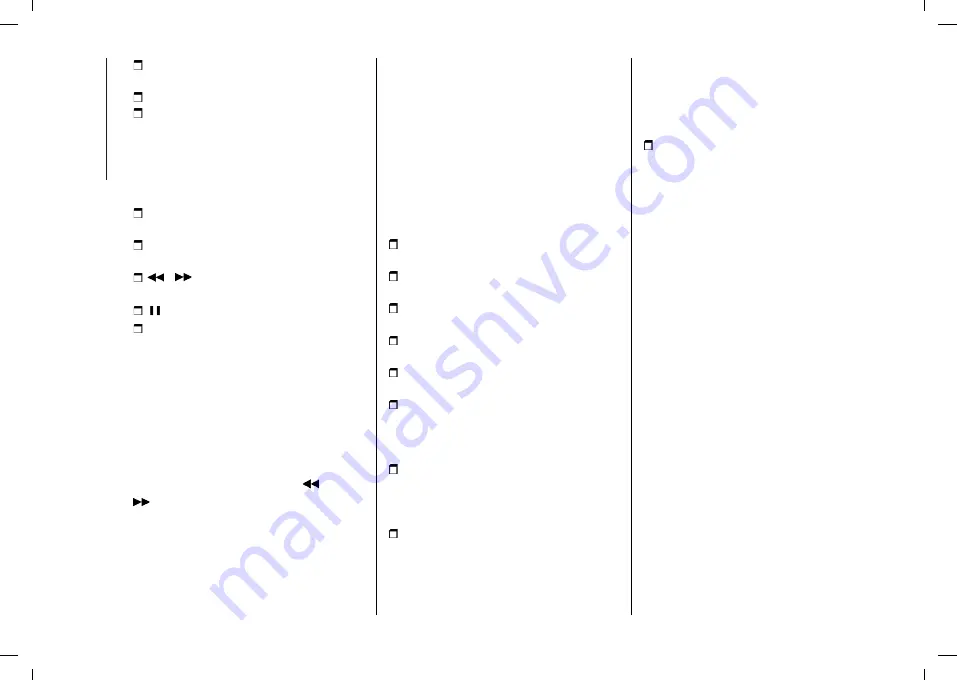
MULTIMEDIA
244
"Info": additional information about
the track playing
“Tracks”: list of available tracks
“Map": navigation map view (versions
with
Uconnect™
7" HD Nav LIVE
only).
At the bottom
: information on the
track being played and the following
graphic buttons:
“Bluetooth” (for
Bluetooth®
audio
source): displays the list of devices
“Browse” (for USB source): opens
browsing
/
: previous/next track
selection;
: pause track being played
“Audio”: access to the “Audio
Settings” screen
Track selection
The “Tracks” function allows you to
open a window with the list of tracks
being played.
The choices available depend on the
device connected. For example, on
a USB device you can also use the
TUNE SCROLL button/knob
or
to scroll through the list of artists,
genres and albums available on the
device, depending on the information
present on the tracks.
Within each list, the "ABC" graphic
button allows the user to skip to the
desired letter in the list.
NOTE This button might be disabled for
some
Apple®
devices.
Bluetooth® SOURCE
This mode is activated by pairing a
Bluetooth®
device containing music
tracks with the system.
PAIRING A Bluetooth®
AUDIO DEVICE
To pair a
Bluetooth®
audio device,
proceed as follows:
activate the
Bluetooth®
function on
the device;
press the "Media" graphic button on
the display;
press the "Select Source" graphic
button;
select the
Bluetooth®
Media
source;
press the "Add Device" graphic
button;
search for
Uconnect™
on the
Bluetooth®
audio device (during the
pairing stage a screen is displayed
showing the progress of the operation);
when requested by the audio device,
enter the PIN code shown on the
system display or confirm on the device
the PIN displayed;
if the pairing procedure is completed
successfully, a screen is displayed.
Answer “Yes" to the question to pair
the
Bluetooth®
audio device as
favourite (the device will have priority
over all other devices to be paired
subsequently). If "No" is selected, the
priority is determined according to the
order of connection. The last device
connected will have the highest priority;
an audio device can also be
paired by pressing the "Phone"
graphic button on the display and
by selecting "Settings" or selecting
"Phone/Bluetooth" from the "Settings"
menu.
NOTE When modifying the name-
device in the
Bluetooth®
settings of
the phone (where provided), the Radio
may change the track being played
if the device is connected via USB
after the
Bluetooth®
connection.
After updating the phone software, for
proper operation, it is recommended
to remove the phone from the list of
devices linked to the radio, delete the
previous system pairing also from the
list of
Bluetooth®
devices on the
phone and make a new pairing.
IMPORTANT If the
Bluetooth®
connection between mobile phone
and system is lost, consult the mobile
phone handbook.
USB SOURCE
To activate USB mode, insert a device
into one of the two USB ports on the
central tunnel fig. 194.
Summary of Contents for 500x
Page 10: ......
Page 106: ...SAFETY 104 Passenger s front airbag and child restraint systems IMPORTANT 87 F1B0129C...
Page 229: ...227 Uconnect Radio CONTROLS ON FRONT PANEL 188 F1B0623C...
Page 239: ...237 Uconnect 7 HD LIVE Uconnect 7 HD Nav LIVE CONTROLS ON FRONT PANEL 192 F1B0769...
Page 260: ......
Page 262: ......
Page 263: ......
Page 265: ...NOTES...
Page 266: ......






























