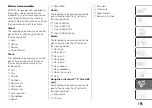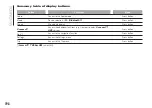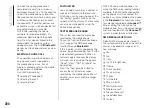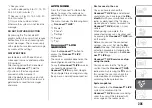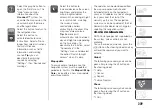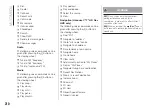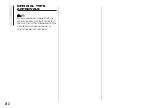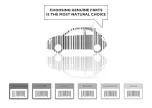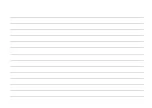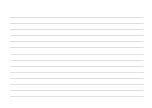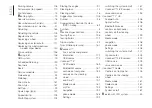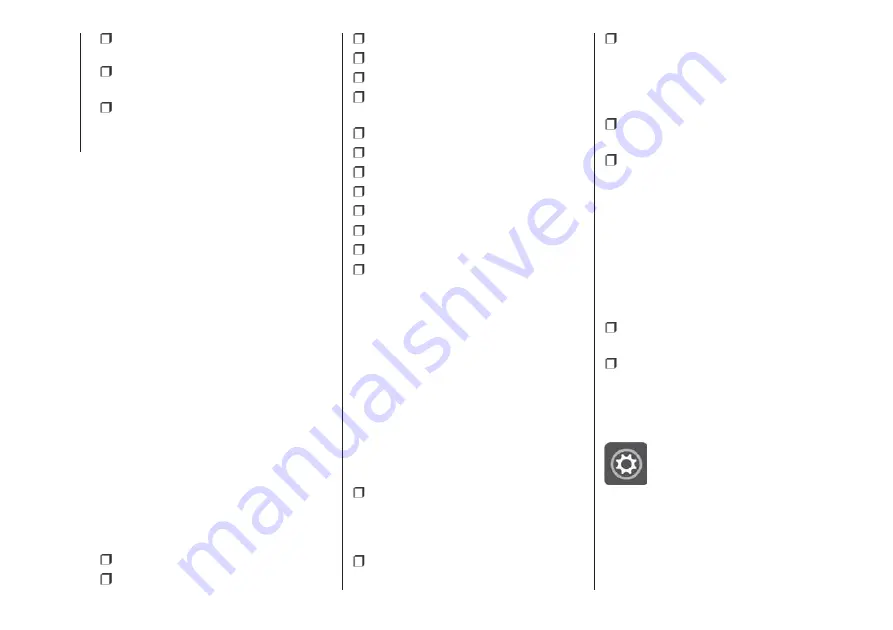
Bluetooth
® remains on while
Android Auto is being used
The data connection will depend on
the tariff plan of the smarphone
This information may be subject to
changes that depend on the
smartphone's operating system.
Exiting from the Apple CarPlay and
Android Auto apps
With the CarPlay app enabled, you can
still access the contents of the
Uconnect™
system by using the
controls available and viewable on its
display. To return to the
Uconnect™
system contents with the Android Auto
app enabled, select the last item on
the Android Auto system bar and select
“Back to Uconnect".
To end the Apple CarPlay or Android
Auto session, physically disconnect the
smartphone from the USB port.
SETTINGS
Press the “Settings” button on the
display to show the main “Settings”
menu.
NOTE
The menu items displayed vary
according to the versions.
The menu includes the following items:
Language;
Display;
Units;
Voice commands;
Time and Date;
Safety / Driving Assistance (for
versions/markets, where provided);
Lights;
Doors & Locks;
Engine Off Options;
Audio;
Phone;
Radio Setup;
Restore default settings;
Clear personal data.
NAVIGATION (Uconnect™
7" HD Nav LIVE only)
Press the "Nav" button to show the
navigation map on the display.
NOTE: The navigation system volume
can only be adjusted during navigation
when the system provides voice
indications.
Navigation main menu
In the navigation view, tap the "Main
menu" button to open the menu:
Select the "Search" button to search
for an address, a place or a point of
interest, then plan a route to the
location.
Select the "Current trip" button to
delete or edit the planned route.
Select the "My places" button to
create a collection of useful or preferred
addresses. The following items are
always available in "My places": “Home”
and “Recent destinations”.
Select the "Parking" button to
search for car parks.
Select the "Weather" or "Speed
Camera Warning" button to receive
information on the weather or warnings
about speed camera locations.
NOTE The "Weather" and "Speed
Camera Warnings" functions are only
active if TomTom Services are activated.
Otherwise, the button will appear
greyed out (and the function will not be
available).
Select the "Petrol Station" button to
search for petrol stations.
Select the "TomTom Services"
button to view the activation state of
the following services (subscription
needed): “Traffic”, “Speed cameras”,
“Weather”, “Online search”.
Select this button to open the
"Settings" menu;
208
MUL
TIMEDIA
Summary of Contents for 500 Abarth
Page 1: ...O W N E R H A N D B O O K ...
Page 8: ...6 ...
Page 27: ...AUTOMATIC CLIMATE CONTROL SYSTEM for versions markets where provided 27 F0S0595 25 ...
Page 81: ...Children over 1 50 m in height can wear seat belts like adults 60 F0S0414 61 F0S0413 79 ...
Page 93: ...Passenger side front airbag and child restraint systems IMPORTANT 69 F0S1025 91 ...
Page 128: ...USERS FUSE AMPERE Front power socket with or without cigar lighter F85 20 126 IN AN EMERGENCY ...
Page 178: ...UCONNECT RADIO CONTROLS ON FRONT PANEL 141 F0S0619 176 MULTIMEDIA ...
Page 185: ...Uconnect 5 Radio LIVE NAV LIVE Controls on front panel 143 F0S0621 183 ...
Page 198: ...Uconnect 7 HD LIVE NAV LIVE Controls on front panel 145 F0S0623 196 MULTIMEDIA ...
Page 215: ......
Page 217: ......
Page 218: ......
Page 220: ......
Page 221: ......
Page 222: ......