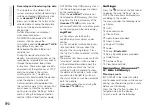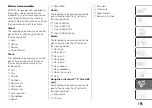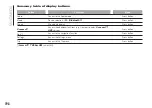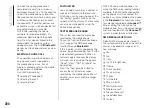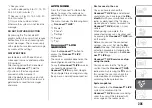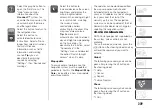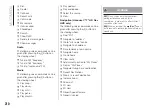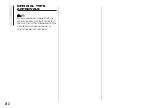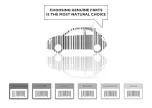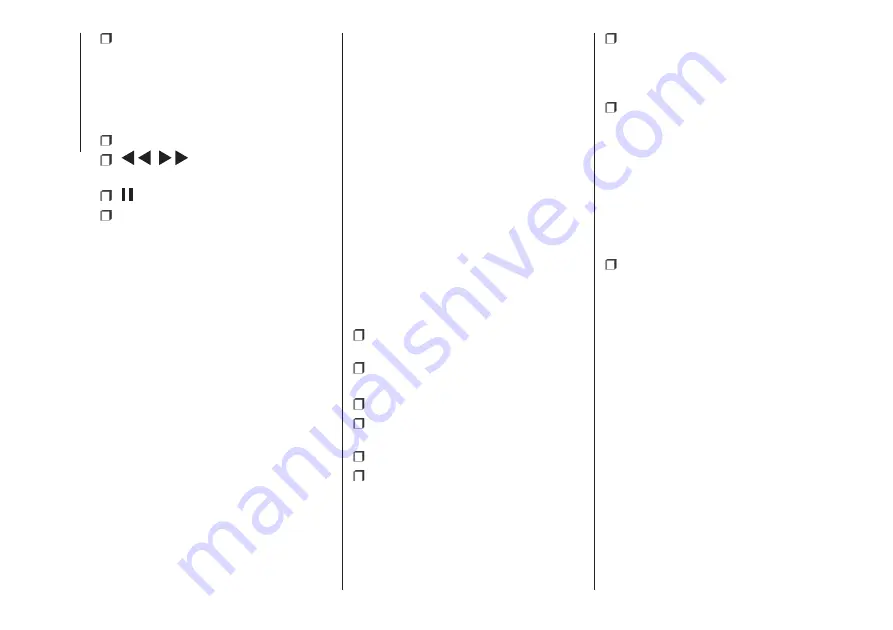
“Map”: navigation map view
(
Uconnect™ 7" HD Nav LIVE
versions only).
At the bottom:
information on the
track being played and the following
graphic buttons:
Active device or audio source;
/
: select previous/next
track;
: pause track being played;
“Audio”: access to the “Audio
Settings” screen.
Track selection
Use this function to scroll through and
select the tracks on the active device.
The choices available depend on the
device connected. For example, on
a USB device, you can also use the
SCROLL TUNE button/knob to scroll
through the list of artists, genres and
albums available on the device,
depending on the information available
in the tracks.
Turn the SCROLL TUNE button/knob to
select the desired category and then
press the button/knob to confirm the
selection.
NOTE The indexing time of a USB
device can vary according to the media
inserted (in some cases it can take a
few minutes).
NOTE The
Uconnect™
system may
not support some USB keys: in this
case, it will not automatically switch
from “Radio” mode to “Media” mode. If
the device used does not play, verify
its compatibility by selecting Media
mode: a dedicated message will
appear on the
Uconnect™
system
display.
Bluetooth® SOURCE
This mode is activated by pairing a
Blu-
etooth
® device containing music
tracks with the system.
PAIRING A Bluetooth® AUDIO
DEVICE
To pair a
Bluetooth
® audio device,
proceed as follows:
activate the
Bluetooth
® function on
the device;
press the “Media” button on the
display;
press the "Select Source" button;
select the
Bluetooth
® Media
source;
press the "Add device" button;
search for “Uconnect” on the
Blu-
etooth
® audio device (during pairing, a
screen showing the progress is dis-
played);
when requested by the audio
device, enter the PIN code shown on
the system display or confirm on the
device the PIN displayed;
if the pairing procedure is completed
successfully, a screen is displayed.
Answer "Yes" to the question to pair the
Bluetooth
® audio device as favourite
(the device will have priority over all
other devices to be paired subse-
quently). If "No" is selected, the priority
is determined according to the order of
connection. The last device connected
will have the highest priority;
an audio device can also be paired
by pressing the "Phone" graphic button
on the display and by selecting
"Settings" or selecting "Phone/
Bluetooth
®” from the "Settings"
menu.
IMPORTANT If the
Bluetooth
® con-
nection between mobile phone and
system is lost, consult the mobile
phone handbook.
NOTE When modifying the name-
device in the
Bluetooth
® settings of
the phone (where provided), the Radio
may change the track being played if
the device is connected via USB after
the
Bluetooth
® connection.
202
MUL
TIMEDIA
Summary of Contents for 500 Abarth
Page 1: ...O W N E R H A N D B O O K ...
Page 8: ...6 ...
Page 27: ...AUTOMATIC CLIMATE CONTROL SYSTEM for versions markets where provided 27 F0S0595 25 ...
Page 81: ...Children over 1 50 m in height can wear seat belts like adults 60 F0S0414 61 F0S0413 79 ...
Page 93: ...Passenger side front airbag and child restraint systems IMPORTANT 69 F0S1025 91 ...
Page 128: ...USERS FUSE AMPERE Front power socket with or without cigar lighter F85 20 126 IN AN EMERGENCY ...
Page 178: ...UCONNECT RADIO CONTROLS ON FRONT PANEL 141 F0S0619 176 MULTIMEDIA ...
Page 185: ...Uconnect 5 Radio LIVE NAV LIVE Controls on front panel 143 F0S0621 183 ...
Page 198: ...Uconnect 7 HD LIVE NAV LIVE Controls on front panel 145 F0S0623 196 MULTIMEDIA ...
Page 215: ......
Page 217: ......
Page 218: ......
Page 220: ......
Page 221: ......
Page 222: ......