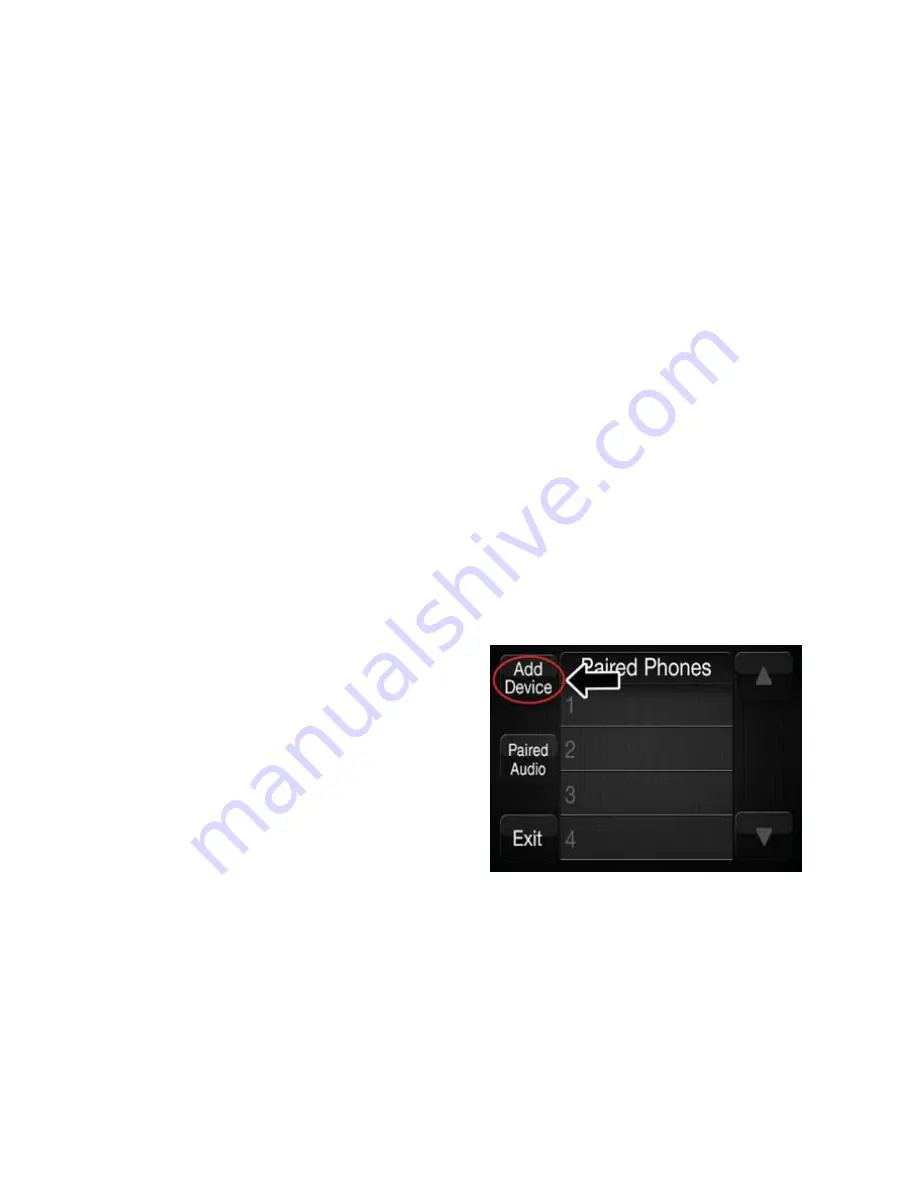
5
.
If No is selected, and you still would like to pair a mobile phone, press the “Settings”
button from the Uconnect Phone main screen
.
•
Select “Paired Phones” then press the “Add Device” button on the touchscreen
.
•
Search for available devices on your Bluetooth enabled mobile phone (see below)
.
When prompted on the phone, select “Uconnect” and accept the connection
request
.
6
.
Uconnect Phone will display an in progress screen while the system is connecting
.
7
.
When your mobile phone finds the Uconnect system, select “Uconnect
.
”
8
.
When prompted on the mobile phone, accept the connection request from Uconnect
Phone
.
NOTE:
Some mobile phones will require you to enter the PIN number
.
9
.
When the pairing process has successfully completed, the system will prompt you to
choose whether or not this is your favorite phone
.
Selecting “Yes” will make this
phone the highest priority
.
This phone will take precedence over other paired phones
within range and will connect to the Uconnect system automatically when entering
the vehicle
.
Only one mobile phone and/or one Bluetooth audio device can be con-
nected to the Uconnect system at a time
.
If “No” is selected, simply select “Uconnect”
from the mobile phone/audio device Bluetooth screen, and the Uconnect system will
reconnect to the Bluetooth device
.
Uconnect 5.0:
1
.
Place the ignition in the ACC or ON
position
.
2
.
Press the “Phone” button
.
3
.
Select “Settings
.
”
4
.
Select “Paired Phones
.
”
5
.
Select “Add device
.
”
•
Uconnect Phone will display an “In
progress” screen while the system is
connecting
.
Uconnect 5.0
ELECTRONICS
109
Summary of Contents for 2016 500X
Page 1: ...2 016 USER GUIDE ...
Page 197: ...NOTES 195 ...
Page 198: ...NOTES 196 ...
Page 199: ...NOTES 197 ...
Page 200: ...NOTES 198 ...
Page 201: ...NOTES 199 ...
Page 202: ...NOTES 200 ...






























